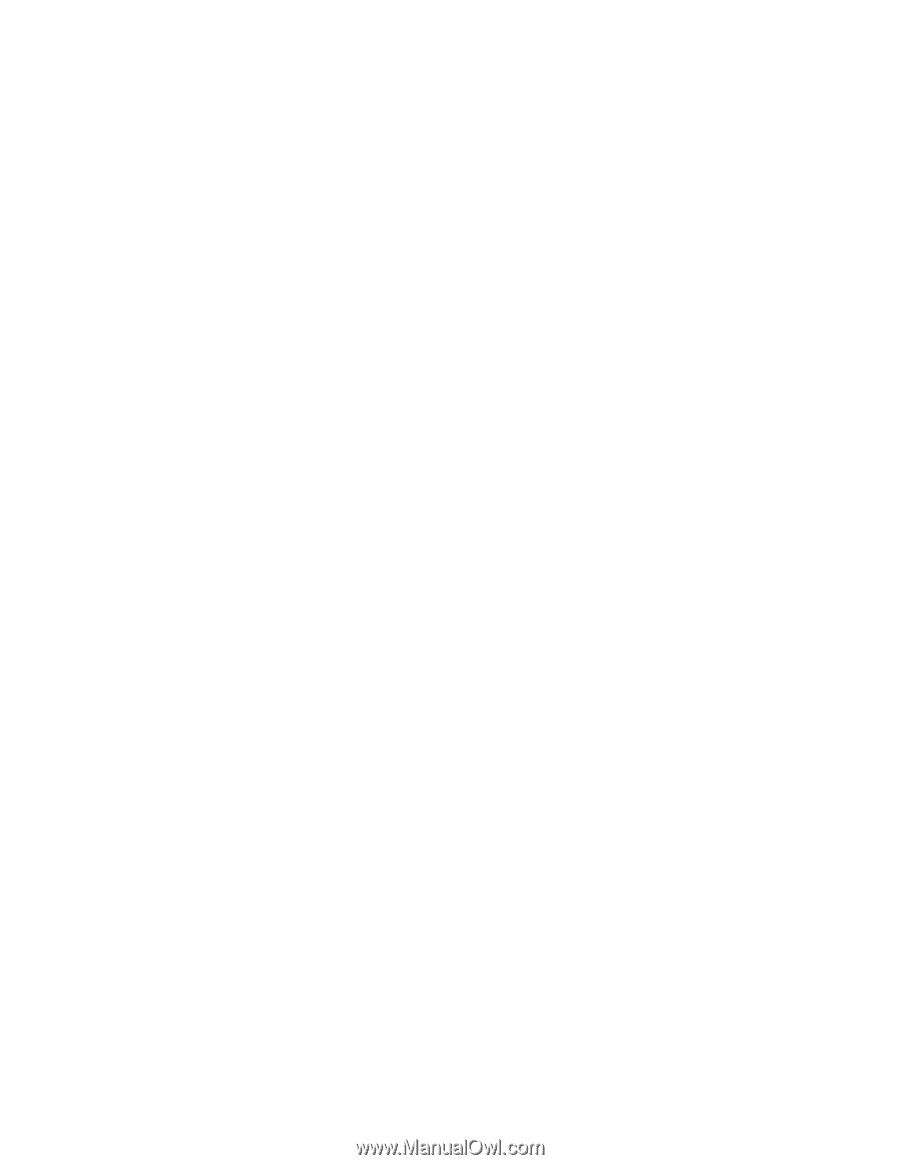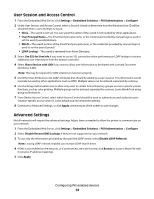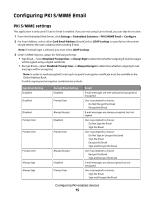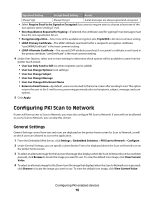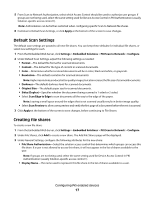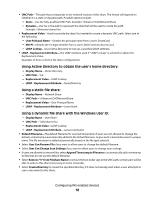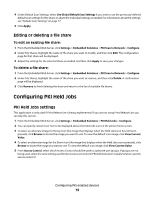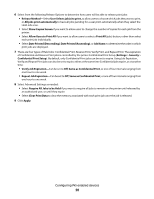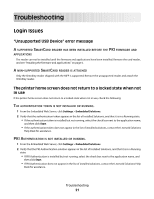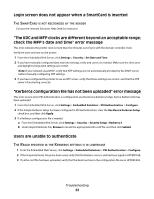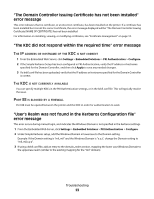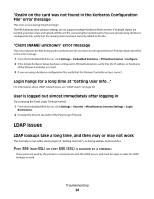Lexmark X864 PKI-Enabled Device Installation and Configuration Guide - Page 19
Configuring PKI Held Jobs
 |
View all Lexmark X864 manuals
Add to My Manuals
Save this manual to your list of manuals |
Page 19 highlights
4 Under Default Scan Settings, select Use Global Default Scan Settings if you want to use the previously-defined default scan settings for this share, or adjust the individual settings as needed. For information about the settings, see "Default Scan Settings" on page 17. 5 Click Apply. Editing or deleting a file share To edit an existing file share: 1 From the Embedded Web Server, click Settings > Embedded Solutions > PKI Scan to Network > Configure. 2 Under File Shares, highlight the name of the share you want to modify, and then click Edit. The configuration page for that share will be displayed. 3 Adjust the settings for the selected share as needed, and then click Apply to save your changes. To delete a file share: 1 From the Embedded Web Server, click Settings > Embedded Solutions > PKI Scan to Network > Configure. 2 Under File Shares, highlight the name of the share you want to remove, and then click Delete. A confirmation page will be displayed. 3 Click Remove to finish deleting the share and return to the list of available file shares. Configuring PKI Held Jobs PKI Held Jobs settings This application is only used if Print Release Lite is being implemented. If you are not using Print Release Lite, you can skip this section. 1 From the Embedded Web Server, click Settings > Embedded Solutions > PKI Held Jobs > Configure. 2 You can specify custom Icon Text to be displayed above the Held Jobs icon on the printer home screen. 3 To select an alternate image for the Up Icon (the image that displays when the Held Jobs icon has not been pressed), click Browse to locate the image you want to use. To view the default icon image, click View Current Value. 4 To select an alternate image for the Down Icon (the image that displays when the Held Jobs icon is pressed), click Browse to locate the image you want to use. To view the default icon image, click View Current Value. 5 From Access Control, select which Access Control should be used to authorize user groups. If groups are not being used, select the same setting used for Device Access Control in PKI Authentication (usually Solution-specific access control 1). Configuring PKI-enabled devices 19