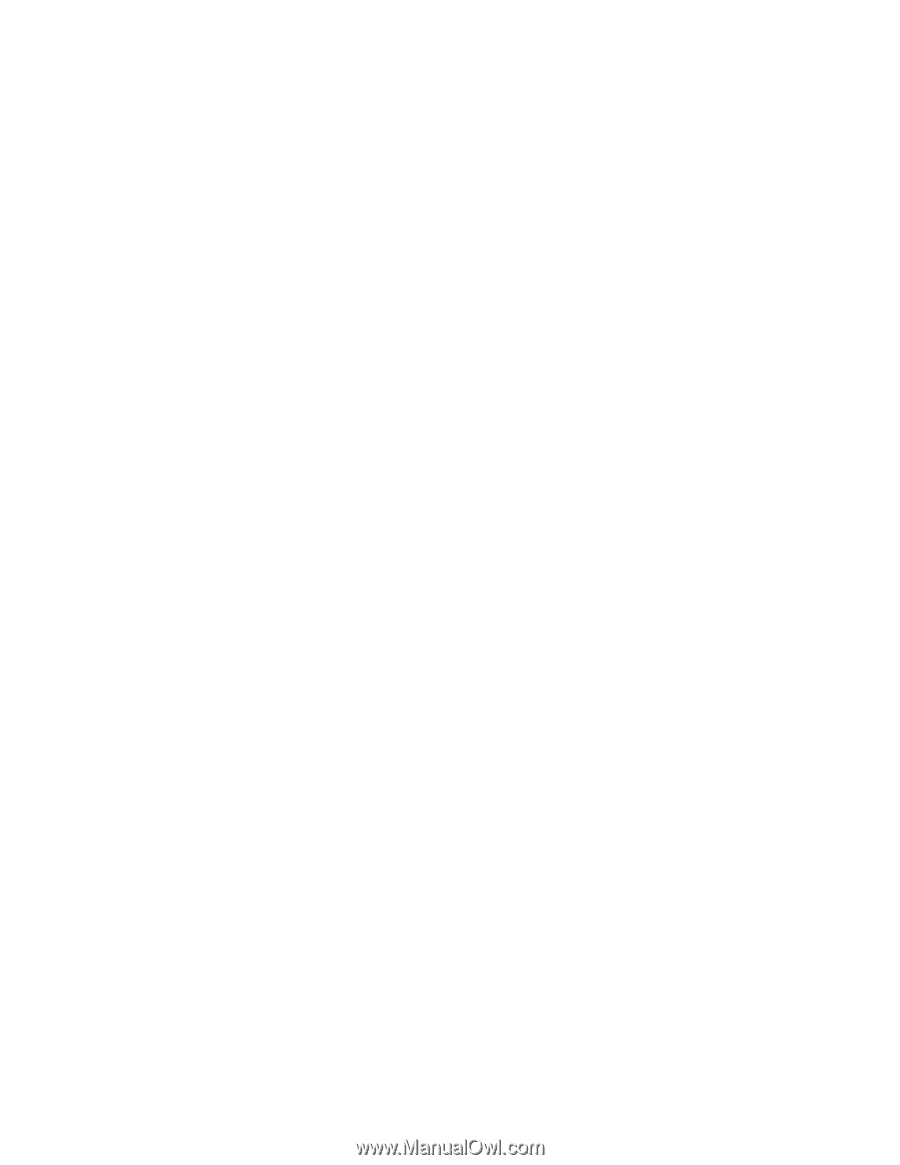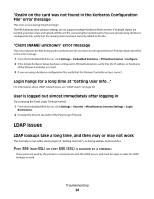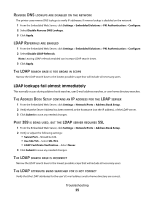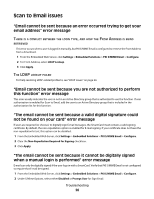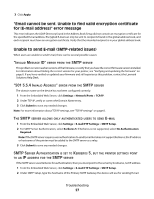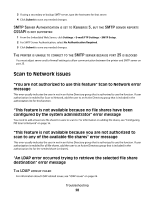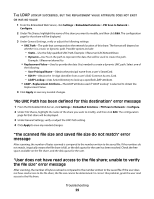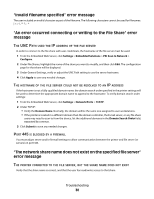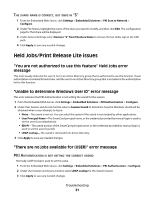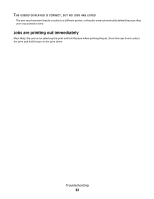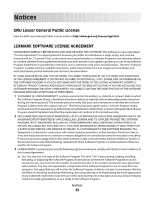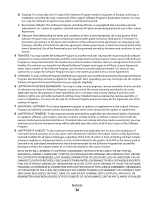Lexmark X864 PKI-Enabled Device Installation and Configuration Guide - Page 29
No UNC Path has been defined for this destination error message
 |
View all Lexmark X864 manuals
Add to My Manuals
Save this manual to your list of manuals |
Page 29 highlights
THE LDAP LOOKUP SUCCEEDED, BUT THE REPLACEMENT VALUE ATTRIBUTE DOES NOT EXIST OR HAS NO VALUE 1 From the Embedded Web Server, click Settings > Embedded Solutions > PKI Scan to Network > Configure. 2 Under File Shares, highlight the name of the share you want to modify, and then click Edit. The configuration page for that share will be displayed. 3 Under General Settings, verify or adjust the following settings: • UNC Path-The path that corresponds to the network location of this share. The format will depend on whether it is a static or dynamic path. Possible options include: - Static-Use the fully-qualified UNC Path. Example: \\fileserver\CACNetworkShare - Dynamic-Use %u in the path to represent the data that will be used to create the path. Example: \\fileserver\shares\%u • Replacement Value-Used to provide the data (%u) needed to create a dynamic UNC path. Select one of the following: - User Prinicpal Name-Obtains the principal name from a user's SmartCard. - EDI-PI-Obtains the 10-digit identifier from a user's DoD Common Access Card. - LDAP Lookup-Uses Active Directory to look up a specified LDAP attribute. • LDAP - Replacement Attribute-The LDAP attribute used if "LDAP Lookup" is selected to obtain the Replacement Value. 4 Click Apply to save any needed changes. "No UNC Path has been defined for this destination" error message 1 From the Embedded Web Server, click Settings > Embedded Solutions > PKI Scan to Network > Configure. 2 Under File Shares, highlight the name of the share you want to modify, and then click Edit. The configuration page for that share will be displayed. 3 Under General Settings, verify or adjust the UNC Path setting. 4 Click Apply to save any needed changes. "The scanned file size and saved file size do not match" error message After scanning, the number of bytes scanned is compared to the number written to the saved file. If the numbers do not match, it typically means the file share is full, or the disk quota for the user has been reached. Check the free space available on the file share, and the disk quota for the user. "User does not have read access to the file share; unable to verify the file size" error message After scanning, the number of bytes scanned is compared to the number written to the saved file. If the user does not have read access to the file share, the file size cannot be determined. To correct this problem, grant the user read access to the file share. Troubleshooting 29