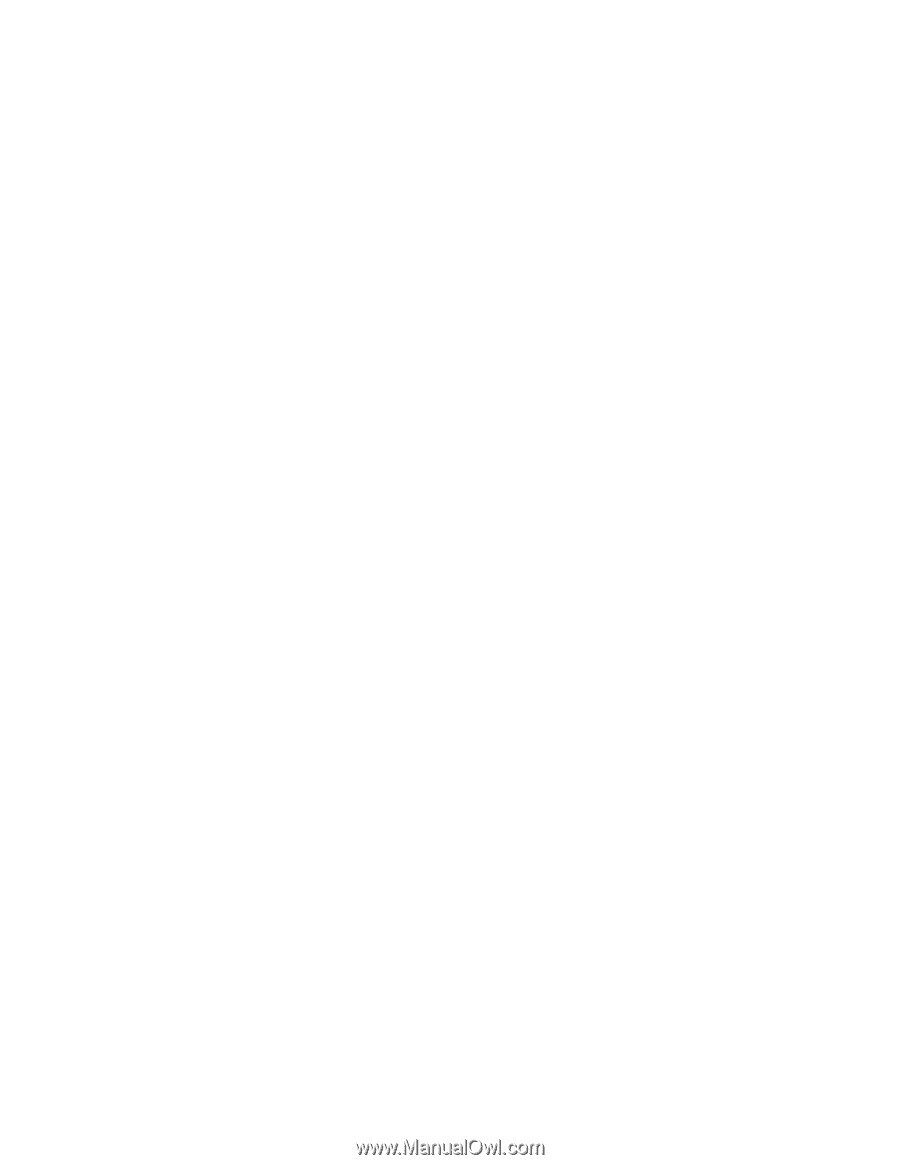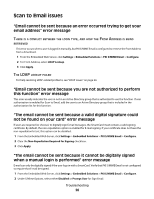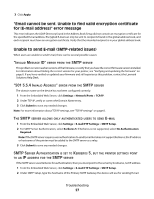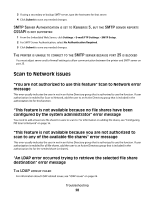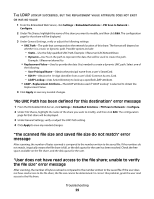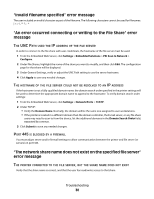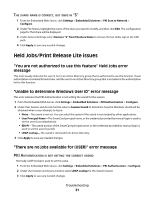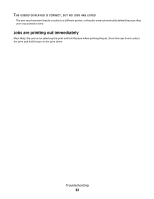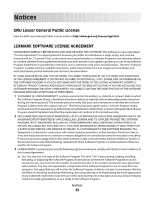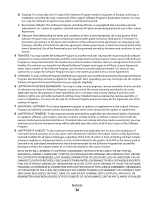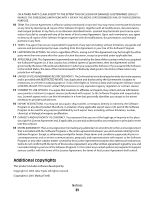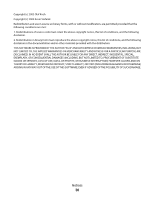Lexmark X864 PKI-Enabled Device Installation and Configuration Guide - Page 31
Held Jobs/Print Release Lite issues
 |
View all Lexmark X864 manuals
Add to My Manuals
Save this manual to your list of manuals |
Page 31 highlights
THE SHARE NAME IS CORRECT, BUT ENDS IN "$" 1 From the Embedded Web Server, click Settings > Embedded Solutions > PKI Scan to Network > Configure. 2 Under File Shares, highlight the name of the share you want to modify, and then click Edit. The configuration page for that share will be displayed. 3 Under General Settings, select Remove "$" from Fileshare Name to remove the last dollar sign in the UNC path. 4 Click Apply to save any needed changes. Held Jobs/Print Release Lite issues "You are not authorized to use this feature" Held Jobs error message This error usually indicates the user in not in an Active Directory group that is authorized to use the function. If user authorization is enabled for Held Jobs, add the user to an Active Directory group that is included in the authorization list for this function. "Unable to determine Windows User ID" error message This error indicates that PKI Authentication is not setting the userid for the session. 1 From the Embedded Web Server, click Settings > Embedded Solutions > PKI Authentication > Configure. 2 Under User Session and Access Control, select a Session Userid to determine how the Windows Userid will be obtained when a user attempts to log in: • None-The userid is not set. You can select this option if the userid is not needed by other applications. • User Principal Name-The SmartCard principal name, or the credential provided by manual login is used to set the userid (userid@domain). • EDI-PI-The userid portion of the SmartCard principal name, or the credential provided by manual login is used to set the userid (userid). • LDAP Lookup-The userid is retrieved from Active Directory. 3 Click Apply to save any needed changes. "There are no jobs available for [USER]" error message PKI AUTHENTICATION IS NOT SETTING THE CORRECT USERID Normally, LDAP lookup is used to set this value. 1 From the Embedded Web Server, click Settings > Embedded Solutions > PKI Authentication > Configure. 2 Under User Session and Access Control, select LDAP Lookup for the Session Userid. 3 Click Apply to save any needed changes. Troubleshooting 31