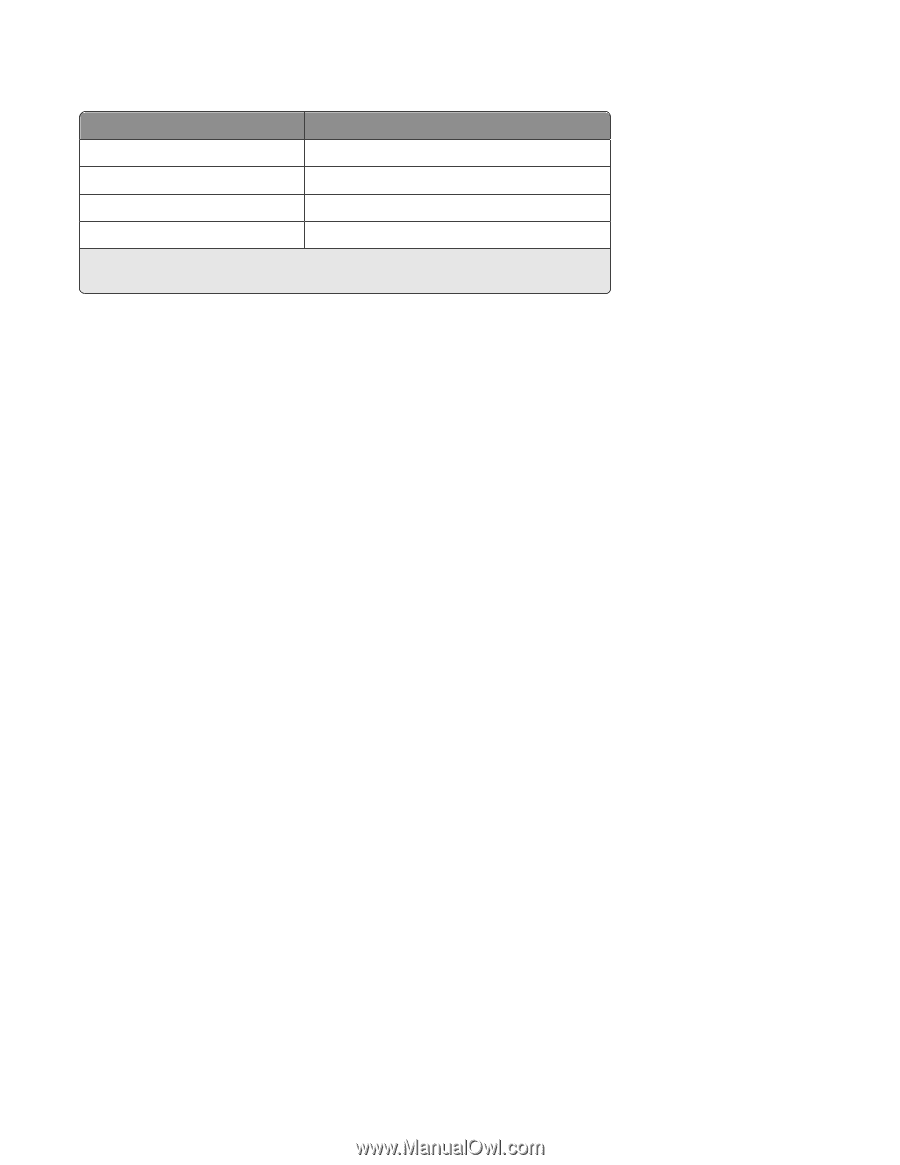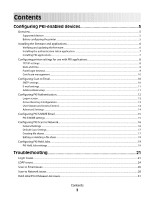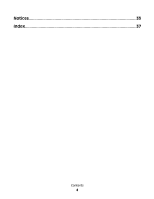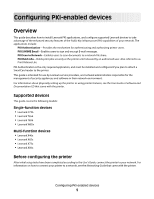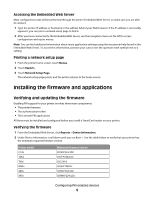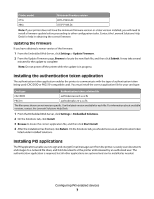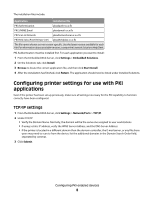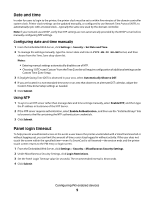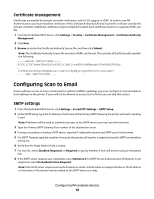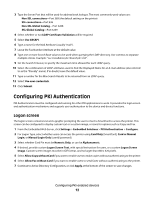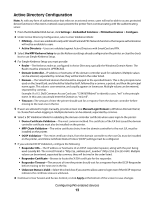Lexmark X864 PKI-Enabled Device Installation and Configuration Guide - Page 8
Configuring printer settings for use with PKI, applications
 |
View all Lexmark X864 manuals
Add to My Manuals
Save this manual to your list of manuals |
Page 8 highlights
The installation files include: Application PKI Authentication PKI S/MIME Email Installation file pkiadauth-x.x.x.fls pkiademail-x.x.x.fls PKI Scan to Network pkiadnetworkscan.x.x.x-fls PKI Held Jobs (Print Release Lite) pkiadheldjobs.x.x.x.fls The file names shown are not version-specific. Use the latest version available for each file. For information about available versions, contact the Lexmark Solutions Help Desk. PKI Authentication must be installed first. For each application you want to install: 1 From the Embedded Web Server, click Settings > Embedded Solutions. 2 On the Solutions tab, click Install. 3 Browse to locate the correct application file, and then click Start Install. 4 After the installation has finished, click Return. The application should now be listed under Installed Solutions. Configuring printer settings for use with PKI applications Even if the printer has been set up previously, make sure all settings necessary for the PKI capability to function correctly have been configured. TCP/IP settings 1 From the Embedded Web Server, click Settings > Network/Ports > TCP/IP. 2 Under TCP/IP: • Verify the Domain Name. Normally, the domain will be the same one assigned to user workstations. • If using a static IP address, verify the WINS Server Address, and the DNS Server Address. • If the printer is located in a different domain than the domain controller, the E-mail server, or any file share users may need to scan to from the device, list the additional domains in the Domain Search Order field, separated by commas. 3 Click Submit. Configuring PKI-enabled devices 8