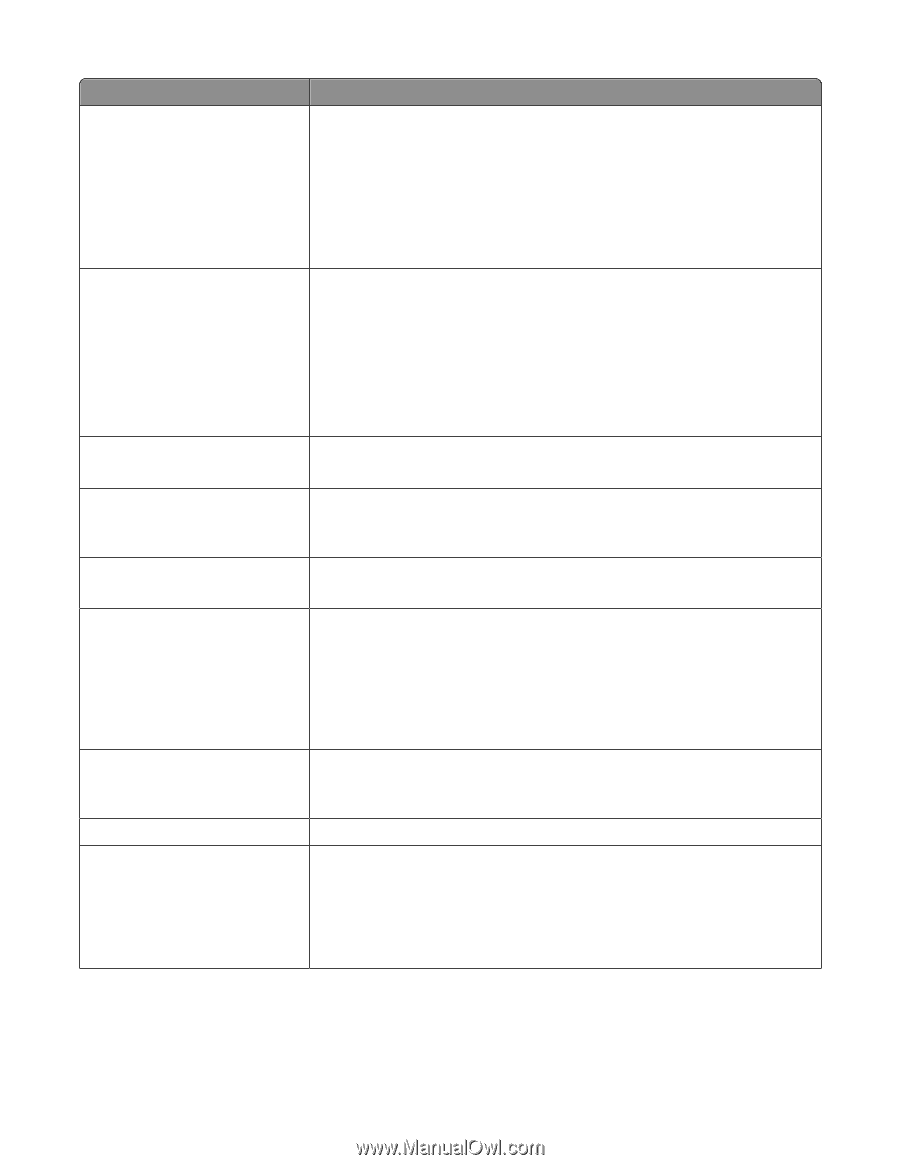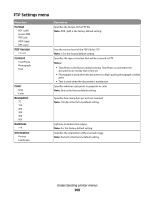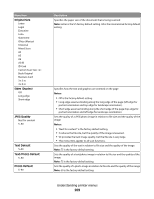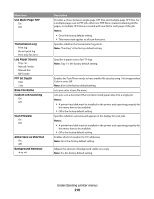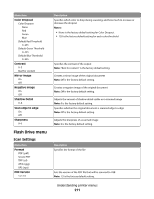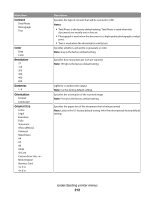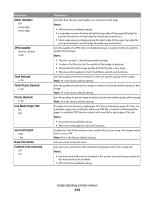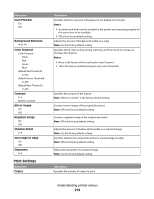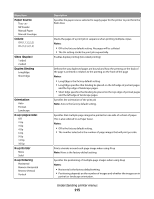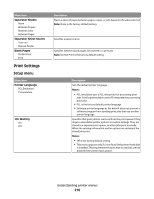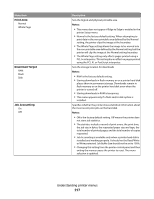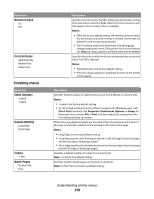Lexmark Xs463de User Guide - Page 213
Sides Duplex, JPEG Quality, Text Default, Text/Photo Default, Use Multi- TIFF, Scan bit Depth
 |
UPC - 734646309271
View all Lexmark Xs463de manuals
Add to My Manuals
Save this manual to your list of manuals |
Page 213 highlights
Menu item Sides (Duplex) Off Long edge Short edge JPEG Quality Best for content 5-90 Text Default 5-90 Text/Photo Default 5-90 Photo Default 5-90 Use Multi-Page TIFF On Off Scan bit Depth 8 bit 1 bit Base File Name Custom Job scanning Off On Description Specifies how the text and graphics are oriented on the page Notes: • Off is the factory default setting. • Long edge assumes binding along the long edge of the page (left edge for portrait orientation and top edge for landscape orientation). • Short edge assumes binding along the short edge of the page (top edge for portrait orientation and left edge for landscape orientation). Sets the quality of a JPEG text or text/photo image in relation to file size and the quality of the image. Notes: • "Best for content" is the factory default setting. • 5 reduces the file size, but the quality of the image is lessened. • 90 provides the best image quality, but the file size is very large. • This menu item applies to Text, Text/Photo, and all scan functions. Sets the quality of the text in relation to file size and the quality of the image Note: 75 is the factory default setting. Sets the quality of a text/photo image in relation to file size and the quality of the image Note: 75 is the factory default setting. Sets the quality of a photo image in relation to file size and the quality of the image Note: 50 is the factory default setting. Provides a choice between single-page TIFF files and multiple-page TIFF files. For a multiple-page scan to USB job, either one TIFF file is created containing all the pages, or multiple TIFF files are created with one file for each page of the job. Notes: • On is the factory default setting. • This menu item applies to all scan functions. Enables the Text/Photo mode to have smaller file sizes by using 1-bit images when Color is set to Off Note: 8 bit is the factory default setting. Lets you enter a base file name Lets you scan a document that contains mixed paper sizes into a single job Notes: • A printer hard disk must be installed in the printer and operating properly for this menu item to be available • Off is the factory default setting. Understanding printer menus 213