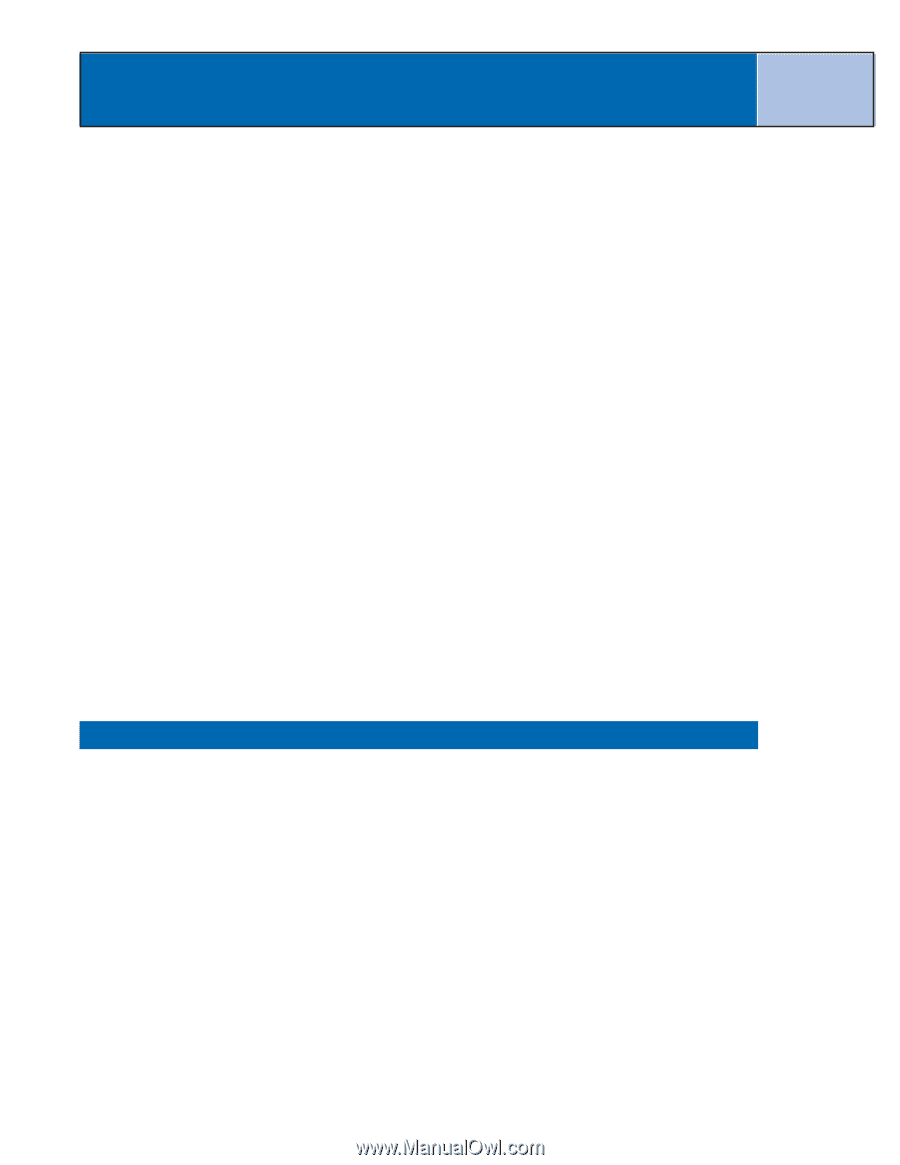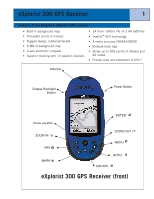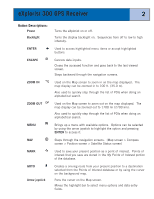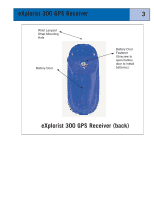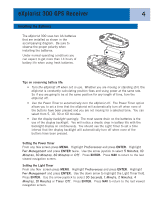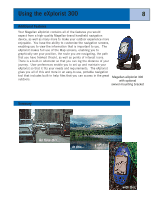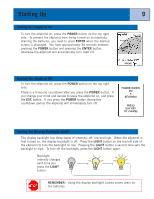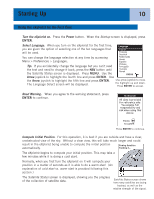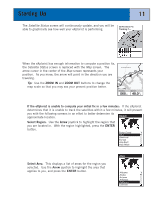Magellan eXplorist 300 Manual - English - Page 12
Saving Your Position, Step Two, Where Do You Want To Go?, Step Three, Calculating Movement, Step Four - instructions
 |
UPC - 763357109382
View all Magellan eXplorist 300 manuals
Add to My Manuals
Save this manual to your list of manuals |
Page 12 highlights
Using the eXplorist 300 6 Step Two: Where Do You Want To Go? Now that the eXplorist knows where you are, you need to tell it where you want to go. There are many different ways you can do this, but the simplest and most commonly used is a "GOTO" route. This is a one-leg route with a beginning (where you are now) and a destination (where you want to go). The destination is selected by using the Points of Interest database. This database has two main options: positions you have saved (My Points of Interest) or points of interest that have been preloaded into your eXplorist (Background Map). Creating a GOTO route is as simple as pressing the GOTO button and selecting the destination from the points of interest database. Step Three: Calculating Movement As you move, your eXplorist is constantly calculating new positions, comparing the new position to the previous position and calculating such things as heading and speed. This is all done in the eXplorist's software communicating with the satellites and is instantaneously shown on your display. Step Four: Providing Directions Your eXplorist constantly computes a direct line from your present position to your destination. From there, it will provide you instructions to guide you along that straight path. Unless you are on a large body of water, it will be unlikely that you will be able to follow these instructions exactly. To compensate for that, your eXplorist automatically updates the route, providing you with up-to-date information about getting to your destination. GOTO routes are the simplest and most commonly used feature of your eXplorist 300. With just the GOTO button the eXplorist will provide you with the tools needed to get to any point of interest stored in your database. Saving Your Position Another commonly used feature of the eXplorist is saving your position to the points of interest database. This feature is accessed by pressing the MARK button. When saving your position, you can also add attributes like a selected icon or a name for the point of interest. This will help you to find this spot in the future when accessing it from the points of interest database. Suppose that you have set up camp for the night. Tomorrow, you plan on doing some nature exploring and you want to be able to come back to the campsite when you are done. Press the MARK button and set the name of the point of interest to "Camp". After your hiking is done, simply use the GOTO button and select "Camp" from the list of My Points of Interest. It's that simple to find your way back. While out fishing on the lake, you come across the perfect spot for catching your limit. Next year, you want to be able to come back to this same spot. Turn on your eXplorist and after it has computed your position, press the MARK button to save it. This time you can enter the name "Catfish1" and save your point of interest. Next year you can be back at the same hot spot with just a press of the GOTO button.