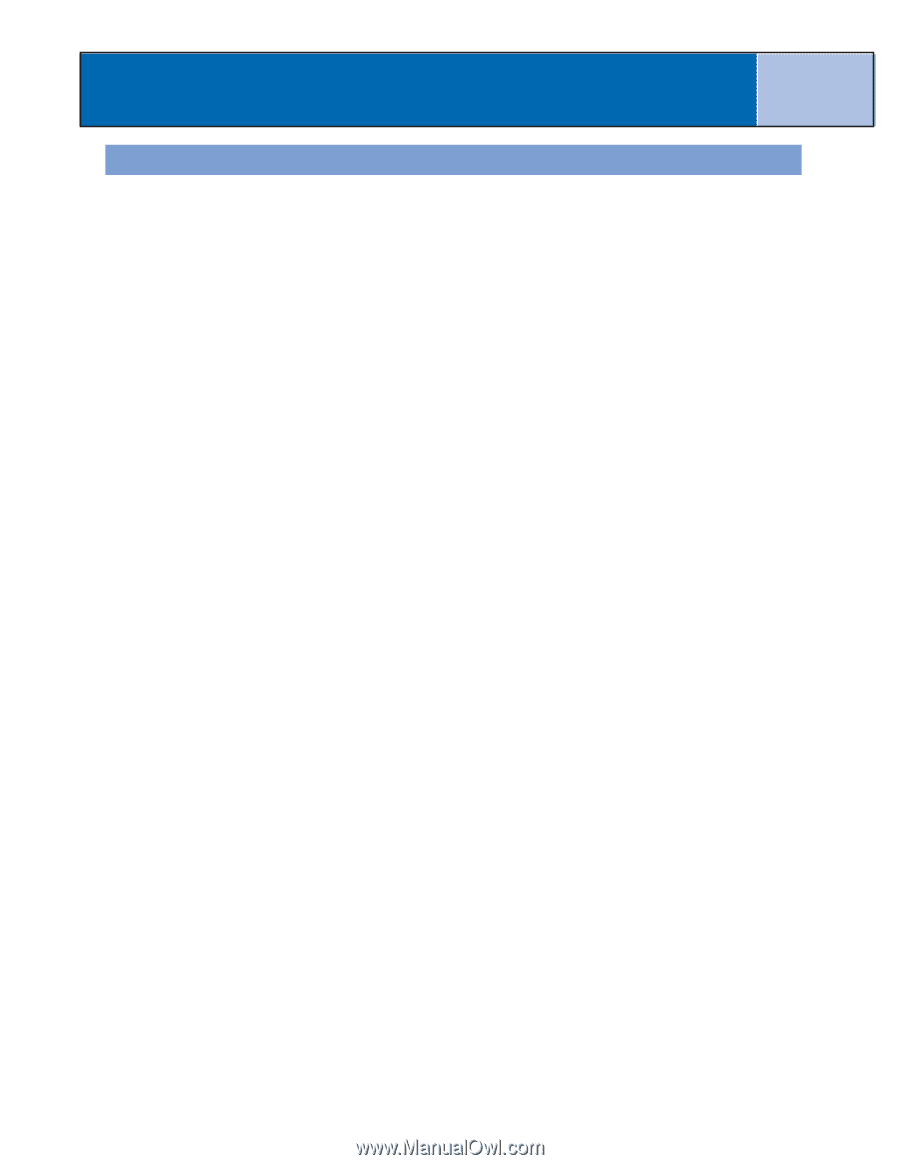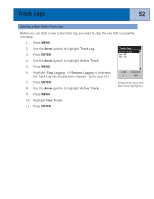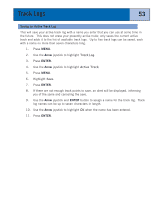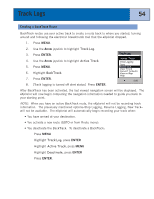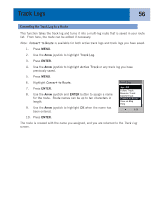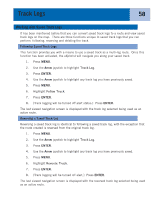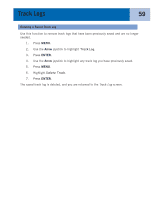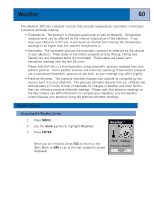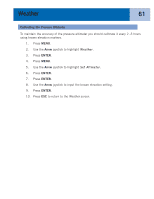Magellan eXplorist 300 Manual - English - Page 63
Viewing the Track Log on the Map, View on Map, Track Log, Active Track
 |
UPC - 763357109382
View all Magellan eXplorist 300 manuals
Add to My Manuals
Save this manual to your list of manuals |
Page 63 highlights
Track Logs 57 Viewing the Track Log on the Map Selecting View on Map displays the track log chosen and plots it on the Map screen. This gives you the opportunity to graphically view the track log. Note: View on Map is available for both active track logs and track logs you have saved. 1. Press MENU. 2. Use the Arrow joystick to highlight Track Log. 3. Press ENTER. 4. Use the Arrow joystick to highlight Active Track or any track log you have previously saved. 5. Press MENU. 6. Highlight View on Map. 7. Press ENTER. The Map screen is displayed, in the Cursor mode, with the selected track log displayed on the screen. The ZOOM IN and ZOOM OUT buttons can be used to change the map scale, and the cursor can be moved by using the Arrow joystick. When you have finished viewing the track, press ESC to return to the Track Log screen.