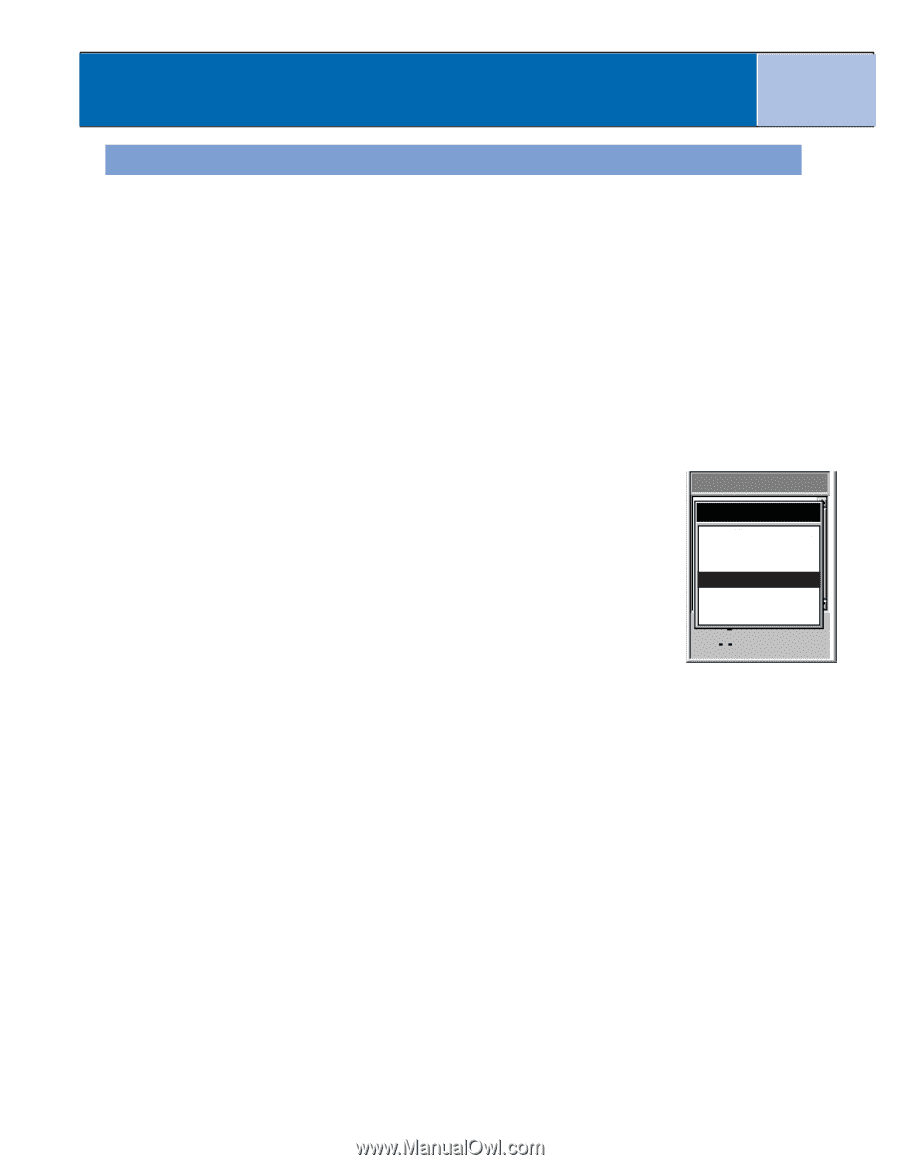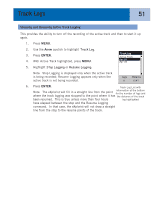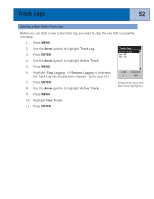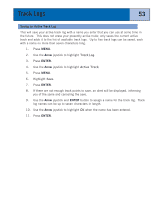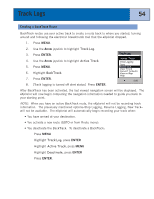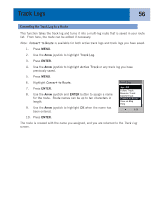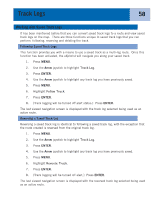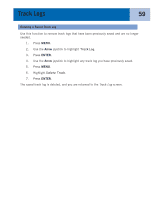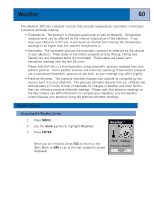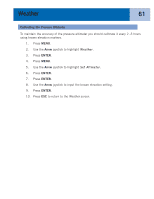Magellan eXplorist 300 Manual - English - Page 62
Converting the Track Log to a Route, Convert to Route, Track Log, Active Track
 |
UPC - 763357109382
View all Magellan eXplorist 300 manuals
Add to My Manuals
Save this manual to your list of manuals |
Page 62 highlights
Track Logs 56 Converting the Track Log to a Route This function takes the track log and turns it into a multi-leg route that is saved in your route list. From here, the route can be edited if necessary. Note: Convert to Route is available for both active track logs and track logs you have saved. 1. Press MENU. 2. Use the Arrow joystick to highlight Track Log. 3. Press ENTER. 4. Use the Arrow joystick to highlight Active Track or any track log you have previously saved. 5. Press MENU. 6. Highlight Convert to Route. 7. Press ENTER. 8. Use the Arrow joystick and ENTER button to assign a name for the route. Route names can be up to ten characters in length. 9. Use the Arrow joystick to highlight OK when the name has been entered. Track Log Apr-24 Follow Track Reverse Track DeleteTrack Convert to Route View on Map Help 0.00 10. Press ENTER. The route is created with the name you assigned, and you are returned to the Track Log screen.