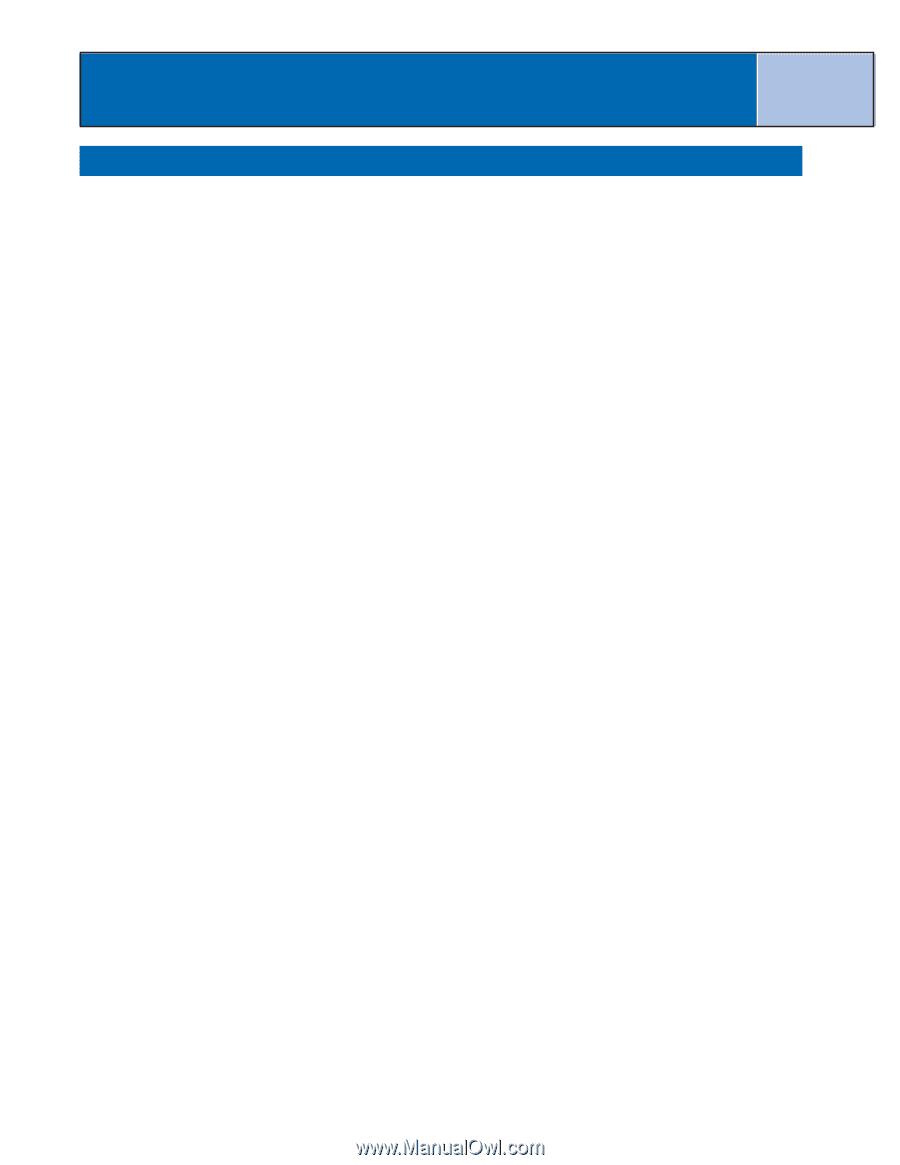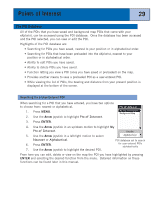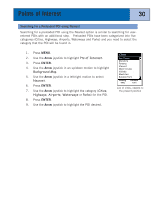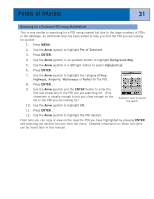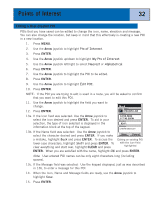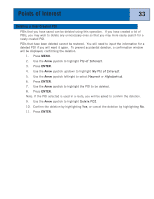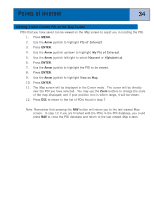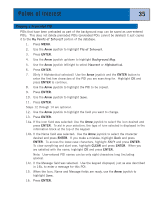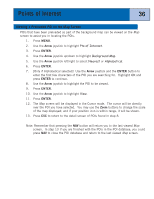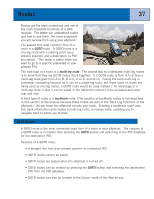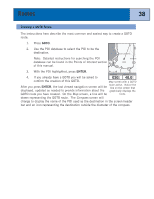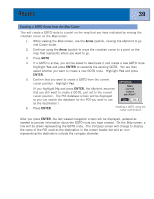Magellan eXplorist 300 Manual - English - Page 40
Viewing a User-Created POI on the Map Screen
 |
UPC - 763357109382
View all Magellan eXplorist 300 manuals
Add to My Manuals
Save this manual to your list of manuals |
Page 40 highlights
Points of Interest 34 Viewing a User-Created POI on the Map Screen POIs that you have saved can be viewed on the Map screen to assist you in locating the POI. 1. Press MENU. 2. Use the Arrow joystick to highlight Pts of Interest. 3. Press ENTER. 4. Use the Arrow joystick up/down to highlight My Pts of Interest. 5. Use the Arrow joystick left/right to select Nearest or Alphabetical. 6. Press ENTER. 7. Use the Arrow joystick to highlight the POI to be viewed. 8. Press ENTER. 9. Use the Arrow joystick to highlight View on Map. 10. Press ENTER. 11. The Map screen will be displayed in the Cursor mode. The cursor will be directly over the POI you have selected. You may use the Zoom buttons to change the scale of the map displayed; and if your position icon is within range, it will be shown. 12. Press ESC to return to the list of POIs found in step 7. Note: Remember that pressing the NAV button will return you to the last viewed Map screen. In step 12 if you are finished with the POIs in the POI database, you could press NAV to close the POI database and return to the last viewed Map screen.