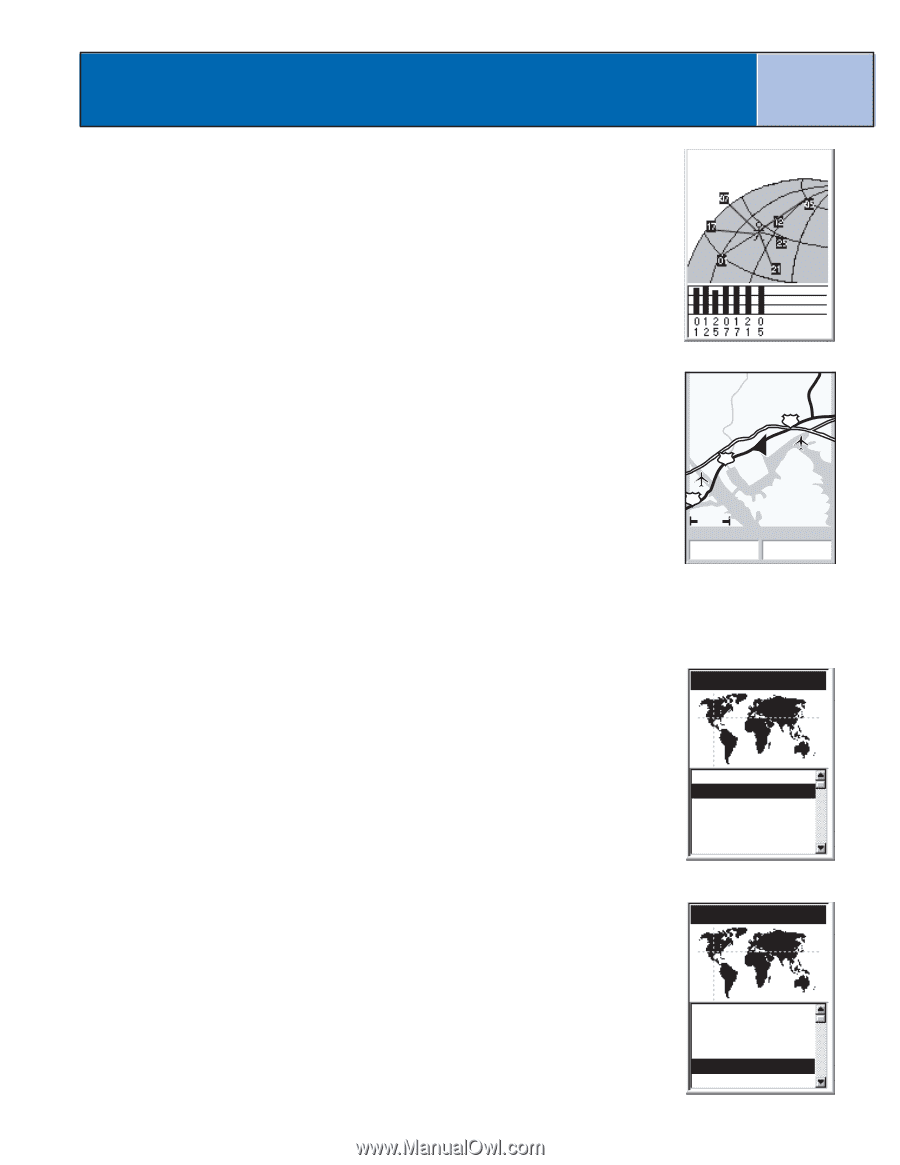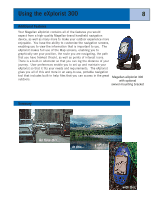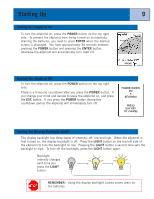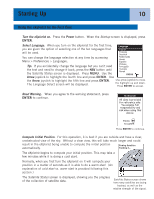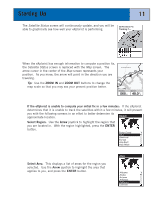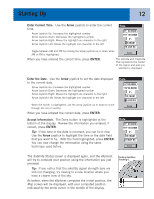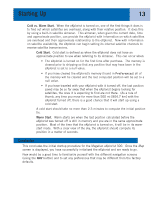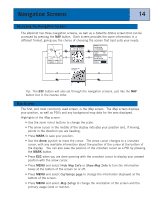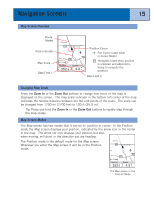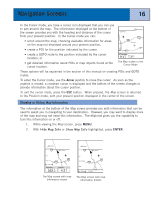Magellan eXplorist 300 Manual - English - Page 17
ZOOM IN, ZOOM OUT, If the eXplorist is unable to compute your initial fix in a few minutes - europe
 |
UPC - 763357109382
View all Magellan eXplorist 300 manuals
Add to My Manuals
Save this manual to your list of manuals |
Page 17 highlights
Starting Up 11 The Satellite Status screen will continuously update, and you will be 3D Position Fix able to graphically see how well your eXplorist is performing. Tracking 7.... When the eXplorist has enough information to compute a position fix, the Satellite Status screen is replaced with the Map screen. The Cumberland River arrow cursor in the center of the Map screen represents your 62 position. As you move, the arrow will point in the direction you are traveling. River 62 Tip: Use the ZOOM IN and ZOOM OUT buttons to change the map scale so that you may see your present position better. 641 3.50mi Heading 060 M Speed 48.0 M H If the eXplorist is unable to compute your initial fix in a few minutes: If the eXplorist determines that it is unable to track the satellites within a few minutes, it will present you with the following screens in an effort to better determine its approximate location. Region Select Region. Use the Arrow joystick to highlight the region that you are located in. With the region highlighted, press the ENTER button. Enter Coord USA Americas Europe Asia East Asia West Select Area. This displays a list of areas for the region you selected. Use the Arrow joystick to highlight the area that applies to you, and press the ENTER button. Area Alabama Alaska Arizona Arkansas California Colorado