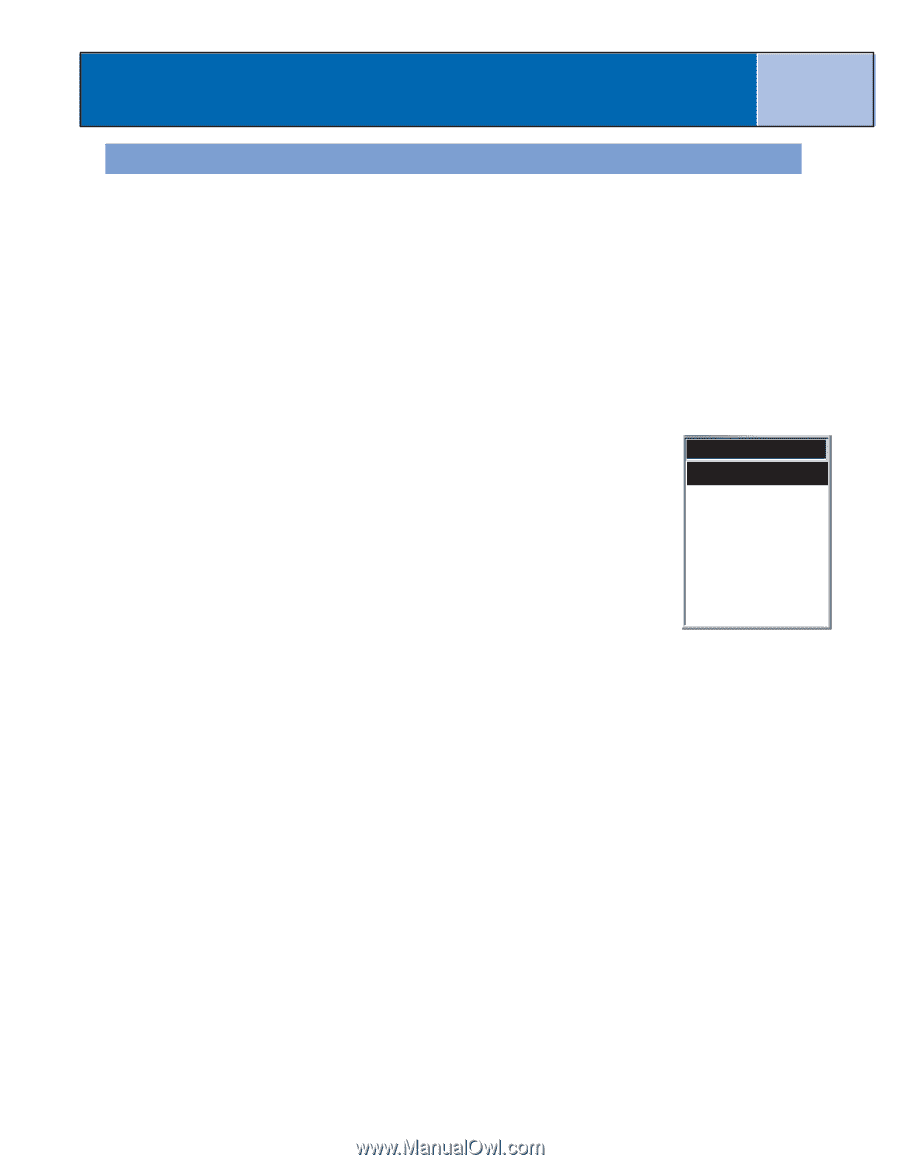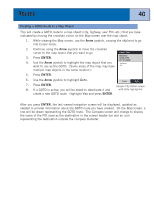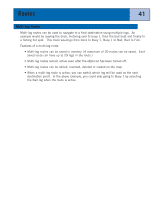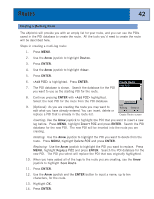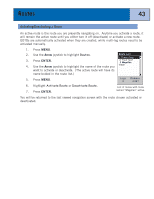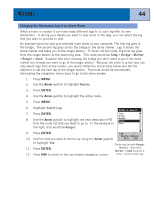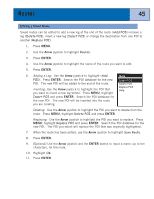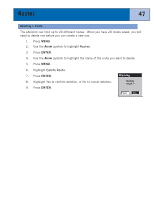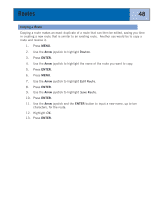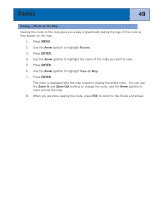Magellan eXplorist 300 Manual - English - Page 51
Editing a Saved Route, Adding a Leg, Inserting, Deleting, Replacing
 |
UPC - 763357109382
View all Magellan eXplorist 300 manuals
Add to My Manuals
Save this manual to your list of manuals |
Page 51 highlights
Routes 45 Editing a Saved Route Saved routes can be edited to add a new leg at the end of the route () remove a leg (Delete POI), insert a new leg (Insert POI) or change the destination from one POI to another (Replace POI). 1. Press MENU. 2. Use the Arrow joystick to highlight Routes. 3. Press ENTER. 4. Use the Arrow joystick to highlight the name of the route you want to edit. 5. Press ENTER. 6. Adding a Leg: Use the Arrow joystick to highlight . Press ENTER. Search the POI database for the new POI. The new POI will be added to the end of the route. Inserting: Use the Arrow joystick to highlight the POI that you want to insert a new leg before. Press MENU, highlight Insert POI and press ENTER. Search the POI database for the new POI. The new POI will be inserted into the route you are creating. Menu Insert POI Delete POI Replace POI Help Deleting: Use the Arrow joystick to highlight the POI you want to delete from the route. Press MENU, highlight Delete POI and press ENTER. Replacing: Use the Arrow joystick to highlight the POI you want to replace. Press MENU, highlight Replace POI and press ENTER. Search the POI database for the new POI. The POI you select will replace the POI that was originally highlighted. 7. When the route has been edited, use the Arrow joystick to highlight Save Route. 8. Press ENTER. 9. [Optional] Use the Arrow joystick and the ENTER button to input a name, up to ten characters, for the route. 10. Highlight OK. 11. Press ENTER.