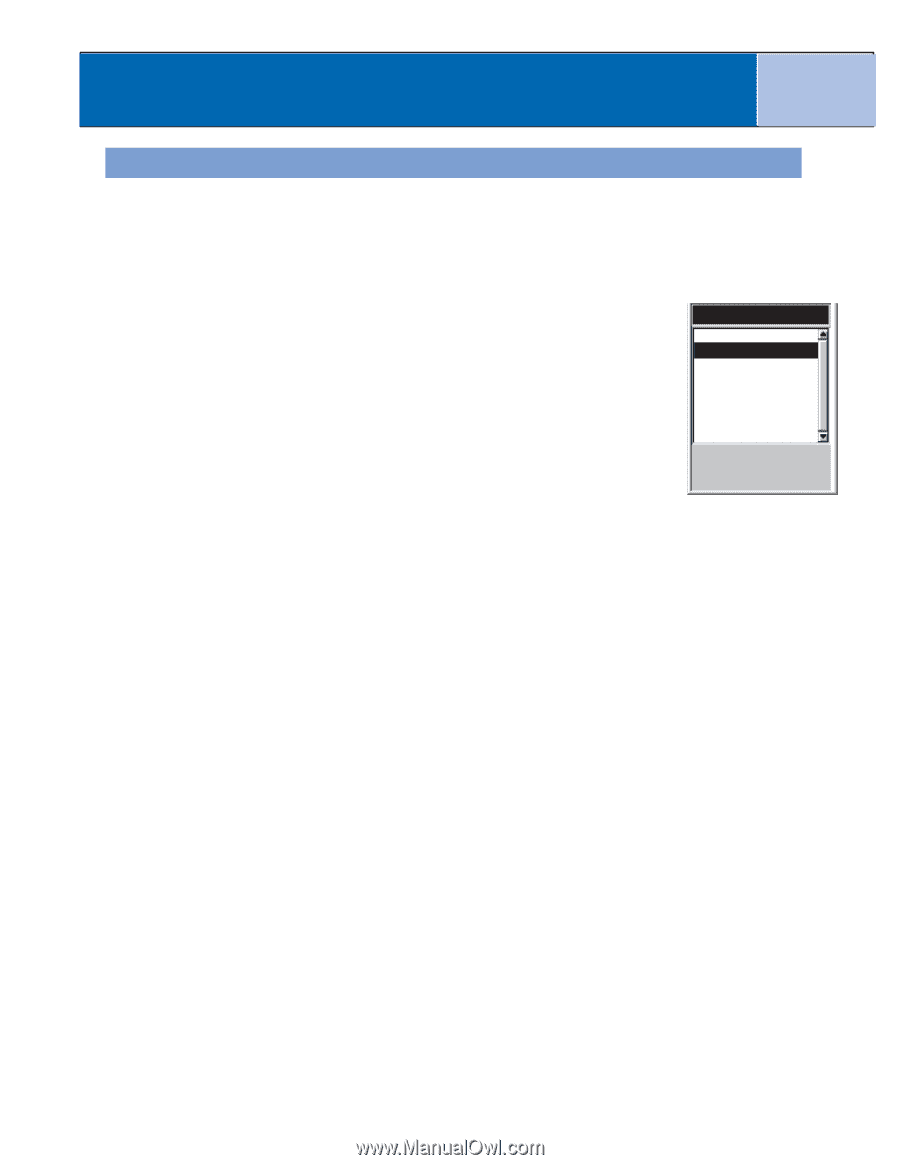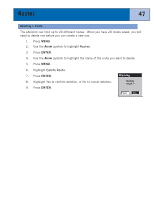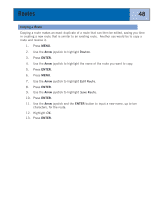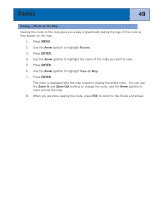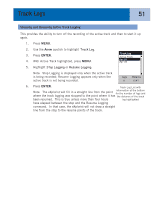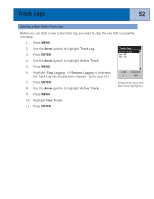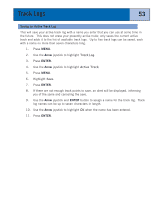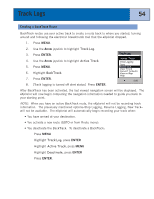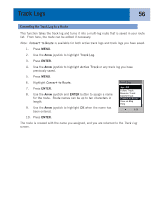Magellan eXplorist 300 Manual - English - Page 57
Stopping and Resuming Active Track Logging, With Active Track highlighted, press
 |
UPC - 763357109382
View all Magellan eXplorist 300 manuals
Add to My Manuals
Save this manual to your list of manuals |
Page 57 highlights
Track Logs 51 Stopping and Resuming Active Track Logging This provides the ability to turn off the recording of the active track and then to start it up again. 1. Press MENU. 2. Use the Arrow joystick to highlight Track Log. 3. Press ENTER. 4. With Active Track highlighted, press MENU. 5. Highlight Stop Logging or Resume Logging. Track Log Active Track Apr-24 Apr-28 Note: Stop Logging is displayed only when the active track is being recorded; Resume Logging appears only when the active track is not being recorded. Legs 8 Distance 10.4 M I 6. Press ENTER. Track Log List with Note: The eXplorist will fill in a straight line from the point information at the bottom for the number of legs and where the track logging was stopped to the point where it has the distance of the track been resumed. This is true unless more than four hours log highlighted have elapsed between the stop and the Resume Logging command. In that case, the eXplorist will not draw a straight line from the stop to the resume points of the track.