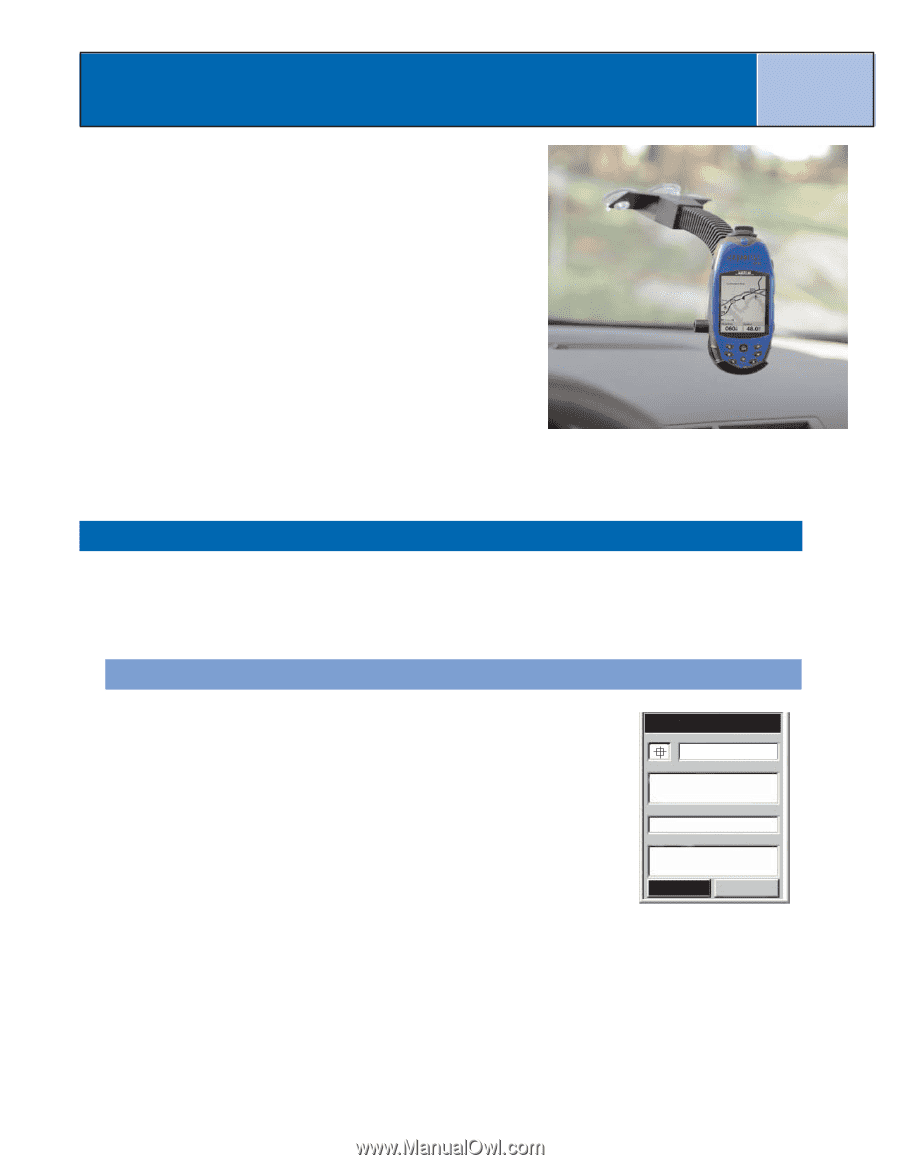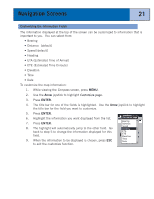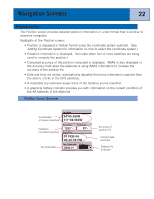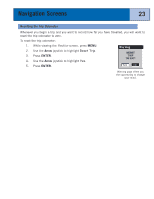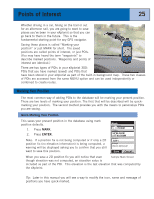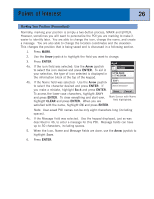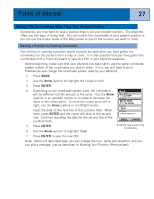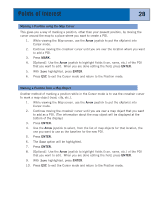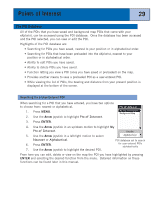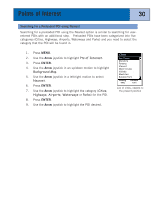Magellan eXplorist 300 Manual - English - Page 31
Points of Interest, Marking Your Position, Quick Marking Your Position - hiking gps
 |
UPC - 763357109382
View all Magellan eXplorist 300 manuals
Add to My Manuals
Save this manual to your list of manuals |
Page 31 highlights
Points of Interest 25 Whether driving in a car, hiking on the trail or out for an afternoon sail, you are going to want to save places you've been in your eXplorist so that you can go back to them in the future. This is the fundamental starting point for any GPS navigator. Saving these places is called "Marking your position" or just MARK for short. The saved positions are called points of interest, or just POIs. (You may have heard the term "waypoints" to describe marked positions. Waypoints and points of interest are identical.) There are two types of POIs in your eXplorist 300: POIs that you have marked (saved) and POIs that have been stored in your eXplorist as part of the built-in background map. These two classes of POIs are accessed from the same MENU option and can be used independently or combined to create routes. Marking Your Position The most common way of adding POIs to the database will be marking your present position. There are two levels of marking your position. The first that will be described will be quickmarking your position. The second method provides you with the means to personalize POIs you are saving. Quick-Marking Your Position This saves your present position in the database using mark position defaults. 1. Press MARK. 2. Press ENTER. Note: If a position fix is not being computed or if only a 2D position fix (no elevation information) is being computed, a warning will be displayed asking you to confirm that you still want to save this position. Mark Icon Name POI001 Location 34°06.560N 117°49.566W Elevation 924 FT Message CREATE MESSAGE? Save Cancel When you save a 2D position fix you will notice that even Sample Mark Screen though elevation was not computed, an elevation value is included as part of the POI. This elevation is the last elevation that was computed by the eXplorist. Tip: Later in this manual you will see a way to modify the icon, name and message of positions you have quick-marked.