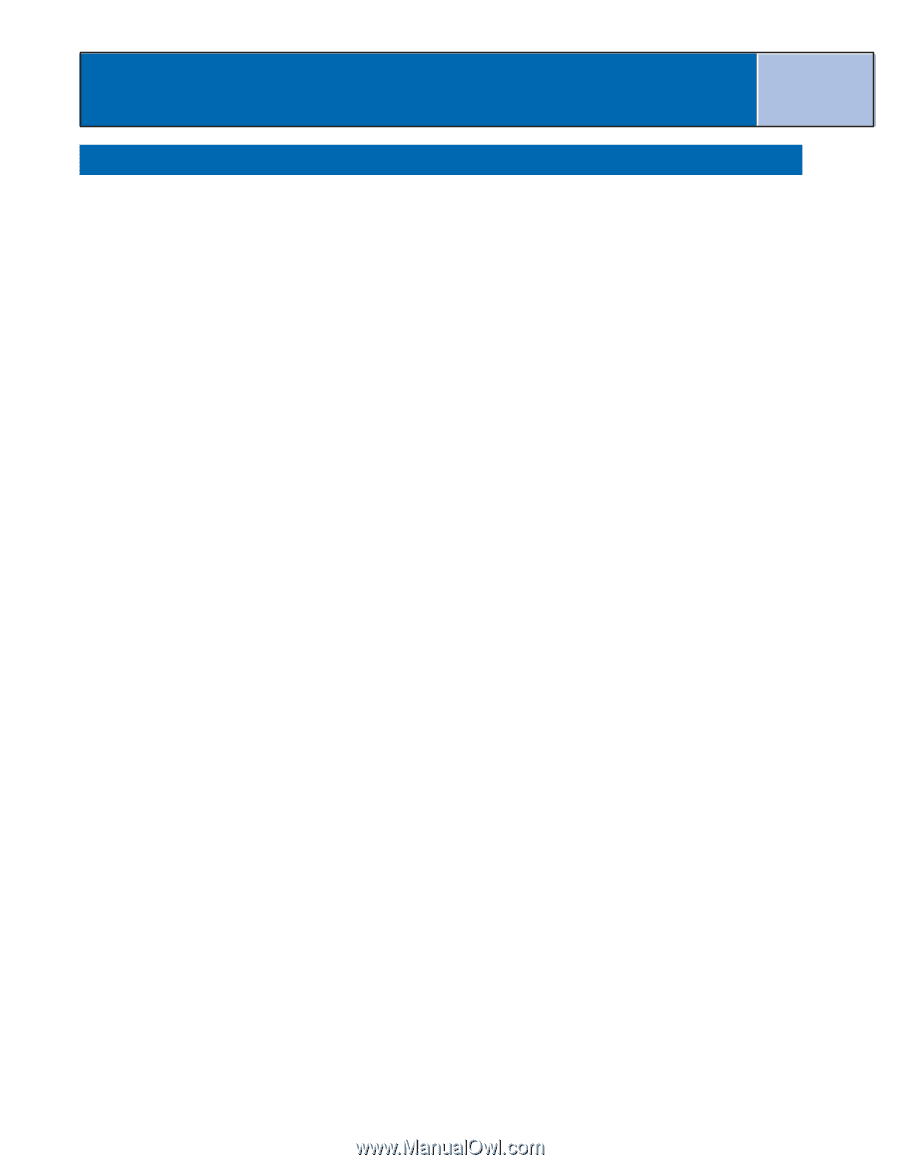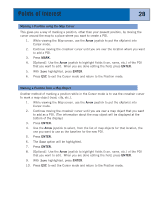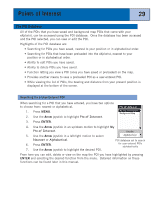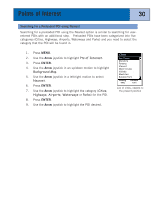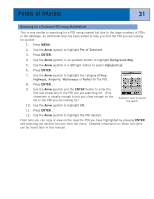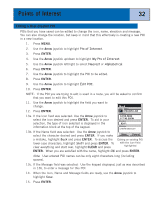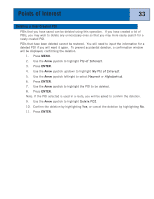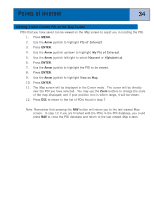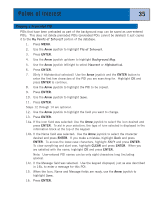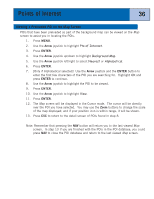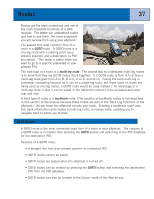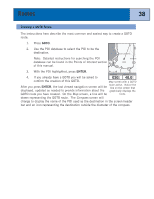Magellan eXplorist 300 Manual - English - Page 39
Deleting a User-Created POI, Arrow, ENTER
 |
UPC - 763357109382
View all Magellan eXplorist 300 manuals
Add to My Manuals
Save this manual to your list of manuals |
Page 39 highlights
Points of Interest 33 Deleting a User-Created POI POIs that you have saved can be deleted using this operation. If you have created a lot of POIs, you may wish to delete any unnecessary ones so that you may more easily search for a newly created POI. POIs that have been deleted cannot be restored. You will need to input the information for a deleted POI if you will want it again. To prevent accidental deletion, a confirmation window will be displayed, confirming the deletion. 1. Press MENU. 2. Use the Arrow joystick to highlight Pts of Interest. 3. Press ENTER. 4. Use the Arrow joystick up/down to highlight My Pts of Interest. 5. Use the Arrow joystick left/right to select Nearest or Alphabetical. 6. Press ENTER. 7. Use the Arrow joystick to highlight the POI to be deleted. 8. Press ENTER. Note: If the POI selected is used in a route, you will be asked to confirm the deletion. 9. Use the Arrow joystick to highlight Delete POI. 10. Confirm the deletion by highlighting Yes, or cancel the deletion by highlighting No. 11. Press ENTER.