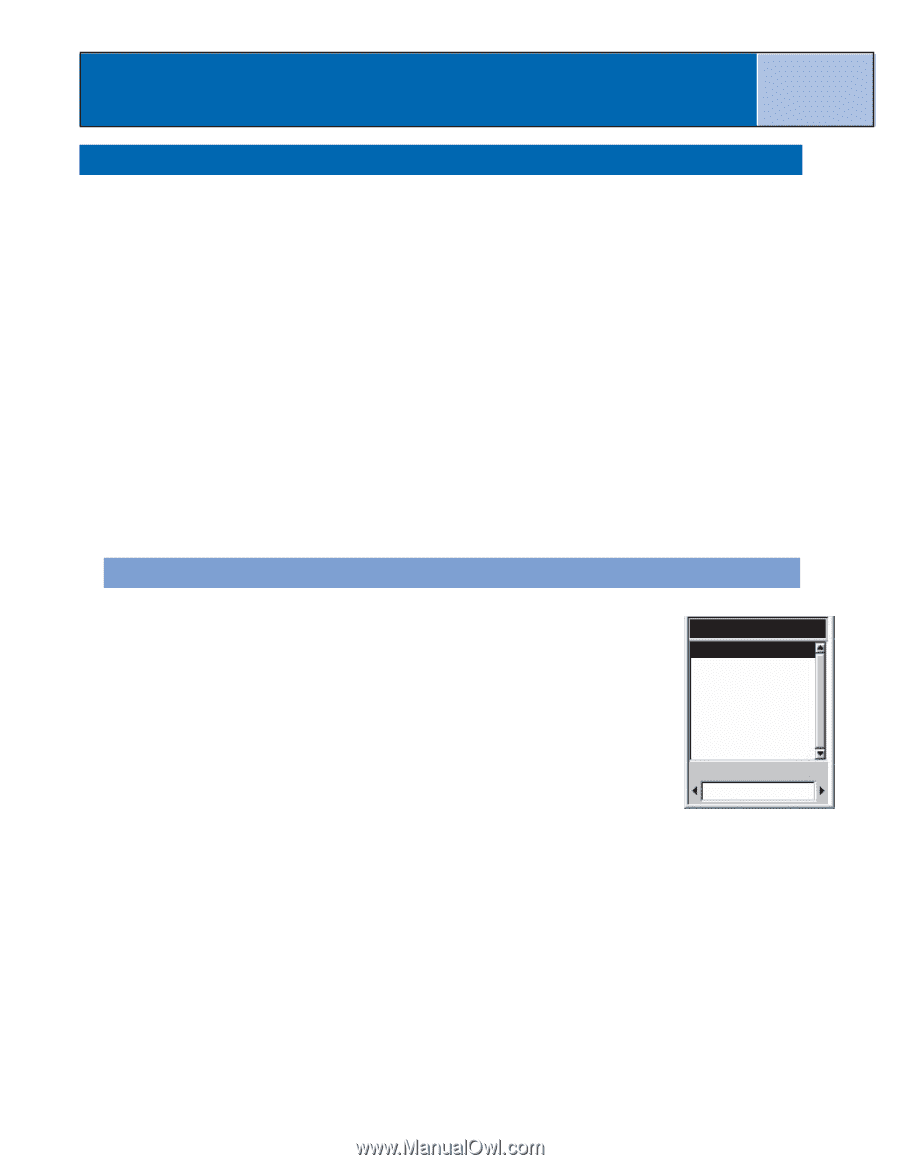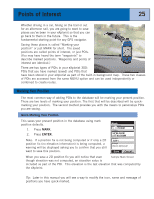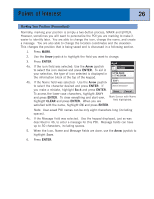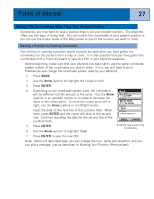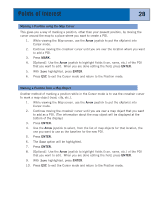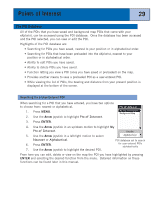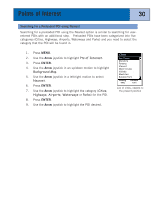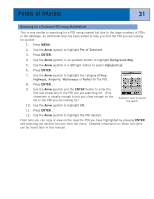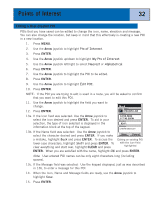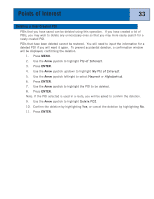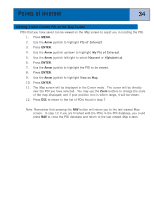Magellan eXplorist 300 Manual - English - Page 35
The POI Database, Searching for a User-Entered POI, Arrow, ENTER - user manual
 |
UPC - 763357109382
View all Magellan eXplorist 300 manuals
Add to My Manuals
Save this manual to your list of manuals |
Page 35 highlights
Points of Interest 29 The POI Database All of the POIs that you have saved and background map POIs that came with your eXplorist, can be accessed using the POI database. Once the database has been accessed and the POI selected, you can view or edit the POI. Highlights of the POI database are: • Searching for POIs you have saved, nearest to your position or in alphabetical order. • Searching for POIs that have been preloaded into the eXplorist, nearest to your position or in alphabetical order. • Ability to edit POIs you have saved. • Ability to delete POIs you have saved. • Function letting you view a POI (ones you have saved or preloaded) on the map. • Provides another means to save a preloaded POI as a user-entered POI. • While viewing the list of POIs, the bearing and distance from your present position is displayed at the bottom of the screen. Searching for a User-Entered POI When searching for a POI that you have entered, you have two options to choose from: nearest or alphabetical. 1. Press MENU. 2. Use the Arrow joystick to highlight Pts of Interest. Pts of Interest My Pts of Interest Background Map 3. Press ENTER. 4. Use the Arrow joystick in an up/down motion to highlight My Pts of Interest. Find By 5. Use the Arrow joystick in a left/right motion to select Alphabetical Nearest or Alphabetical. POI database set to search 6. Press ENTER. for user-entered POIs alphabetically 7. Use the Arrow joystick to highlight the desired POI. From here you can edit, delete or view on the map the POI you have highlighted by pressing ENTER and selecting the desired function from the menu. Detailed information on these functions can be found later in this manual.