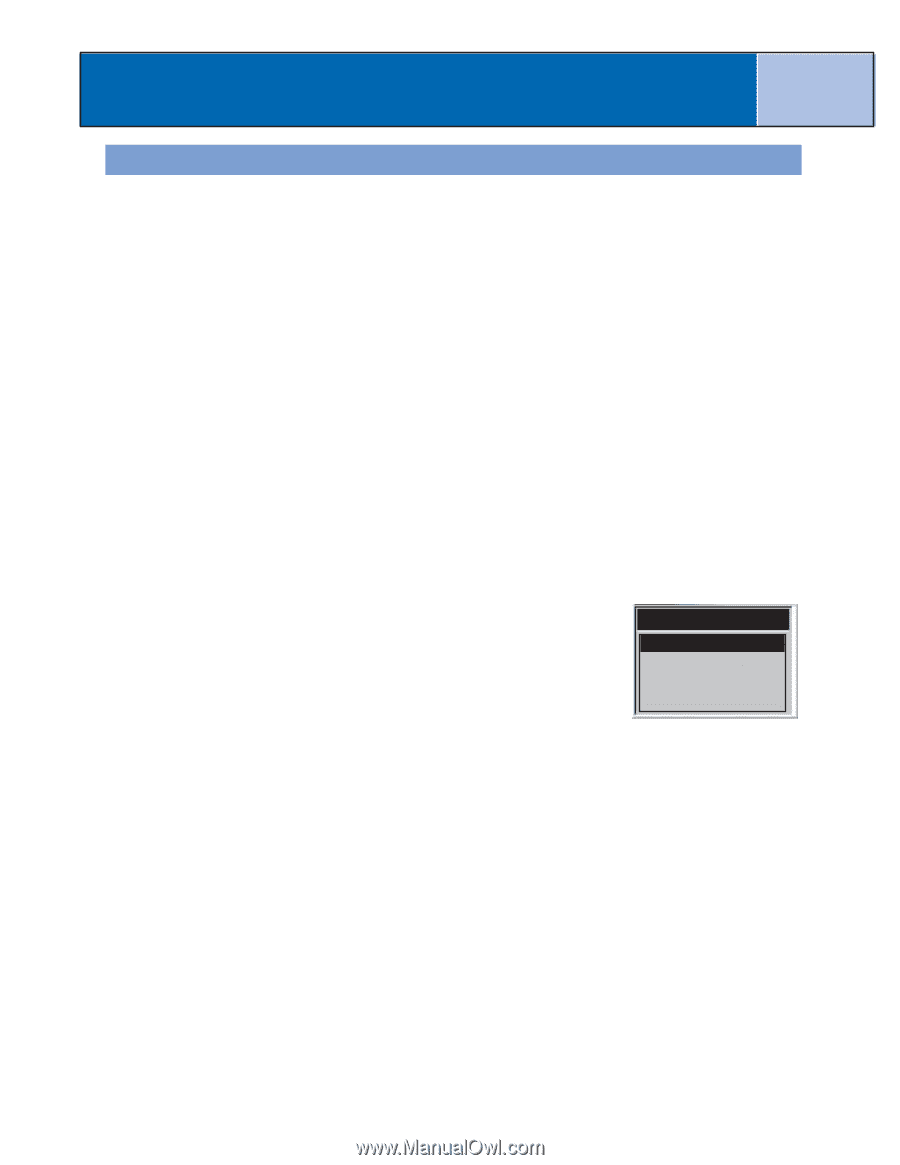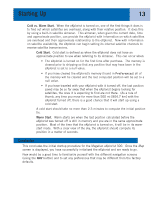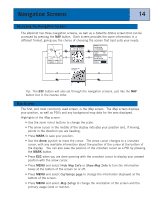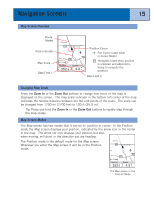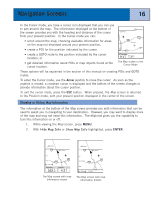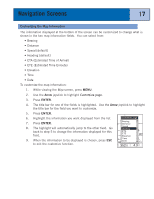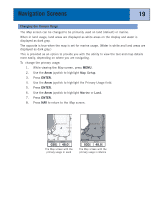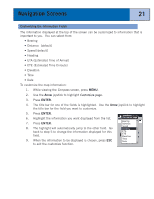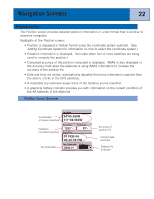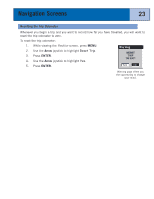Magellan eXplorist 300 Manual - English - Page 24
Changing the Map Orientation, Map Setup, North Up, Course Up, Track Up
 |
UPC - 763357109382
View all Magellan eXplorist 300 manuals
Add to My Manuals
Save this manual to your list of manuals |
Page 24 highlights
Navigation Screens 18 Changing the Map Orientation The default orientation for the Map screen is North Up. This means that the top of the display represents true north. This orientation can be changed so that the top of the display is more useful to you. You can choose from: • North Up [default]. This orientates the top of the map display to represent true north. • Course Up. In course up, the top of the map displays the direction to your destination. (When there is not an active route, the top of the display indicates true north.) • Track Up. In track up, the top of the map display changes to reflect your heading. (If you are not moving, the top of the display indicates true north.) Note: In Course Up and Track Up, a north indicator is displayed in the upper right corner of the display. This arrow points in the direction of true north. To change the map orientation: 1. While viewing the Map screen, press MENU. 2. Use the Arrow joystick to highlight Map Setup. 3. Press ENTER. 4. Use the Arrow joystick to highlight the Orientation field. 5. Press ENTER. 6. Use the Arrow joystick to highlight North Up, Course Up or Track Up. 7. Press ENTER. 8. Press NAV to return to the Map screen. Orientation North Up Course Up Track Up