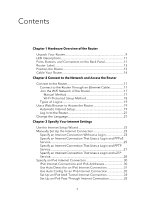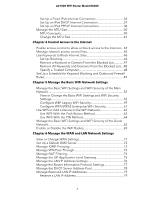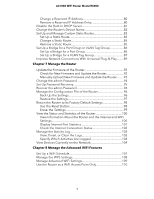Netgear AC1000-WiFi User Manual
Netgear AC1000-WiFi Manual
 |
View all Netgear AC1000-WiFi manuals
Add to My Manuals
Save this manual to your list of manuals |
Netgear AC1000-WiFi manual content summary:
- Netgear AC1000-WiFi | User Manual - Page 1
User Manual AC1000 WiFi Router Model R6080 August 2019 202-11754-04 NETGEAR, Inc. 350 E. Plumeria Drive San Jose, CA 95134, USA - Netgear AC1000-WiFi | User Manual - Page 2
AC1000 WiFi Router Model R6080 Support Thank you for purchasing this NETGEAR product. You can visit https://www.netgear.com/support/ to register your product, get help, access the latest downloads and user manuals, and join our community. We recommend that you use only official NETGEAR support - Netgear AC1000-WiFi | User Manual - Page 3
Log In to the Router 21 Change the Language 21 Chapter 3 Specify Your Internet Settings Use the Internet Setup Wizard 23 Manually Set Up the Internet Connection 23 Specify an Internet Connection Without a Login 23 Specify an Internet Connection That Uses a Login and PPPoE Service 25 Specify an - Netgear AC1000-WiFi | User Manual - Page 4
AC1000 WiFi Router Model R6080 Set Up a Fixed IPv6 Internet Connection 36 Set Up an IPv6 DHCP Internet Connection 37 Set Up an IPv6 PPPoE Internet Connection 38 Manage the MTU Size 40 MTU Concepts 40 Change the MTU Size 41 Chapter 4 Control Access to the Internet Enable access control to allow - Netgear AC1000-WiFi | User Manual - Page 5
AC1000 WiFi Router Model R6080 Change a Reserved IP Address 80 Remove a Reserved IP Address Entry 80 Disable the Built-In DHCP Server 81 Change the Router's Device Name 82 Set Up and Manage Custom Static Routes 83 Set Up a Static Route 83 Change a Static Route 85 Remove a Static Route 85 Set - Netgear AC1000-WiFi | User Manual - Page 6
AC1000 WiFi Router Model R6080 Chapter 9 Manage Port Forwarding and Port Triggering Manage Port Forwarding to a Local Server for Services and Applications 113 Forward Incoming Traffic for a Default Service or Application.113 Add a Port Forwarding Rule With a Custom Service or Application 114 - Netgear AC1000-WiFi | User Manual - Page 7
AC1000 WiFi Router Model R6080 Appendix A Supplemental Information Factory Settings 136 Technical Specifications 139 7 - Netgear AC1000-WiFi | User Manual - Page 8
Descriptions • Ports, Buttons, and Connectors on the Back Panel • Router Label • Position the Router • Cable Your Router For more information about the topics that are covered in this manual, visit the support website at netgear.com/support. Firmware updates with new features and bug fixes are made - Netgear AC1000-WiFi | User Manual - Page 9
AC1000 WiFi Router Model R6080 Unpack Your Router The box contains the following items. Figure 1. Package contents Hardware Overview of the 9 Router User Manual - Netgear AC1000-WiFi | User Manual - Page 10
AC1000 WiFi Router Model R6080 Table 1. Legend 1. Router 2. Ethernet cable 3. Power adapter In some regions, a CD is included in the package. Hardware Overview of the 10 Router User Manual - Netgear AC1000-WiFi | User Manual - Page 11
AC1000 WiFi Router Model R6080 LED Descriptions The following table describes the LEDs on the router. Table 2. LED descriptions LED Power LED Description Solid green. The power is on, and the router is ready. Blinking green. A firmware update is in progress. Off. Power is not supplied to the - Netgear AC1000-WiFi | User Manual - Page 12
AC1000 WiFi Router Model R6080 Figure 2. Router back panel In addition to the two antennas, the back panel contains the following components: • Reset/WPS button. This button can be used to reboot and reset the router and connect WPS-enabled devices to the router depending on how long the button is - Netgear AC1000-WiFi | User Manual - Page 13
AC1000 WiFi Router Model R6080 Router Label The router label on the bottom panel of the router lists the login information, WiFi network name (SSID) and password (network key), serial number, and MAC address of the router. Figure 3. Router label Position the Router The router lets you access your - Netgear AC1000-WiFi | User Manual - Page 14
AC1000 WiFi Router Model R6080 - Computers - Base of a cordless phone - 2.4 GHz cordless phone - 5 GHz cordless phone • Place the router away from large metal Your Router The following image shows how to cable your router: Figure 4. Router cabling Hardware Overview of the 14 Router User Manual - Netgear AC1000-WiFi | User Manual - Page 15
AC1000 WiFi Router Model R6080 To cable your router: 1. Unplug your modem's power, leaving the modem connected to the wall jack for your Internet service. If your modem uses a battery backup, remove the battery. 2. Plug in and turn on your modem. If your modem uses a battery backup, put the battery - Netgear AC1000-WiFi | User Manual - Page 16
to the Network and Access the Router You can connect to the router's WiFi networks or use a wired Ethernet connection. This chapter describes the ways you can connect and how to access the router and log in. The chapter contains the following sections: • Connect to the Router • Use a Web Browser to - Netgear AC1000-WiFi | User Manual - Page 17
AC1000 WiFi Router Model R6080 Connect to the Router During and after installation, you can connect to the router's network through a wired or WiFi connection. If you set up your computer to use a static IP address, change the settings of your computer so that it uses Dynamic Host Configuration - Netgear AC1000-WiFi | User Manual - Page 18
AC1000 WiFi Router Model R6080 If you did not change the name of the network during the setup process, look for the default WiFi network name (SSID) and select it. The default SSID is on the router label. 4. Enter the router WiFi password. The default WiFi password (also referred to as the network - Netgear AC1000-WiFi | User Manual - Page 19
automatically checks to see if your router can connect to your Internet service. Automatic Internet Setup You can set up your router automatically, or you can use a web browser to access the router and set up your router manually. Before you start the setup process, get your ISP information and - Netgear AC1000-WiFi | User Manual - Page 20
. b. Contact your ISP to verify that you are using the correct configuration information. c. Read You Cannot Access the Internet on page 129. If problems persist, register your NETGEAR product and contact NETGEAR technical support. Connect to the Network and 20 Access the Router User Manual - Netgear AC1000-WiFi | User Manual - Page 21
AC1000 WiFi Router Model R6080 Log In to the Router When you first connect to your router and launch a web browser, the browser automatically displays the router web interface. If you want to view or change settings for the router later, you can use a browser to log in to the router web interface. - Netgear AC1000-WiFi | User Manual - Page 22
Internet connection is to allow the NETGEAR installation assistant to detect the Internet connection when you first access the router with a web browser. You can also customize or specify your Internet settings. This chapter contains the following sections: • Use the Internet Setup Wizard • Manually - Netgear AC1000-WiFi | User Manual - Page 23
AC1000 WiFi Router Model R6080 Use the Internet Setup Wizard You can use the Setup Wizard to detect your Internet settings and automatically set up your router. The Setup Wizard is not the same as the installation assistant pages that displays the first time you connect to your router to set it up - Netgear AC1000-WiFi | User Manual - Page 24
AC1000 WiFi Router Model R6080 To specify the connection settings for an Internet service for which you do not need to log in: 1. Launch a web browser from a computer or mobile device that is connected to the network. 2. Enter http://www.routerlogin.net. A login window opens. 3. Enter the router - Netgear AC1000-WiFi | User Manual - Page 25
You can manually specify the connection settings for a PPPoE Internet service for which you must log in. Use the information that your ISP gave you to connect to your Internet service. If you cannot find this information, contact your ISP. Entering incorrect information might prevent the router from - Netgear AC1000-WiFi | User Manual - Page 26
AC1000 WiFi Router Model R6080 8. In the Password field, type the password that you use to log in to your Internet service. 9. If your ISP requires a service name, type it in the Service Name (if Required) field. 10. From the Connection Mode menu, select Always On, Dial on Demand, or Manually - Netgear AC1000-WiFi | User Manual - Page 27
AC1000 WiFi Router Model R6080 Specify an Internet Connection That Uses a Login and PPTP Service You can manually specify the connection settings for a PPTP Internet service for which you must log in. Use the information that your ISP gave you to connect to your Internet service. If you cannot find - Netgear AC1000-WiFi | User Manual - Page 28
AC1000 WiFi Router Model R6080 11. If your ISP gave you fixed IP addresses and a connection ID or name, type them in the My IP Address, Subnet Mask, Server Address, Gateway IP Address, and Connection ID/Name fields. If your ISP did not give you IP addresses, a connection ID, or name, leave these - Netgear AC1000-WiFi | User Manual - Page 29
AC1000 WiFi Router Model R6080 The user name is admin. The default password is password. The user name and password are case-sensitive. The BASIC Home page displays. 4. Select Internet. The Internet Setup page displays. 5. Select the Does your Internet connection require a login? Yes radio button. - Netgear AC1000-WiFi | User Manual - Page 30
to test your Internet connection. Specify an IPv6 Internet Connection The router supports many different types of IPv6 Internet connections for which you can specify the settings manually. IPv6 Internet Connections and IPv6 Addresses The router can support an IPv6 Internet connection through the - Netgear AC1000-WiFi | User Manual - Page 31
AC1000 WiFi Router Model R6080 • If your Internet connection does not use pass-through, a fixed IP address, DHCP, or PPPoE but is IPv6, use the Auto Config connection type, which lets the router autoconfigure its IPv6 connection (see Use Auto Config for an IPv6 Internet Connection on page 32). When - Netgear AC1000-WiFi | User Manual - Page 32
AC1000 WiFi Router Model R6080 • Router's IPv6 Address on WAN. This field shows the IPv6 address that is acquired for the router's WAN (or Internet) interface. The number after the slash (/) is the length of the prefix, which is also indicated by the underline (_) under the IPv6 address. If no - Netgear AC1000-WiFi | User Manual - Page 33
AC1000 WiFi Router Model R6080 5. From the Internet Connection Type menu, select Auto Config. The IPv6 page displays. The router automatically detects the information in the following fields: • Router's IPv6 Address on WAN. This field shows the IPv6 address that is acquired for the router's WAN (or - Netgear AC1000-WiFi | User Manual - Page 34
AC1000 WiFi Router Model R6080 11. Click the Apply button. Your settings are saved. Set Up an IPv6 6to4 Tunnel Internet Connection The remote relay router is the device to which your router creates a 6to4 tunnel. Make sure that the IPv4 Internet connection is working before you apply the 6to4 tunnel - Netgear AC1000-WiFi | User Manual - Page 35
AC1000 WiFi Router Model R6080 • Use These DNS Servers. If you know that your ISP requires Setup > IPv6. The IPv6 page displays. 5. From the Internet Connection Type menu, select Pass Through. The page adjusts, but no additional fields display. Specify Your Internet Settings 35 User Manual - Netgear AC1000-WiFi | User Manual - Page 36
AC1000 WiFi Router Model R6080 6. Click the Apply button. Your settings are saved. Set Up a Fixed IPv6 Internet Connection To set up a fixed IPv6 Internet connection: 1. Launch a web browser from a computer or mobile device that is connected to the network. 2. Enter http://www.routerlogin.net. A - Netgear AC1000-WiFi | User Manual - Page 37
AC1000 WiFi Router Model R6080 • Auto Config. This is the default setting. This setting specifies how the router assigns IPv6 addresses to the devices on your home network (the LAN). 8. In the IPv6 Address/Prefix Length fields, specify the static IPv6 address and prefix length of the router's LAN - Netgear AC1000-WiFi | User Manual - Page 38
AC1000 WiFi Router Model R6080 6. support the DHCPv6 client function. • Auto Config. This is the default setting. This setting specifies how the router assigns Internet Connection To set up a PPPoE IPv6 Internet connection: 1. Launch a web browser from a computer or mobile device that is connected - Netgear AC1000-WiFi | User Manual - Page 39
AC1000 WiFi Router Model R6080 3. Enter the router user name and password. The user name is admin. The default password is password. The user name and password are case-sensitive. The BASIC Home page displays. 4. Select ADVANCED > Advanced Setup > IPv6. The IPv6 page displays. 5. From the Internet - Netgear AC1000-WiFi | User Manual - Page 40
AC1000 WiFi Router Model R6080 • Use These DNS Servers. If you know that your ISP requires of these situations occurs: • You experience problems connecting to your ISP or other Internet service, and the technical support of either the ISP or NETGEAR recommends changing the MTU setting. These web - Netgear AC1000-WiFi | User Manual - Page 41
AC1000 WiFi Router Model R6080 • You use VPN and experience severe performance problems. • You used a program to optimize MTU for performance reasons and now you are experiencing connectivity or performance problems. If you suspect an MTU problem, a common solution is to change the MTU to 1400. If - Netgear AC1000-WiFi | User Manual - Page 42
AC1000 WiFi Router Model R6080 4. Select ADVANCED > Setup > WAN Setup. The WAN Setup page displays. 5. In the MTU Size field, enter a value from 64 to 1500. The normal maximum transmit unit (MTU) value for most Ethernet networks is 1500 bytes, 1492 bytes for PPPoE connections, or 1436 for PPTP - Netgear AC1000-WiFi | User Manual - Page 43
4 Control Access to the Internet The router comes with a built-in firewall that helps protect your home network from unwanted intrusions from the Internet. This chapter includes the following sections: • Enable access control to allow or block access to the Internet • Manage network access control - Netgear AC1000-WiFi | User Manual - Page 44
AC1000 WiFi Router Model R6080 Enable access control to allow or block access to the Internet You can use access control to block or allow access to the Internet through your router. To set up access control: 1. Launch a web browser from a computer or mobile device that is connected to the router - Netgear AC1000-WiFi | User Manual - Page 45
AC1000 WiFi Router Model R6080 The list displays. 8. To allow the WiFi-enabled computer or mobile device you're currently using to continue to access the Internet connected to the router network. 2. Enter http://www.routerlogin.net. A login window opens. 3. Enter the router currently connected to the - Netgear AC1000-WiFi | User Manual - Page 46
AC1000 WiFi Router Model R6080 Use Keywords to Block Internet mobile device that is connected to the network. 2. Enter http://www.routerlogin.net. A login window opens. 3. Enter the router user name and password all Internet browsing access. 7. Click the Add Keyword button. Control Access to the - Netgear AC1000-WiFi | User Manual - Page 47
AC1000 WiFi Router Model R6080 The keyword or domain is added to the Block sites containing these keywords or domain names field (which is also referred to as the blocked list). 8. To add more keywords or domains, repeatStep 6 andStep 7. The keyword list supports to the Internet 47 User Manual - Netgear AC1000-WiFi | User Manual - Page 48
AC1000 WiFi Router Model R6080 Remove All Keywords and Domains From the Blocked List You can simultaneously remove all keywords and domains from the blocked list. To remove all keywords and domains from the blocked list: 1. Launch a web browser from a computer or mobile device that is connected to - Netgear AC1000-WiFi | User Manual - Page 49
AC1000 WiFi Router Model R6080 the IP address that is assigned to the router on the LAN Setup page. 7. Click the Apply button. Your device that is connected to the network. 2. Enter http://www.routerlogin.net. A login window opens. 3. Enter the router user name and password Internet 49 User Manual - Netgear AC1000-WiFi | User Manual - Page 50
AC1000 WiFi Router Model R6080 • Time of Day to Block. Select a start and end time Automatically adjust for daylight savings time check box. Note: If the router synchronizes its internal clock with a time server on the Internet and you selected the correct time zone, the Current Time field displays - Netgear AC1000-WiFi | User Manual - Page 51
Add a Device to the WiFi Network • Manage the Basic WiFi Settings and WiFi Security of the Guest Network • Enable or Disable the WiFi Radios For information about setting up an access control list (ACL) and managing WiFi access for enhanced security, see Control Access to the Internet on page 43. 51 - Netgear AC1000-WiFi | User Manual - Page 52
AC1000 WiFi Router Model R6080 Manage the Basic WiFi Settings and WiFi Security of the Main Network The router comes with preset security. This means that the WiFi network name (SSID), network key (password), and security option (encryption protocol) are preset in the factory. The preset SSID and - Netgear AC1000-WiFi | User Manual - Page 53
AC1000 WiFi Router Model R6080 Field Region Selection Region Description From the menu, select the region in which the router operates. Note: It might not be legal to operate the router interference (shown by lost connections or slow data transfers). If If you use multiple WiFi access points (APs - Netgear AC1000-WiFi | User Manual - Page 54
AC1000 WiFi Router Model R6080 (Continued) Field Mode Description From the Mode menu, select one of the following modes: • Up to 54 Mbps. Legacy mode. This mode allows 802.11n, - Netgear AC1000-WiFi | User Manual - Page 55
AC1000 WiFi Router Model R6080 (Continued) Field Description Security Options This information applies to the 2.4 GHz WiFi network. If you change the WiFi security, select one of the following WiFi security options for the router's WiFi network: • None. An open WiFi network that does not - Netgear AC1000-WiFi | User Manual - Page 56
AC1000 WiFi Router Model R6080 connections or slow data transfers). If this situation occurs, experiment with different channels to see which is the best. Note: If you use multiple WiFi selected WiFi WiFi networks. This mode allows 802.11ac, 802.11n, and 802.11a devices to join the selected WiFi WiFi - Netgear AC1000-WiFi | User Manual - Page 57
AC1000 WiFi Router Model R6080 (Continued) Field Mode Description From the appropriate Mode menu, select one of the following modes for a 5 GHz SSID: • Up to 144 Mbps. Legacy mode. This mode allows 802.11ac, 802.11n, and 802.11a devices to join the selected WiFi network in the 5 GHz band of the - Netgear AC1000-WiFi | User Manual - Page 58
AC1000 WiFi Router Model R6080 (Continued) Field Description Security Options This information applies to the 5 GHz WiFi network. If you change the WiFi security, select one of the following WiFi security options for the router's WiFi network: • None. An open WiFi network that does not provide - Netgear AC1000-WiFi | User Manual - Page 59
AC1000 WiFi Router Model R6080 • Does your computer or mobile device display as an attached device? (See View Devices Currently on the Network on page 104.) If it does, it is connected to the network. • Are you using the correct network name (SSID) and password? Configure WEP Legacy WiFi Security - Netgear AC1000-WiFi | User Manual - Page 60
AC1000 WiFi Router Model R6080 6. In the connect over WiFi, check the following: • If your computer or mobile device is already connected to another WiFi network in your area, disconnect it from that WiFi network and connect it to the WiFi Manage the Basic WiFi Network 60 Settings User Manual - Netgear AC1000-WiFi | User Manual - Page 61
AC1000 WiFi Router Model R6080 network that the router provides. Some WiFi devices automatically connect to the first open network without WiFi security that they discover. • If your computer or mobile device is trying to connect to your network with its old settings (before you changed the settings - Netgear AC1000-WiFi | User Manual - Page 62
AC1000 WiFi Router Model R6080 5. In the Security Options section below either the WiFi devices that support either WPA or WPA2 to join the router's WiFi network. This is the default mode. • WPA2 [AES]. WPA2 provides a secure connection but some older WiFi devices do not detect WPA2 and support - Netgear AC1000-WiFi | User Manual - Page 63
AC1000 WiFi Router Model R6080 • If your computer or mobile device is already connected to another WiFi network in your area, disconnect it from that WiFi network and connect it to the WiFi network that the router provides. Some WiFi devices automatically connect to the first open network without - Netgear AC1000-WiFi | User Manual - Page 64
AC1000 WiFi Router Model R6080 A login window opens. 3. Enter the router user name and password. The user name is admin. The default password is password. The user name and password are case-sensitive. The BASIC Home - Netgear AC1000-WiFi | User Manual - Page 65
AC1000 WiFi Router Model R6080 The BASIC Home page displays. 4. Select ADVANCED > WPS Wizard. The page displays a description of the WPS method. 5. Click the Next button. The Add WPS Client - Netgear AC1000-WiFi | User Manual - Page 66
AC1000 WiFi Router Model R6080 see View or Change the Basic WiFi Settings and WiFi Security Settings on page 52. The channel also depends on the channel selection of the main WiFi network. The router provides two default guest networks with the following names (SSIDs): • 2.4 GHz band. NETGEAR_Guest - Netgear AC1000-WiFi | User Manual - Page 67
AC1000 WiFi Router Model R6080 (Continued) Field Description Allow guests to see each other and access my local network By default, WiFi clients that are connected to the 2.4 GHz WiFi band of the guest WiFi network cannot access WiFi devices or Ethernet devices that are connected to the main - Netgear AC1000-WiFi | User Manual - Page 68
AC1000 WiFi Router Model R6080 (Continued) Field Description Enable Guest Network By default, the guest WiFi network is disabled. To enable the guest WiFi network for an SSID in the 5 GHz WiFi band, select the appropriate Enable Guest Network check box. Enable SSID Broadcast By default, for - Netgear AC1000-WiFi | User Manual - Page 69
AC1000 WiFi Router Model R6080 7. Make sure that you can reconnect over WiFi to the guest network. If you cannot connect over WiFi, check the following: • If your computer or mobile device is already connected to another WiFi network in your area, disconnect it from that WiFi network and connect it - Netgear AC1000-WiFi | User Manual - Page 70
• Manage the DHCP Server Address Pool • Manage Reserved LAN IP Addresses • Disable the Built-In DHCP Server • Change the Router's Device Name • Set Up and Manage Custom Static Routes • Set Up a Bridge for a Port Group or VLAN Tag Group • Improve Network Connections With Universal Plug-N-Play 70 - Netgear AC1000-WiFi | User Manual - Page 71
AC1000 WiFi Router Model R6080 View or Change WAN Settings You can view or configure wide area network (WAN) settings for the Internet port. To view or change the WAN settings: 1. Launch a web browser from a computer or mobile device that is connected to the router network. 2. Enter http://www. - Netgear AC1000-WiFi | User Manual - Page 72
AC1000 WiFi Router Model R6080 Set Up a Default DMZ Server The default DMZ server feature is helpful when you are using some online games and videoconferencing applications that are incompatible with Network Address Translation (NAT). The router is programmed to recognize some of these applications - Netgear AC1000-WiFi | User Manual - Page 73
AC1000 WiFi Router Model R6080 Manage IGMP Proxying IGMP proxying allows a computer on the local area network (LAN) to receive the multicast traffic it is interested in from the Internet. If you do not need this feature, leave it disabled, which is the default setting. To enable IGMP proxying: 1. - Netgear AC1000-WiFi | User Manual - Page 74
AC1000 WiFi Router Model R6080 3. Enter the router user name and password. The user name is admin. The default password is password. The user name and password are case-sensitive. The BASIC Home page displays. 4. Select ADVANCED > Setup > WAN Setup. The WAN Setup page displays. 5. In the VPN - Netgear AC1000-WiFi | User Manual - Page 75
AC1000 WiFi Router Model R6080 applications, or multimedia applications from functioning. By default, the Secured radio button is selected. • Open. Provides a much less secured firewall but allows almost all Internet applications to function. 6. Click the Apply button. Your settings are saved. - Netgear AC1000-WiFi | User Manual - Page 76
AC1000 WiFi Router Model R6080 Manage the LAN IP Address Settings The router is preconfigured to use private IP addresses on the LAN side and to act as a DHCP server. The router that is connected to the network. 2. Enter http://www.routerlogin.net. A login window opens. 3. Enter the router user name - Netgear AC1000-WiFi | User Manual - Page 77
AC1000 WiFi Router Model R6080 Manage the Router Information Protocol Settings Router Information Protocol (RIP) lets the router exchange routing information with other routers format is universally supported. It is adequate for most networks, unless you are using an unusual network setup. • RIP-2. - Netgear AC1000-WiFi | User Manual - Page 78
AC1000 WiFi Router Model R6080 Manage the DHCP Server Address Pool By default, the router acts as a Dynamic Host Configuration Protocol (DHCP) server. The router assigns IP, DNS server, and default gateway addresses to all computers that are connected to its LAN and WiFi network. The assigned - Netgear AC1000-WiFi | User Manual - Page 79
AC1000 WiFi Router Model R6080 This IP address must be in the same subnet as the router. By default, the ending IP from a computer or mobile device that is connected to the network. 2. Enter http://www.routerlogin.net. A login window opens. 3. Enter the router user name and password. The user name - Netgear AC1000-WiFi | User Manual - Page 80
AC1000 WiFi Router Model R6080 7. Click the Add button. The reserved address is entered into the table on the LAN Setup page. The reserved address is not assigned until the next time the computer or device contacts the router's DHCP server. Reboot the computer or device, or access its IP - Netgear AC1000-WiFi | User Manual - Page 81
AC1000 WiFi Router Model R6080 A login window opens. 3. Enter the router user name and password. The user name is admin. The default password is password. The user name and password are case-sensitive. The BASIC Home page displays. 4. Select ADVANCED > Setup > LAN Setup. The LAN Setup page displays - Netgear AC1000-WiFi | User Manual - Page 82
AC1000 WiFi Router Model R6080 5. Clear the Use Router as DHCP Server check box. 6. Click the Apply button. Your settings are saved. Change the Router's Device Name The router To change the router's device name: 1. Launch a web browser from a computer or mobile device that is connected to the network - Netgear AC1000-WiFi | User Manual - Page 83
AC1000 WiFi Router Model R6080 Set Up and Manage Custom Static Routes Static routes provide detailed routing information to your router. Typically, you do not need to add static routes. You must configure static routes only for unusual cases such as when you use multiple routers or multiple IP - Netgear AC1000-WiFi | User Manual - Page 84
AC1000 WiFi Router Model R6080 The BASIC Home page displays. 4. Select ADVANCED > Advanced Setup connection, set it to 1. 9. Click the Apply button. Your settings are saved. The static route is added to the table on the Static Routes page. Manage the WAN and LAN 84 Network Settings User Manual - Netgear AC1000-WiFi | User Manual - Page 85
AC1000 WiFi Router Model R6080 Change a Static Route You can change an existing static route. To change a static route: 1. Launch a web browser from a computer or mobile device that is connected to the network. 2. Enter http://www.routerlogin.net. A login window opens. 3. Enter the router user name - Netgear AC1000-WiFi | User Manual - Page 86
AC1000 WiFi Router Model R6080 The BASIC Home page displays. 4. Select ADVANCED > Advanced Setup > Static Routes. The Static Routes behind the router's Network Address Translation (NAT) service or firewall. Based on what your Internet service provider (ISP) requires, for the device to connect to the - Netgear AC1000-WiFi | User Manual - Page 87
AC1000 WiFi Router Model R6080 The BASIC Home page displays. 4. Select ADVANCED > Advanced Setup > VLAN / Bridge Settings. The VLAN / Bridge Settings page displays. 5. Select the Enable VLAN Tag check box. The page expands. 6. Select the By bridge group radio - Netgear AC1000-WiFi | User Manual - Page 88
AC1000 WiFi Router Model R6080 packets that are sent between the IPTV device and the router's Internet port from being processed through the router's Network Address Translation (NAT) service is connected to the network. 2. Enter http://www.routerlogin.net. A login window opens. 3. Enter the router - Netgear AC1000-WiFi | User Manual - Page 89
AC1000 WiFi Router Model R6080 Field Description Name Enter a name for the VLAN tag group. The name can be up to 10 characters. VLAN ID Enter a value from 1 to 4094. Priority Enter a value from 0 to 7. Select the check box for a wired LAN port or WiFi port. If your device is connected to an - Netgear AC1000-WiFi | User Manual - Page 90
AC1000 WiFi Router Model R6080 The BASIC Home page displays. 4. Select ADVANCED > Advanced Setup > UPnP. The UPnP page displays. 5. Select the Turn UPnP On check box. By default, this check the UPnP Portmap table, click the Refresh button. Manage the WAN and LAN 90 Network Settings User Manual - Netgear AC1000-WiFi | User Manual - Page 91
This chapter describes how you can manage the settings for administering and maintaining your router. The chapter includes the following sections: • Update the Firmware of the Router • Change the admin Password • Set Up Password Recovery • Recover the admin Password • Manage the Configuration File - Netgear AC1000-WiFi | User Manual - Page 92
AC1000 WiFi Router Model R6080 Update the Firmware of the Router The router firmware is stored in flash memory. You can check to see if new firmware is available and update the router to the new firmware. You can also visit the NETGEAR support website, download the firmware manually, and update the - Netgear AC1000-WiFi | User Manual - Page 93
AC1000 WiFi Router Model R6080 7. Verify that the router is running the new firmware version: a. Launch a web browser from a computer or mobile device that is connected to the network. b. Enter http://www.routerlogin.net. A login window opens. c. Enter the router user name and password. The user - Netgear AC1000-WiFi | User Manual - Page 94
AC1000 WiFi Router Model R6080 The file ends in .chk. c. Select the firmware file. 8. Click the Upload button. WARNING: To avoid the risk of corrupting the firmware, do not interrupt the upload. For example, do not close the browser, click a link, or load a new page. Do not turn off the router. - Netgear AC1000-WiFi | User Manual - Page 95
AC1000 WiFi Router Model R6080 3. Enter the router user name and password. The user name is admin. The default password is password. The user name and password are case-sensitive. The BASIC Home - Netgear AC1000-WiFi | User Manual - Page 96
AC1000 WiFi Router Model R6080 6. Select two security questions and provide answers to them. 7. Click the Apply button. Your settings are saved. Recover the admin Password To recover your password: 1. - Netgear AC1000-WiFi | User Manual - Page 97
AC1000 WiFi Router Model R6080 To back up the router's configuration settings: 1. Launch a web browser from a computer or mobile device that is connected to the network. 2. Enter http://www.routerlogin.net. A login window opens. 3. Enter the router ends in .cfg. Manage the Router 97 User Manual - Netgear AC1000-WiFi | User Manual - Page 98
AC1000 WiFi Router Model R6080 6. Click the Restore button. The configuration is uploaded to the router. When the restoration is complete, the router reboots. This process takes When the reset is complete, the router reboots. This process takes about two minutes. Manage the Router 98 User Manual - Netgear AC1000-WiFi | User Manual - Page 99
AC1000 WiFi Router Model R6080 WARNING: To avoid the risk of corrupting the firmware, do not interrupt the reset. For example, if you are connected to the router's web page, do not close the browser, click a link, or load a new page. Do not turn off the router. Wait until the router the router - Netgear AC1000-WiFi | User Manual - Page 100
AC1000 WiFi Router Model R6080 View the Status and Statistics of the Router You can view information about the router and its ports and the status of the Internet connection and WiFi network. In addition, you can view traffic statistics for the various ports. View Information About the Router and - Netgear AC1000-WiFi | User Manual - Page 101
AC1000 WiFi Router Model R6080 Display Internet Port Statistics To display Internet port statistics: 1. Launch a web browser from a computer or mobile device that is connected to the network. 2. Enter http://www.routerlogin.net. A login window opens. 3. Enter the router reset or manual clear. For - Netgear AC1000-WiFi | User Manual - Page 102
AC1000 WiFi Router Model R6080 7. To stop the polling entirely, click the Stop button. Check the Internet Connection Status To check the Internet connection status: 1. Launch a web browser from a computer or mobile device that is connected to the network. 2. Enter http://www.routerlogin.net. A - Netgear AC1000-WiFi | User Manual - Page 103
AC1000 WiFi Router Model R6080 8. To close the window, click the Close Window button. Manage the Activity Log The log is a detailed record of the websites that users on your network accessed or attempted to access and many other router occurred, such as whether Internet access was blocked or allowed - Netgear AC1000-WiFi | User Manual - Page 104
AC1000 WiFi Router Model R6080 Specify Which Activities Are Logged You can specify which activities are logged. To manage which activities are logged: 1. Launch a web browser from a computer or mobile device that is connected to the network. 2. Enter http://www.routerlogin.net. A login window opens. - Netgear AC1000-WiFi | User Manual - Page 105
AC1000 WiFi Router Model R6080 The user name is admin. The default password is password. The user name and password are case-sensitive. The BASIC Home page displays. 4. Select Attached Devices. Wired devices are connected to the router with Ethernet cables. Wireless devices are connected to the - Netgear AC1000-WiFi | User Manual - Page 106
This chapter describes how you can manage the advanced WiFi features of the router. For information about the basic WiFi settings, see Manage the Basic WiFi Network Settings on page 51. The chapter includes the following sections: • Set Up a WiFi Schedule • Manage the WPS Settings • Manage Advanced - Netgear AC1000-WiFi | User Manual - Page 107
AC1000 WiFi Router Model R6080 Set Up a WiFi Schedule You can turn off the WiFi signal from your router at times when you do not need a WiFi connection. For example, you might turn it off for the weekend if you leave town. You can set up a separate WiFi schedule for each WiFi band. To set up the - Netgear AC1000-WiFi | User Manual - Page 108
AC1000 WiFi Router Model R6080 Manage the WPS Settings Wi-Fi Protected Setup (WPS) lets you join the WiFi network without typing the WiFi password. You can change the WPS default settings. To manage WPS settings: 1. Launch a web browser from a computer or mobile device that is connected to the - Netgear AC1000-WiFi | User Manual - Page 109
AC1000 WiFi Router Model R6080 For information about viewing this SSID and passphrase, see View or Change the Basic WiFi Settings and WiFi Security Settings on page 52. Clear a Keep Existing Wireless Settings check box only if you want to allow the WPS process to change the associated - Netgear AC1000-WiFi | User Manual - Page 110
AC1000 WiFi Router Model R6080 Field Description Fragmentation Length (256-2346) CTS/RTS Threshold (1-2347) Preamble Mode The fragmentation length (the default is 2346), the CTS/RTS threshold (the default is 2347), and the preamble mode (the default is Long Preamble) are reserved for WiFi - Netgear AC1000-WiFi | User Manual - Page 111
AC1000 WiFi Router Model R6080 7. Scroll down and select the radio button for the IP address setting that you want to use: • Get dynamically from existing router. The other router on the network assigns an IP address to the router while the router manually assign a specific IP address to the router - Netgear AC1000-WiFi | User Manual - Page 112
9 Manage Port Forwarding and Port Triggering You can use port forwarding and port triggering to set up rules for Internet traffic for services and applications. You need networking knowledge to set up these features. This chapter includes the following sections: • Manage Port Forwarding to a Local - Netgear AC1000-WiFi | User Manual - Page 113
AC1000 WiFi Router Model R6080 Manage Port Forwarding to a Local Server for Services and Applications If a server is part of your network, you can allow certain types of incoming traffic to reach the server. For example, you might - Netgear AC1000-WiFi | User Manual - Page 114
AC1000 WiFi Router Model R6080 If the service or application that you want to add is not in the list, create a port forwarding rule with a custom service or application (see Add a Port Forwarding Rule With a Custom Service or Application on page 114). 9. In the Internal IP Address field, enter the - Netgear AC1000-WiFi | User Manual - Page 115
AC1000 WiFi Router Model R6080 Field Description Service Name Enter the name of the custom service or application. Service Type Select the protocol (TCP or UDP) that is associated with the service or application. If you are unsure, select TCP/UDP. External port range If the service or - Netgear AC1000-WiFi | User Manual - Page 116
AC1000 WiFi Router Model R6080 The BASIC Home page displays. 4. Select ADVANCED > Advanced Setup With a Custom Service or Application on connected to the network. 2. Enter http://www.routerlogin.net. A login window opens. 3. Enter the router service or application name. 7. Click the Delete Service - Netgear AC1000-WiFi | User Manual - Page 117
AC1000 WiFi Router Model R6080 Application Example: Make a Local Web Server Public If you host a web server on your local network, you can use port forwarding to allow web requests from anyone on the Internet to reach your web server. To make a local web server public: 1. Assign your web server - Netgear AC1000-WiFi | User Manual - Page 118
AC1000 WiFi Router Model R6080 Manage Port Triggering for Services and Applications Port triggering is a dynamic extension of port forwarding that is useful in these cases: • An application must use port forwarding to more than - Netgear AC1000-WiFi | User Manual - Page 119
AC1000 WiFi Router Model R6080 5. Select the Port Triggering radio button. The port triggering settings display. 6. Click the Add Service button. The Port Triggering Rules page displays. 7. Specify a new port triggering rule with a custom service or application as described in the following table. - Netgear AC1000-WiFi | User Manual - Page 120
AC1000 WiFi Router Model R6080 Change a Port Triggering Rule You can change an existing port triggering rule. To change a port triggering rule: 1. Launch a web browser from a computer or mobile device that is connected to the network. 2. Enter http://www.routerlogin.net. A login window opens. 3. - Netgear AC1000-WiFi | User Manual - Page 121
AC1000 WiFi Router Model R6080 3. Enter the router user name and password. The user name is admin. The default password is password. The user name and password are case-sensitive. The BASIC Home page displays. 4. Select ADVANCED > Advanced Setup > Port Forwarding / Port Triggering. The Port - Netgear AC1000-WiFi | User Manual - Page 122
AC1000 WiFi Router Model R6080 7. Click the Apply button. Your settings are saved. Disable triggering, you can tell the router to open more incoming ports when a particular outgoing port starts a session. An example is Internet Relay Chat (IRC). Your computer connects to an IRC server at - Netgear AC1000-WiFi | User Manual - Page 123
AC1000 WiFi Router Model R6080 you can tell the router router. 3. Your router Internet to the IRC server. 4. Noting your port triggering rule and observing the destination port number of 6667, your router router with destination port 113. 6. When your router computer. The router replaces the message - Netgear AC1000-WiFi | User Manual - Page 124
/support for product and contact information. The chapter contains the following sections: • Reboot the Router From Its Web Interface • Quick Tips • Troubleshoot With the LEDs • You Cannot Log In to the Router • You Cannot Access the Internet • Changes Are Not Saved • Troubleshoot WiFi Connectivity - Netgear AC1000-WiFi | User Manual - Page 125
AC1000 WiFi Router Model R6080 Reboot the Router From Its Web Interface You or NETGEAR technical support can reboot the router from its web interface, either locally or remotely, for example, when the router seems to be unstable or is not operating normally. To reboot the router from its web - Netgear AC1000-WiFi | User Manual - Page 126
AC1000 WiFi Router Model R6080 Check Ethernet Cable Connections If your device does not power on, make sure that the Ethernet cables are securely plugged in. The Internet LED on the router is lit if the Ethernet cable connecting the router and the modem is plugged in securely and the modem and - Netgear AC1000-WiFi | User Manual - Page 127
AC1000 WiFi Router Model R6080 You can use the LEDs on the front panel of the router for troubleshooting. Power LED Is Off or Blinking This could occur for a number of reasons. Check the following: • Make sure that the power adapter is securely connected to your router and securely connected to a - Netgear AC1000-WiFi | User Manual - Page 128
AC1000 WiFi Router Model R6080 • Make sure that power is turned on to the connected modem and connected devices. • Be sure that you are using the correct cables. When you connect the router's WAN port to a modem, Caps Lock is off when you enter this information. Troubleshooting 128 User Manual - Netgear AC1000-WiFi | User Manual - Page 129
AC1000 WiFi Router Model R6080 • If you are attempting to set up your router as a replacement for an ADSL gateway in your network, the router cannot perform many gateway services. For example, the router cannot convert DSL or cable data into Ethernet networking information. NETGEAR does not support - Netgear AC1000-WiFi | User Manual - Page 130
AC1000 WiFi Router Model R6080 If your router is still unable to obtain an IP address from the ISP, the problem might be one of the following: • Your Internet service provider (ISP) might require a login program. Ask your ISP whether they require PPP over Ethernet (PPPoE) or some other type of - Netgear AC1000-WiFi | User Manual - Page 131
set up with an incorrect service name, user name, or password, or your ISP might be experiencing a provisioning problem. Unless you connect manually, the router does not authenticate using PPPoE until data is transmitted to the network. Troubleshoot Internet Browsing If your router can obtain an IP - Netgear AC1000-WiFi | User Manual - Page 132
AC1000 WiFi Router Model R6080 and select Tools > Internet Options, click the Connections tab, and select the Never dial a connection. Other browsers provide similar options. Changes Are Not Saved If the router does not save the changes that you make on the router web pages, do the following: • When - Netgear AC1000-WiFi | User Manual - Page 133
AC1000 WiFi Router Model R6080 Troubleshoot Your Network Using the Ping Utility Most network devices and routers contain a ping utility that sends an echo request packet to the designated device. The device then responds with an echo reply. You can easily troubleshoot a network using the ping - Netgear AC1000-WiFi | User Manual - Page 134
AC1000 WiFi Router Model R6080 Test the Path From Your Computer to a Remote Device To test that your cable or DSL modem is connected and functioning. • If your ISP assigned a host name to your computer, enter that host name as the account name on the Internet Setup page. • Your ISP might be rejecting - Netgear AC1000-WiFi | User Manual - Page 135
A Supplemental Information This appendix includes technical information about your router. The appendix covers the following topics: • Factory Settings on page 136 • Technical Specifications on page 139 135 - Netgear AC1000-WiFi | User Manual - Page 136
AC1000 WiFi Router Model R6080 Factory Settings You can reset the router to the factory default settings that are shown in the following table. For more information about resetting the router to its factory settings, see Return the Router is used for the Internet connection (see Manage the MTU Manual - Netgear AC1000-WiFi | User Manual - Page 137
AC1000 WiFi Router Model R6080 Table 4. Router factory default settings (Continued) Feature Default Setting Firewall and WAN security Inbound (communications Disabled (except traffic on port 80, the HTTP port) coming in from the Internet) Outbound (communications going out to the Internet) - Netgear AC1000-WiFi | User Manual - Page 138
AC1000 WiFi Router Model R6080 Table 4. Router factory default settings (Continued) Feature Default Setting Allow guests to access main network Disabled General WiFi settings Radio transmission power 100%, nonconfigurable 20/40 MHz coexistence Enabled Fragmentation length 2346 CTS/RTS - Netgear AC1000-WiFi | User Manual - Page 139
AC1000 WiFi Router Model R6080 Technical Specifications The following table shows the technical specifications for the router. Table 5. Router specifications Four RJ-45 ports supporting 10/100BASE-T WAN One RJ-45 port supporting 10/100BASE-T WiFi Maximum WiFi signal rate complies with the - Netgear AC1000-WiFi | User Manual - Page 140
AC1000 WiFi Router Model R6080 Table 5. Router specifications (Continued) Feature Description Operating frequency range 2.4 GHz band • US: 2.412-2.462 GHz • Europe: 2.412-2.472 GHz • 802.11 security WPA2-PSK, WPA-PSK, WPA/WPA2 (mixed mode), and WEP Supplemental Information 140 User Manual
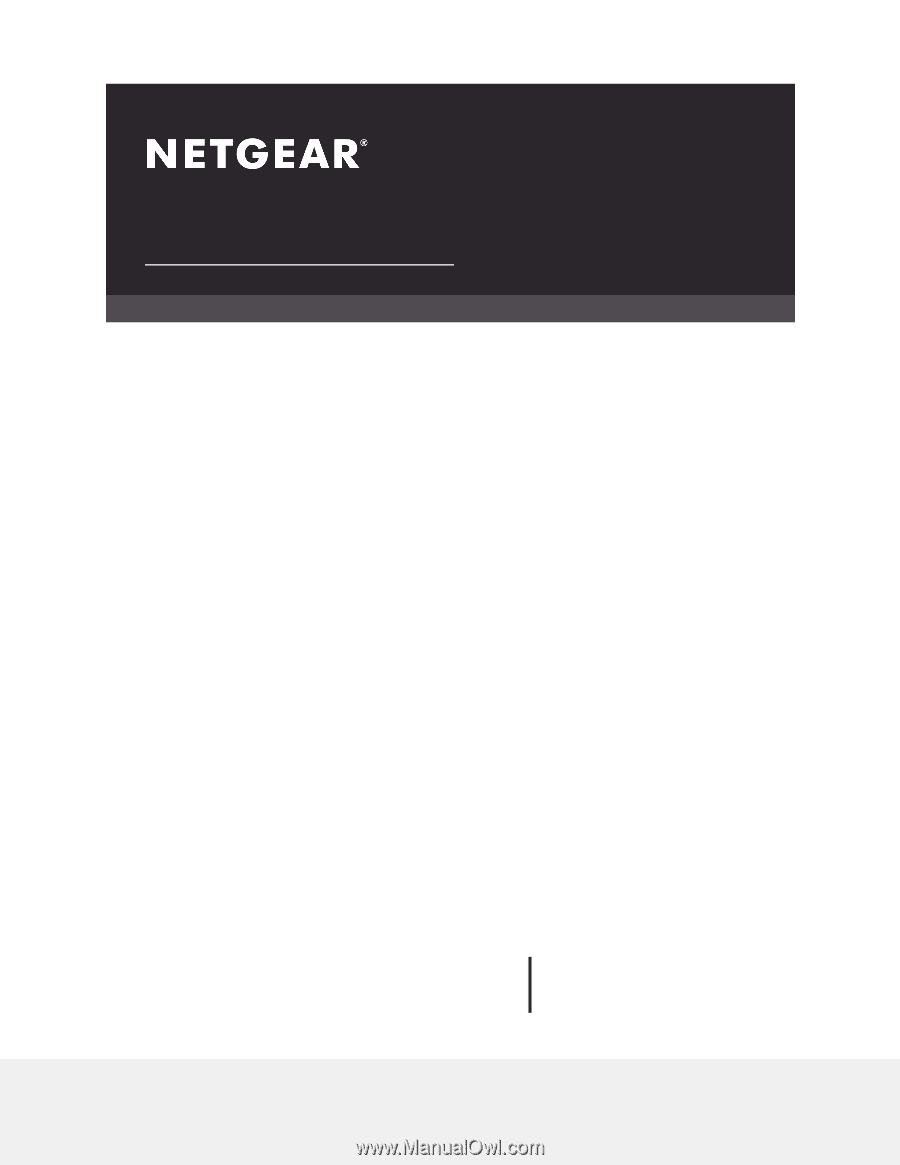
User Manual
AC1000 WiFi Router
Model R6080
NETGEAR, Inc.
350 E. Plumeria Drive
August 2019
San Jose, CA 95134, USA
202-11754-04