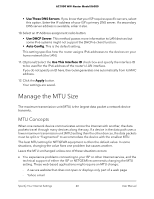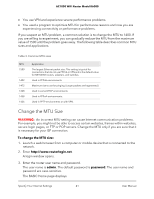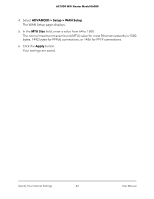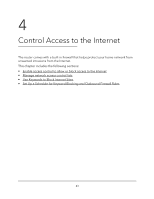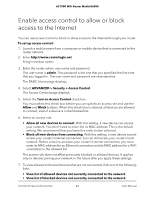Netgear AC1000-WiFi User Manual - Page 45
Manage network access control lists
 |
View all Netgear AC1000-WiFi manuals
Add to My Manuals
Save this manual to your list of manuals |
Page 45 highlights
AC1000 WiFi Router Model R6080 The list displays. 8. To allow the WiFi-enabled computer or mobile device you're currently using to continue to access the Internet, select the check box next to your computer or device, and click the Allow button. 9. Click the Apply button. Your settings are saved. Manage network access control lists You can manage network access control lists (ACLs) that block or allow access to the Internet through your router. To manage devices that are allowed or blocked: 1. Launch a web browser from a computer or mobile device that is connected to the router network. 2. Enter http://www.routerlogin.net. A login window opens. 3. Enter the router admin user name and password. The user name is admin. The password is the one that you specified the first time that you logged in. The user name and password are case-sensitive. The BASIC Home page displays. 4. Select ADVANCED > Security > Access Control. The Access Control page displays. 5. Select the Turn on Access Control radio button. 6. Click the View list of allowed devices not currently connected to the network link. The list displays. 7. Select the check box for a device. 8. Use the Add button, Edit button, and Remove from the list button as needed. 9. Click the Apply button. Your settings are saved. Control Access to the Internet 45 User Manual