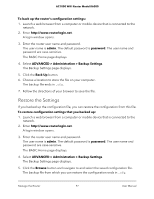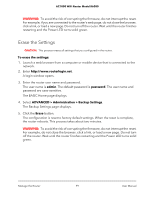Netgear AC1000-WiFi User Manual - Page 101
Display Internet Port Statistics, System Up Time
 |
View all Netgear AC1000-WiFi manuals
Add to My Manuals
Save this manual to your list of manuals |
Page 101 highlights
AC1000 WiFi Router Model R6080 Display Internet Port Statistics To display Internet port statistics: 1. Launch a web browser from a computer or mobile device that is connected to the network. 2. Enter http://www.routerlogin.net. A login window opens. 3. Enter the router user name and password. The user name is admin. The default password is password. The user name and password are case-sensitive. The BASIC Home page displays. 4. Click the ADVANCED tab. The ADVANCED Home page displays. 5. In the Internet Port pane, click the Show Statistics button. The following information displays: • System Up Time. The time elapsed since the router was last restarted. • Port. The statistics for the WAN (Internet), LAN (Ethernet) ports, and WLAN (WiFi) ports. For each port, the pop-up window displays the following information: - Status. The link status of the port. - TxPkts. The number of packets transmitted on the port since reset or manual clear. - RxPkts. The number of packets received on the port since reset or manual clear. - Collisions. The number of collisions on the port since reset or manual clear. - Tx B/s. The number of Bytes per second transmitted on the port since reset or manual clear. For this information, the LAN ports are treated as a single port. - Rx B/s. The number of Bytes per second received on the port since reset or manual clear. For this information, the LAN ports are treated as a single port. - Up Time. The time elapsed since the port acquired the link. - Poll Interval. The interval at which the statistics are updated in this window. 6. To change the polling frequency, enter a time in seconds in the Poll Interval field and click the Set Interval button. Manage the Router 101 User Manual