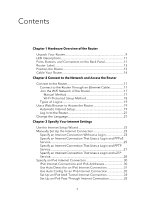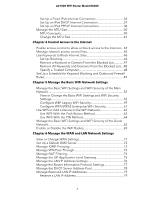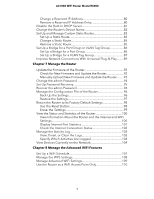Netgear AC1000-WiFi User Manual - Page 5
Manage the Router, Manage the Advanced WiFi Features - router model r6080 manual
 |
View all Netgear AC1000-WiFi manuals
Add to My Manuals
Save this manual to your list of manuals |
Page 5 highlights
AC1000 WiFi Router Model R6080 Change a Reserved IP Address 80 Remove a Reserved IP Address Entry 80 Disable the Built-In DHCP Server 81 Change the Router's Device Name 82 Set Up and Manage Custom Static Routes 83 Set Up a Static Route 83 Change a Static Route 85 Remove a Static Route 85 Set Up a Bridge for a Port Group or VLAN Tag Group 86 Set Up a Bridge for a Port Group 86 Set Up a Bridge for a VLAN Tag Group 87 Improve Network Connections With Universal Plug-N-Play.........89 Chapter 7 Manage the Router Update the Firmware of the Router 92 Check for New Firmware and Update the Router 92 Manually Upload New Firmware and Update the Router.........93 Change the admin Password 94 Set Up Password Recovery 95 Recover the admin Password 96 Manage the Configuration File of the Router 96 Back Up the Settings 96 Restore the Settings 97 Return the Router to Its Factory Default Settings 98 Use the Reset Button 98 Erase the Settings 99 View the Status and Statistics of the Router 100 View Information About the Router and the Internet and WiFi Settings 100 Display Internet Port Statistics 101 Check the Internet Connection Status 102 Manage the Activity Log 103 View, Email, or Clear the Logs 103 Specify Which Activities Are Logged 104 View Devices Currently on the Network 104 Chapter 8 Manage the Advanced WiFi Features Set Up a WiFi Schedule 107 Manage the WPS Settings 108 Manage Advanced WiFi Settings 109 Use the Router as a WiFi Access Point Only 110 5