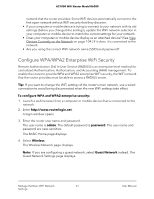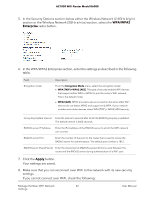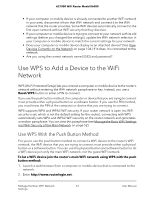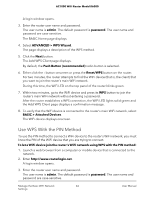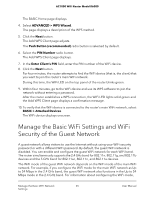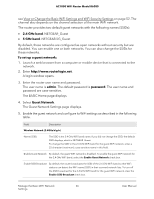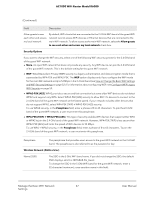Netgear AC1000-WiFi User Manual - Page 62
WPA/WPA2, Enterprise, Apply, If you cannot connect over WiFi, check the following
 |
View all Netgear AC1000-WiFi manuals
Add to My Manuals
Save this manual to your list of manuals |
Page 62 highlights
AC1000 WiFi Router Model R6080 5. In the Security Options section below either the Wireless Network (2.4GHz b/g/n) section or the Wireless Network (5GHz a/n/ac) section, select the WPA/WPA2 Enterprise radio button. 6. In the WPA/WPA2 Enterprise section, enter the settings as described in the following table. Field Encryption mode Description From the Encryption Mode menu, select the encryption mode: • WPA [TKIP] +WPA2 [AES]. This type of security enables WiFi devices that support either WPA or WPA2 to join the router's WiFi network. This is the default mode. • WPA2 [AES]. WPA2 provides a secure connection but some older WiFi devices do not detect WPA2 and support only WPA. If your network includes such older devices, select WPA [TKIP] + WPA2 [AES] security. Group Key Update Interval Enter the interval in seconds after which the RADIUS group key is updated. The default interval is 3600 seconds. RADIUS server IP Address Enter the IPv4 address of the RADIUS server to which the WiFi network can connect. RADIUS server Port Enter the number of the port on the router that is used to access the RADIUS server for authentication. The default port number is 1812. RADIUS server Shared Secret Enter the shared secret (RADIUS password) that is used between the router and the RADIUS server during authentication of a WiFi user. 7. Click the Apply button. Your settings are saved. 8. Make sure that you can reconnect over WiFi to the network with its new security settings. If you cannot connect over WiFi, check the following: Manage the Basic WiFi Network 62 Settings User Manual