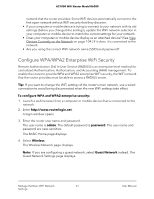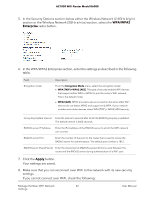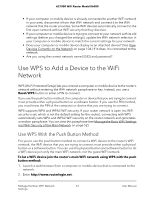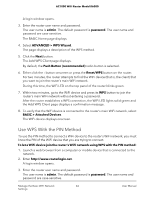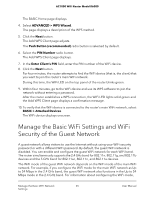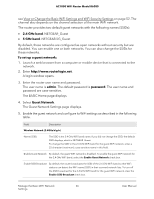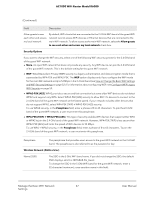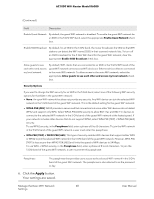Netgear AC1000-WiFi User Manual - Page 63
Use WPS to Add a Device to the WiFi Network, Use WPS With the Push Button Method
 |
View all Netgear AC1000-WiFi manuals
Add to My Manuals
Save this manual to your list of manuals |
Page 63 highlights
AC1000 WiFi Router Model R6080 • If your computer or mobile device is already connected to another WiFi network in your area, disconnect it from that WiFi network and connect it to the WiFi network that the router provides. Some WiFi devices automatically connect to the first open network without WiFi security that they discover. • If your computer or mobile device is trying to connect to your network with its old settings (before you changed the settings), update the WiFi network selection in your computer or mobile device to match the current settings for your network. • Does your computer or mobile device display as an attached device? (See View Devices Currently on the Network on page 104.) If it does, it is connected to the network. • Are you using the correct network name (SSID) and password? Use WPS to Add a Device to the WiFi Network WPS (Wi-Fi Protected Setup) lets you connect a computer or mobile device to the router's network without entering the WiFi network passphrase or key. Instead, you use a Reset/WPS button or enter a PIN to connect. If you use the push button method, the computer or device that you are trying to connect must provide either a physical button or a software button. If you use the PIN method, you must know the PIN of the computer or device that you are trying to connect. WPS supports WPA and WPA2 WiFi security. If your router network is open (no WiFi security is set, which is not the default setting for the router), connecting with WPS automatically sets WPA and WPA2 WiFi security on the router network and generates a random passphrase. You can view this passphrase (see Manage the Basic WiFi Settings and WiFi Security of the Main Network on page 52). Use WPS With the Push Button Method For you to use the push button method to connect a WiFi device to the router's WiFi network, the WiFi device that you are trying to connect must provide either a physical button or a software button. You can use the physical button and software button to let a WiFi device join only the main WiFi network, not the guest WiFi network. To let a WiFi device join the router's main WiFi network using WPS with the push button method: 1. Launch a web browser from a computer or mobile device that is connected to the network. 2. Enter http://www.routerlogin.net. Manage the Basic WiFi Network 63 Settings User Manual