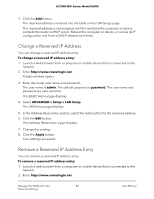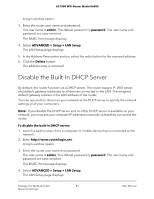Netgear AC1000-WiFi User Manual - Page 78
Manage the DHCP Server Address Pool
 |
View all Netgear AC1000-WiFi manuals
Add to My Manuals
Save this manual to your list of manuals |
Page 78 highlights
AC1000 WiFi Router Model R6080 Manage the DHCP Server Address Pool By default, the router acts as a Dynamic Host Configuration Protocol (DHCP) server. The router assigns IP, DNS server, and default gateway addresses to all computers that are connected to its LAN and WiFi network. The assigned default gateway address is the LAN address of the router. These addresses must be part of the same IP address subnet as the router's LAN IP address. The default DHCP address pool is 192.168.1.2-192.168.1.254. The router delivers the following parameters to any LAN device that requests DHCP: • An IP address from the range that you define • Subnet mask • Gateway IP address (the router's LAN IP address) • DNS server IP address (the router's LAN IP address) To specify the pool of IP addresses that the router assigns: 1. Launch a web browser from a computer or mobile device that is connected to the network. 2. Enter http://www.routerlogin.net. A login window opens. 3. Enter the router user name and password. The user name is admin. The default password is password. The user name and password are case-sensitive. The BASIC Home page displays. 4. Select ADVANCED > Setup > LAN Setup. The LAN Setup page displays. 5. Make sure that the Use Router as DHCP Server check box is selected. This check box is selected by default. 6. Specify the range of IP addresses that the router assigns: • In the Starting IP Address field, enter the lowest number in the range. This IP address must be in the same subnet as the router. By default, the starting IP address is 192.168.1.2. • In the Ending IP Address field, enter the number at the end of the range of IP addresses. Manage the WAN and LAN 78 Network Settings User Manual