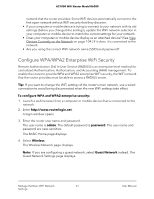Netgear AC1000-WiFi User Manual - Page 56
Channel, Region, Up to 87 Mbps
 |
View all Netgear AC1000-WiFi manuals
Add to My Manuals
Save this manual to your list of manuals |
Page 56 highlights
(Continued) Field Channel Mode AC1000 WiFi Router Model R6080 Description From the Channel menu, select an individual channel for a 5 GHz SSID. The default channel depends on your selection from the Region menu. Note: In some regions, not all channels are available. Do not change the channel unless you experience interference (shown by lost connections or slow data transfers). If this situation occurs, experiment with different channels to see which is the best. Note: If you use multiple WiFi access points (APs), reduce interference by selecting different channels for adjacent APs. We recommend a channel spacing of four channels between adjacent APs. From the appropriate Mode menu, select one of the following modes for a 5 GHz SSID: • Up to 87 Mbps. Legacy mode. This mode allows 802.11ac, 802.11n, and 802.11a devices to join the selected WiFi network in the 5 GHz band of the network but limits 802.11ac and 802.11n devices to functioning at up to 87 Mbps. • Up to 200 Mbps. Neighbor-friendly mode for reduced interference with neighboring WiFi networks. This mode allows 802.11ac, 802.11n, and 802.11a devices to join the selected WiFi network in the 5 GHz band of the network but limits 802.11ac devices to functioning at up to 200 Mbps. • Up to 433 Mbps. Performance mode. This mode allows 802.11ac, 802.11n, and 802.11a devices to join the selected WiFi network in the 5 GHz band of the network and allows 802.11ac devices to function at up to 433 Mbps. This mode is the default mode. Manage the Basic WiFi Network 56 Settings User Manual