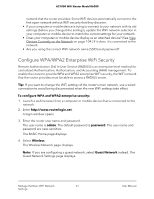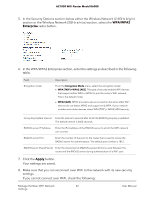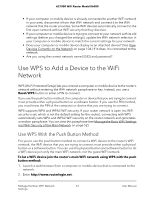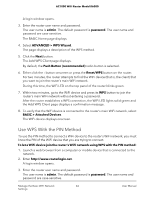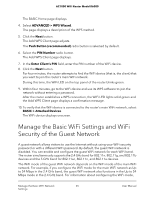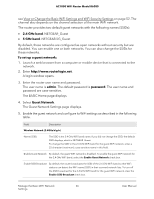Netgear AC1000-WiFi User Manual - Page 61
Con WPA/WPA2 Enterprise WiFi Security
 |
View all Netgear AC1000-WiFi manuals
Add to My Manuals
Save this manual to your list of manuals |
Page 61 highlights
AC1000 WiFi Router Model R6080 network that the router provides. Some WiFi devices automatically connect to the first open network without WiFi security that they discover. • If your computer or mobile device is trying to connect to your network with its old settings (before you changed the settings), update the WiFi network selection in your computer or mobile device to match the current settings for your network. • Does your computer or mobile device display as an attached device? (See View Devices Currently on the Network on page 104.) If it does, it is connected to the network. • Are you using the correct WiFi network name (SSID) and password? Configure WPA/WPA2 Enterprise WiFi Security Remote Authentication Dial In User Service (RADIUS) is an enterprise-level method for centralized Authentication, Authorization, and Accounting (AAA) management. To enable the router to provide WPA and WPA2 enterprise WiFi security, the WiFi network that the router provides must be able to access a RADIUS server. Tip: If you want to change the WiFi settings of the router's main network, use a wired connection to avoid being disconnected when the new WiFi settings take effect. To configure WPA and WPA2 enterprise security: 1. Launch a web browser from a computer or mobile device that is connected to the network. 2. Enter http://www.routerlogin.net. A login window opens. 3. Enter the router user name and password. The user name is admin. The default password is password. The user name and password are case-sensitive. The BASIC Home page displays. 4. Select Wireless. The Wireless Network page displays. Note: If you are configuring a guest network, select Guest Network instead. The Guest Network Settings page displays. Manage the Basic WiFi Network 61 Settings User Manual