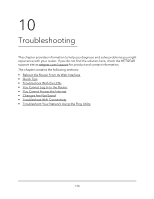Netgear AC1000-WiFi User Manual - Page 129
You Cannot Access the Internet, Check the WAN IP Address
 |
View all Netgear AC1000-WiFi manuals
Add to My Manuals
Save this manual to your list of manuals |
Page 129 highlights
AC1000 WiFi Router Model R6080 • If you are attempting to set up your router as a replacement for an ADSL gateway in your network, the router cannot perform many gateway services. For example, the router cannot convert DSL or cable data into Ethernet networking information. NETGEAR does not support such a configuration. You Cannot Access the Internet If you can access your router but not the Internet, check to see if the router can obtain an IP address from your Internet service provider (ISP). Check the WAN IP Address Unless your ISP provides a fixed IP address, your router requests an IP address from the ISP. You can determine whether the request was successful using the ADVANCED Home page. To check the WAN IP address: 1. Launch a web browser from a computer or mobile device that is connected to the network. 2. Select an external site such as netgear.com. 3. Enter http://www.routerlogin.net. A login window opens. 4. Enter the router user name and password. The user name is admin. The default password is password. The user name and password are case-sensitive. The BASIC Home page displays. 5. Click the ADVANCED tab. The ADVANCED Home page displays. 6. Check to see that an IP address is shown for the Internet port. If 0.0.0.0 is shown, your router did not obtain an IP address from your ISP. If your router cannot obtain an IP address from the ISP, you might need to force your modem to recognize your new router by restarting your network. For more information, see Sequence to Restart Your Network on page 125. Troubleshooting 129 User Manual