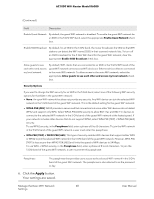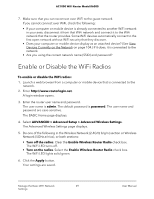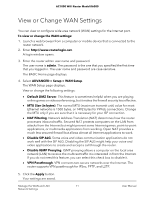Netgear AC1000-WiFi User Manual - Page 73
Manage IGMP Proxying, Manage VPN Pass-Through
 |
View all Netgear AC1000-WiFi manuals
Add to My Manuals
Save this manual to your list of manuals |
Page 73 highlights
AC1000 WiFi Router Model R6080 Manage IGMP Proxying IGMP proxying allows a computer on the local area network (LAN) to receive the multicast traffic it is interested in from the Internet. If you do not need this feature, leave it disabled, which is the default setting. To enable IGMP proxying: 1. Launch a web browser from a computer or mobile device that is connected to the network. 2. Enter http://www.routerlogin.net A login window opens. 3. Enter the router user name and password. The user name is admin. The default password is password. The user name and password are case-sensitive. The BASIC Home page displays. 4. Select ADVANCED > Setup > WAN Setup. The WAN Setup page displays. 5. Clear the Disable IGMP Proxying check box. By default, the Disable IGMP Proxying check box is selected and IGMP proxying is disabled. 6. Click the Apply button. Your settings are saved. Manage VPN Pass-Through VPN pass-through allows a computer on the local area network (LAN) to receive VPN traffic from the Internet over an IPSec, PPTP, or L2TP connection. Under normal circumstances, leave VPN pass-through enabled, which is the default setting. If you disable VPN pass-through, VPN traffic is blocked. To disable VPN pass-through: 1. Launch a web browser from a computer or mobile device that is connected to the network. 2. Enter http://www.routerlogin.net A login window opens. Manage the WAN and LAN 73 Network Settings User Manual