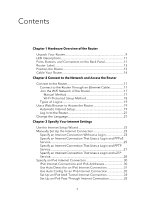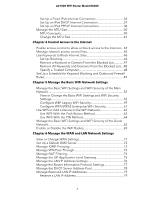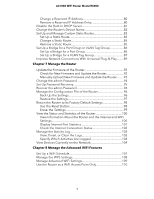Netgear AC1000-WiFi User Manual - Page 6
Manage Port Forwarding and Port Triggering, Troubleshooting - wifi
 |
View all Netgear AC1000-WiFi manuals
Add to My Manuals
Save this manual to your list of manuals |
Page 6 highlights
AC1000 WiFi Router Model R6080 Chapter 9 Manage Port Forwarding and Port Triggering Manage Port Forwarding to a Local Server for Services and Applications 113 Forward Incoming Traffic for a Default Service or Application.113 Add a Port Forwarding Rule With a Custom Service or Application 114 Change a Port Forwarding Rule 115 Remove a Port Forwarding Rule 116 Application Example: Make a Local Web Server Public.........117 How the Router Implements the Port Forwarding Rule..........117 Manage Port Triggering for Services and Applications 118 Add a Port Triggering Rule 118 Change a Port Triggering Rule 120 Remove a Port Triggering Rule 120 Specify the Time-Out for Port Triggering 121 Disable Port Triggering 122 Application Example: Port Triggering for Internet Relay Chat.122 Chapter 10 Troubleshooting Reboot the Router From Its Web Interface 125 Quick Tips 125 Sequence to Restart Your Network 125 Check Ethernet Cable Connections 126 WiFi Settings 126 Network Settings 126 Troubleshoot With the LEDs 126 Standard LED Behavior When the Router Is Powered On......126 Power LED Is Off or Blinking 127 Power LED Stays Amber 127 Internet or Ethernet LEDs Are Off 127 WiFi LED Is Off 128 You Cannot Log In to the Router 128 You Cannot Access the Internet 129 Check the WAN IP Address 129 Troubleshoot PPPoE 130 Troubleshoot Internet Browsing 131 Changes Are Not Saved 132 Troubleshoot WiFi Connectivity 132 Troubleshoot Your Network Using the Ping Utility 133 Test the LAN Path to Your Router 133 Test the Path From Your Computer to a Remote Device.......134 6