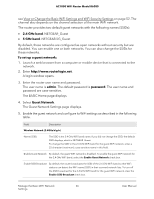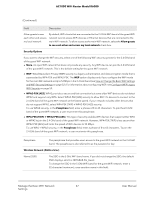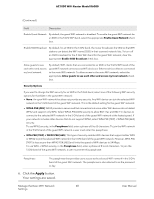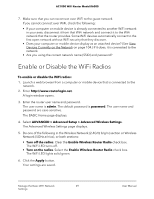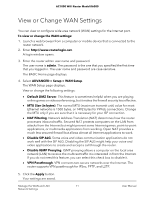Netgear AC1000-WiFi User Manual - Page 71
View or Change WAN Settings
 |
View all Netgear AC1000-WiFi manuals
Add to My Manuals
Save this manual to your list of manuals |
Page 71 highlights
AC1000 WiFi Router Model R6080 View or Change WAN Settings You can view or configure wide area network (WAN) settings for the Internet port. To view or change the WAN settings: 1. Launch a web browser from a computer or mobile device that is connected to the router network. 2. Enter http://www.routerlogin.net. A login window opens. 3. Enter the router admin user name and password. The user name is admin. The password is the one that you specified the first time that you logged in. The user name and password are case-sensitive. The BASIC Home page displays. 4. Select ADVANCED > Setup > WAN Setup. The WAN Setup page displays. View or change the following settings: • Default DMZ Server. This feature is sometimes helpful when you are playing online games or videoconferencing, but it makes the firewall security less effective. • MTU Size (in bytes). The normal MTU (maximum transmit unit) value for most Ethernet networks is 1500 bytes, or 1492 bytes for PPPoE connections. Change the MTU only if you are sure that it is necessary for your ISP connection. • NAT Filtering. Network Address Translation (NAT) determines how the router processes inbound traffic. Secured NAT protects computers on the LAN from attacks from the Internet but might prevent some Internet games, point-to-point applications, or multimedia applications from working. Open NAT provides a much less secured firewall but allows almost all Internet applications to work. • Disable SIP ALG. Some voice and video communication applications do not work well with the SIP ALG. Disabling the SIP ALG might help your voice and video applications to create and accept a call through the router. • Disable IGMP Proxying. IGMP proxying allows a computer on the local area network (LAN) to receive the multicast traffic it is interested in from the Internet. If you do not need this feature, you can select this check box to disable it. • VPN Passthrough. VPN connects two secure networks over the Internet. The router supports VPN passthrough for IPSec, PPTP, and L2TP. 5. Click the Apply button. Your settings are saved. Manage the WAN and LAN 71 Network Settings User Manual