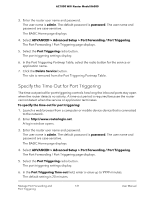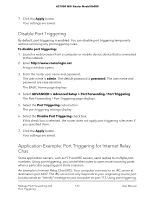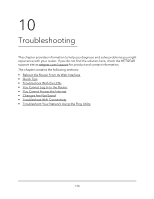Netgear AC1000-WiFi User Manual - Page 126
Check Ethernet Cable Connections, WiFi Settings, Network Settings, Troubleshoot With the LEDs
 |
View all Netgear AC1000-WiFi manuals
Add to My Manuals
Save this manual to your list of manuals |
Page 126 highlights
AC1000 WiFi Router Model R6080 Check Ethernet Cable Connections If your device does not power on, make sure that the Ethernet cables are securely plugged in. The Internet LED on the router is lit if the Ethernet cable connecting the router and the modem is plugged in securely and the modem and router are turned on. If one or more powered-on devices are connected to the router by an Ethernet cable, the corresponding numbered router LAN port LEDs light. WiFi Settings Make sure that the WiFi settings in the computer or mobile device and router match exactly. The WiFi network name (SSID) and WiFi security settings of the router and computer or mobile device must match exactly. If you set up an access control list, you must add the MAC address of each computer or mobile device to the router's access control list (see Enable access control to allow or block access to the Internet on page 44). Network Settings Make sure that the network settings of the computer are correct. Wired computers and computers or mobile devices that are connected over WiFi must use network IP addresses on the same network as the router. The simplest way to do this is to configure each computer to obtain an IP address automatically using DHCP. Some service providers require you to use the MAC address of the computer initially registered on the account, but this is an uncommon situation. You can view the MAC address on the Attached Devices page (see View Devices Currently on the Network on page 104). Troubleshoot With the LEDs By default, the router is set with standard LED settings. Standard LED Behavior When the Router Is Powered On After you turn on power to the router, verify that the following sequence of events occurs: 1. When power is first applied, verify that the Power LED is lit. 2. After about two minutes, verify the following: • The Power LED is lit. • The Internet LED is lit. • The WiFi LED is lit unless you turned off the WiFi radios. Troubleshooting 126 User Manual