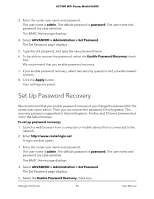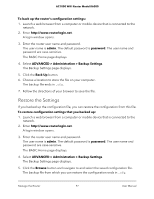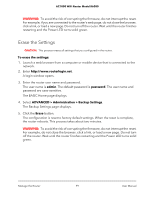Netgear AC1000-WiFi User Manual - Page 100
View the Status and Statistics of the Router
 |
View all Netgear AC1000-WiFi manuals
Add to My Manuals
Save this manual to your list of manuals |
Page 100 highlights
AC1000 WiFi Router Model R6080 View the Status and Statistics of the Router You can view information about the router and its ports and the status of the Internet connection and WiFi network. In addition, you can view traffic statistics for the various ports. View Information About the Router and the Internet and WiFi Settings You can view router information, the Internet port status, and WiFi settings. To view information about the router and the Internet, modem, and WiFi settings: 1. Launch a web browser from a computer or mobile device that is connected to the network. 2. Enter http://www.routerlogin.net. A login window opens. 3. Enter the router user name and password. The user name is admin. The default password is password. The user name and password are case-sensitive. The BASIC Home page displays. 4. Click the ADVANCED tab. The ADVANCED Home page displays. The information uses the following color coding: • A green flag indicates that the Internet connection is fine and no problems exist. For a WiFi network, the network is enabled and secured. • A red X indicates that configuration problems exist for the Internet connection or the connection is down. For a WiFi network, the network is disabled or down. • An amber exclamation mark indicates that the Internet port is configured but cannot get an Internet connection (for example, because the cable is disconnected), that a WiFi network is enabled but unprotected, or that another situation that requires your attention occurred. Manage the Router 100 User Manual