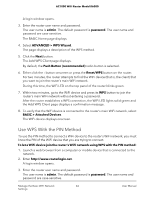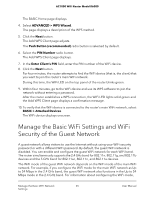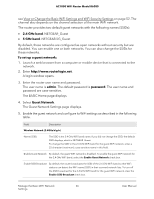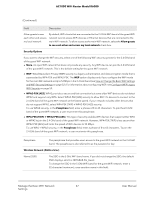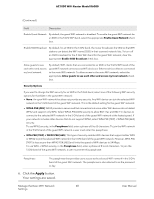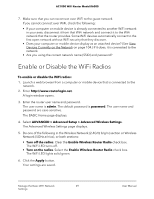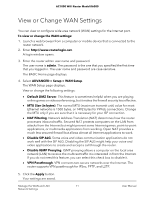Netgear AC1000-WiFi User Manual - Page 69
Enable or Disable the WiFi Radios
 |
View all Netgear AC1000-WiFi manuals
Add to My Manuals
Save this manual to your list of manuals |
Page 69 highlights
AC1000 WiFi Router Model R6080 7. Make sure that you can reconnect over WiFi to the guest network. If you cannot connect over WiFi, check the following: • If your computer or mobile device is already connected to another WiFi network in your area, disconnect it from that WiFi network and connect it to the WiFi network that the router provides. Some WiFi devices automatically connect to the first open network without WiFi security that they discover. • Does your computer or mobile device display as an attached device? (See View Devices Currently on the Network on page 104.) If it does, it is connected to the network. • Are you using the correct network name (SSID) and password? Enable or Disable the WiFi Radios To enable or disable the WiFi radios: 1. Launch a web browser from a computer or mobile device that is connected to the network. 2. Enter http://www.routerlogin.net. A login window opens. 3. Enter the router user name and password. The user name is admin. The default password is password. The user name and password are case-sensitive. The BASIC Home page displays. 4. Select ADVANCED > Advanced Setup > Advanced Wireless Settings. The Advanced Wireless Settings page displays. 5. Do one of the following in the Wireless Network (2.4GHz b/g/n) section or Wireless Network (5GHz a/n/ac), or both sections: • Turn off the radios. Clear the Enable Wireless Router Radio check box. The WiFi LED turns off. • Turn on the radios. Select the Enable Wireless Router Radio check box. The WiFi LED lights solid green. 6. Click the Apply button. Your settings are saved. Manage the Basic WiFi Network 69 Settings User Manual