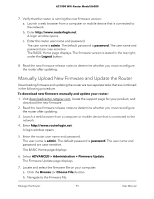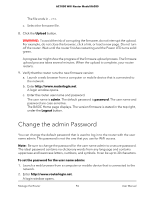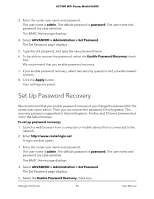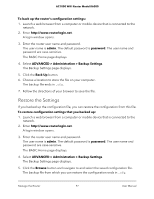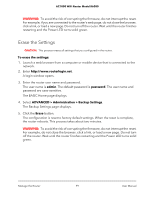Netgear AC1000-WiFi User Manual - Page 94
Change the admin Password
 |
View all Netgear AC1000-WiFi manuals
Add to My Manuals
Save this manual to your list of manuals |
Page 94 highlights
AC1000 WiFi Router Model R6080 The file ends in .chk. c. Select the firmware file. 8. Click the Upload button. WARNING: To avoid the risk of corrupting the firmware, do not interrupt the upload. For example, do not close the browser, click a link, or load a new page. Do not turn off the router. Wait until the router finishes restarting and the Power LED turns solid green. A progress bar might show the progress of the firmware upload process. The firmware upload process takes several minutes. When the upload is complete, your router restarts. 9. Verify that the router runs the new firmware version: a. Launch a web browser from a computer or mobile device that is connected to the network. b. Enter http://www.routerlogin.net. A login window opens. c. Enter the router user name and password. The user name is admin. The default password is password. The user name and password are case-sensitive. The BASIC Home page displays. The version firmware is stated in the top right, under the Logout button. Change the admin Password You can change the default password that is used to log in to the router with the user name admin. This password is not the one that you use for WiFi access. Note: Be sure to change the password for the user name admin to a secure password. The ideal password contains no dictionary words from any language and contains uppercase and lowercase letters, numbers, and symbols. It can be up to 30 characters. To set the password for the user name admin: 1. Launch a web browser from a computer or mobile device that is connected to the network. 2. Enter http://www.routerlogin.net. A login window opens. Manage the Router 94 User Manual