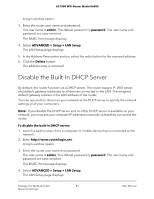Netgear AC1000-WiFi User Manual - Page 86
Set Up a Bridge for a Port Group or VLAN Tag Group, Set Up a Bridge for a Port Group
 |
View all Netgear AC1000-WiFi manuals
Add to My Manuals
Save this manual to your list of manuals |
Page 86 highlights
AC1000 WiFi Router Model R6080 The BASIC Home page displays. 4. Select ADVANCED > Advanced Setup > Static Routes. The Static Routes page displays. 5. In the Static Routes table, select the radio button for the route. 6. Click the Delete button. The route is removed from the table on the Static Routes page. Set Up a Bridge for a Port Group or VLAN Tag Group Some devices, such as an IPTV, cannot function behind the router's Network Address Translation (NAT) service or firewall. Based on what your Internet service provider (ISP) requires, for the device to connect to the ISP's network directly, you can enable the bridge between the device and the router's Internet port or add new VLAN tag groups to the bridge. Note: If your ISP provides directions on how to set up a bridge for IPTV and Internet service, follow those directions. Set Up a Bridge for a Port Group If the devices that are connected to the router's Ethernet LAN port or WiFi network include an IPTV device, your ISP might require you to set up a bridge for a port group for the router's Internet interface. A bridge with a port group prevents packets that are sent between the IPTV device and the router's Internet port from being processed through the router's Network Address Translation (NAT) service. To configure a port group and enable the bridge: 1. Launch a web browser from a computer or mobile device that is connected to the network. 2. Enter http://www.routerlogin.net. A login window opens. 3. Enter the router user name and password. The user name is admin. The default password is password. The user name and password are case-sensitive. Manage the WAN and LAN 86 Network Settings User Manual