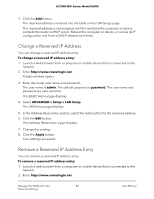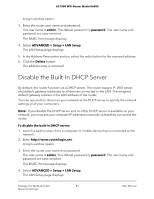Netgear AC1000-WiFi User Manual - Page 79
Manage Reserved LAN IP Addresses, Reserve a LAN IP Address
 |
View all Netgear AC1000-WiFi manuals
Add to My Manuals
Save this manual to your list of manuals |
Page 79 highlights
AC1000 WiFi Router Model R6080 This IP address must be in the same subnet as the router. By default, the ending IP address is 192.168.1.254. 7. Click the Apply button. Your settings are saved. Manage Reserved LAN IP Addresses When you specify a reserved IP address for a computer on the LAN, that computer always receives the same IP address each time it accesses the router's DHCP server. Reserve a LAN IP Address You can assign a reserved IP address to a computer or server that requires permanent IP settings. To reserve an IP address: 1. Launch a web browser from a computer or mobile device that is connected to the network. 2. Enter http://www.routerlogin.net. A login window opens. 3. Enter the router user name and password. The user name is admin. The default password is password. The user name and password are case-sensitive. The BASIC Home page displays. 4. Select ADVANCED > Setup > LAN Setup. The LAN Setup page displays. 5. In the Address Reservation section, click the Add button. The Address Reservation page displays. 6. Either select a device from the Address Reservation Table by selecting the corresponding radio button or specify the reserved IP address information: • In the IP Address field, enter the IP address to assign to the computer or device. Choose an IP address from the router's LAN subnet, such as 192.168.1.x. • In the MAC Address field, enter the MAC address of the computer or device. • In the Device Name field, enter the name of the computer or device. Manage the WAN and LAN 79 Network Settings User Manual