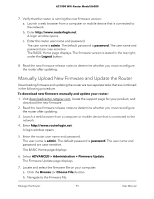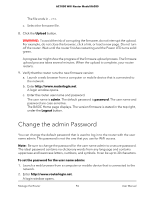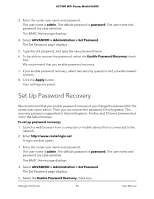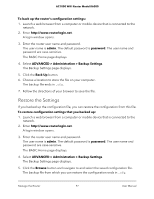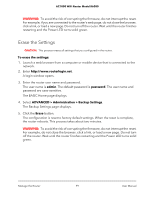Netgear AC1000-WiFi User Manual - Page 95
Set Up Password Recovery
 |
View all Netgear AC1000-WiFi manuals
Add to My Manuals
Save this manual to your list of manuals |
Page 95 highlights
AC1000 WiFi Router Model R6080 3. Enter the router user name and password. The user name is admin. The default password is password. The user name and password are case-sensitive. The BASIC Home page displays. 4. Select ADVANCED > Administration > Set Password. The Set Password page displays. 5. Type the old password, and type the new password twice. 6. To be able to recover the password, select the Enable Password Recovery check box. We recommend that you enable password recovery. 7. If you enable password recovery, select two security questions and provide answers to them. 8. Click the Apply button. Your settings are saved. Set Up Password Recovery We recommend that you enable password recovery if you change the password for the router user name admin. Then you can recover the password if it is forgotten. This recovery process is supported in Internet Explorer, Firefox, and Chrome browsers but not in the Safari browser. To set up password recovery: 1. Launch a web browser from a computer or mobile device that is connected to the network. 2. Enter http://www.routerlogin.net. A login window opens. 3. Enter the router user name and password. The user name is admin. The default password is password. The user name and password are case-sensitive. The BASIC Home page displays. 4. Select ADVANCED > Administration > Set Password. The Set Password page displays. 5. Select the Enable Password Recovery check box. Manage the Router 95 User Manual