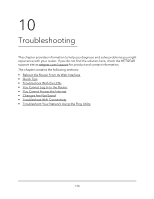Netgear AC1000-WiFi User Manual - Page 128
WiFi LED Is Off, You Cannot Log In to the Router
 |
View all Netgear AC1000-WiFi manuals
Add to My Manuals
Save this manual to your list of manuals |
Page 128 highlights
AC1000 WiFi Router Model R6080 • Make sure that power is turned on to the connected modem and connected devices. • Be sure that you are using the correct cables. When you connect the router's WAN port to a modem, use the cable that was supplied with the modem. This cable can be a standard straight-through Ethernet cable or an Ethernet crossover cable. WiFi LED Is Off If the WiFi LED stays off, check to see if someone pressed the WiFi On/Off button on the router. This button turns the WiFi radios in the router on and off. The WiFi LED is lit when the WiFi radios are turned on. You Cannot Log In to the Router If you are unable to log in to the router from a computer on your local network and use the router web interface, check the following: • If you are using an Ethernet-connected computer, check the Ethernet connection between the computer and the router. • Make sure that the IP address of your computer is on the same subnet as the router. If you are using the recommended addressing scheme, your computer's address is in the range of 192.168.1.2 to 192.168.1.254. • Make sure that your computer can reach the router's DHCP server. Recent versions of Windows and Mac OS generate and assign an IP address if the computer cannot reach a DHCP server. These autogenerated addresses are in the range of 169.254.x.x. If your IP address is in this range, check the connection from the computer to the router and reboot your computer. • If your router's IP address was changed and you do not know the current IP address, use an IP scanner application to detect the IP address. If you still cannot find the IP address, clear the router's configuration to factory defaults. This sets the router's IP address to 192.168.1.1. For more information, see Return the Router to Its Factory Default Settings on page 98 and Factory Settings on page 136. • Make sure that Java, JavaScript, or ActiveX is enabled in your browser. If you are using Internet Explorer, click the Refresh button to be sure that the Java applet is loaded. • Try quitting the browser and launching it again. • Make sure that you are using the correct login information. The user name is admin, and the default password is password. Make sure that Caps Lock is off when you enter this information. Troubleshooting 128 User Manual