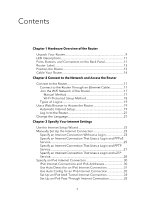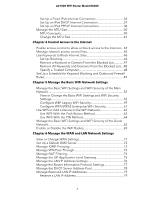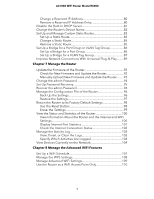Netgear AC1000-WiFi User Manual - Page 3
Contents - router setup
 |
View all Netgear AC1000-WiFi manuals
Add to My Manuals
Save this manual to your list of manuals |
Page 3 highlights
Contents Chapter 1 Hardware Overview of the Router Unpack Your Router 9 LED Descriptions 11 Ports, Buttons, and Connectors on the Back Panel 11 Router Label 13 Position the Router 13 Cable Your Router 14 Chapter 2 Connect to the Network and Access the Router Connect to the Router 17 Connect to the Router Through an Ethernet Cable 17 Join the WiFi Network of the Router 17 Manual Method 17 Wi-Fi Protected Setup Method 18 Types of Logins 19 Use a Web Browser to Access the Router 19 Automatic Internet Setup 19 Log In to the Router 21 Change the Language 21 Chapter 3 Specify Your Internet Settings Use the Internet Setup Wizard 23 Manually Set Up the Internet Connection 23 Specify an Internet Connection Without a Login 23 Specify an Internet Connection That Uses a Login and PPPoE Service 25 Specify an Internet Connection That Uses a Login and PPTP Service 27 Specify an Internet Connection That Uses a Login and L2TP Service 28 Specify an IPv6 Internet Connection 30 IPv6 Internet Connections and IPv6 Addresses 30 Use Auto Detect for an IPv6 Internet Connection 31 Use Auto Config for an IPv6 Internet Connection 32 Set Up an IPv6 6to4 Tunnel Internet Connection 34 Set Up an IPv6 Pass-Through Internet Connection 35 3