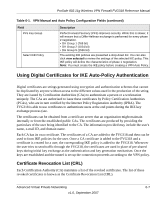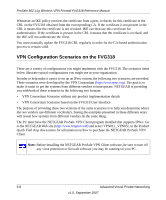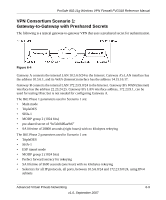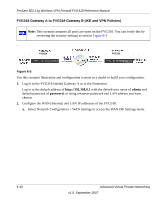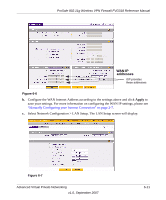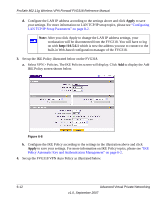Netgear FVG318v1 FVG318 Reference Manual - Page 118
Configuring, LAN TCP/IP Setup Parameters
 |
View all Netgear FVG318v1 manuals
Add to My Manuals
Save this manual to your list of manuals |
Page 118 highlights
ProSafe 802.11g Wireless VPN Firewall FVG318 Reference Manual d. Configure the LAN IP address according to the settings above and click Apply to save your settings. For more information on LAN TCP/IP setup topics, please see "Configuring LAN TCP/IP Setup Parameters" on page 8-2. Note: After you click Apply to change the LAN IP address settings, your workstation will be disconnected from the FVG318. You will have to log on with http://10.5.6.1 which is now the address you use to connect to the built-in Web-based configuration manager of the FVG318. 3. Set up the IKE Policy illustrated below on the FVG318. a. Select VPN > Policies. The IKE Policies screen will display. Click Add to display the Add IKE Policy screen shown below. Figure 6-8 b. Configure the IKE Policy according to the settings in the illustration above and click Apply to save your settings. For more information on IKE Policy topics, please see "IKE Policy Automatic Key and Authentication Management" on page 6-2. 4. Set up the FVG318 VPN Auto Policy as illustrated below. 6-12 Advanced Virtual Private Networking v1.0, September 2007