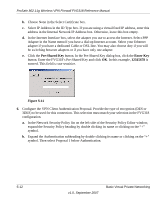Netgear FVG318v1 FVG318 Reference Manual - Page 85
Step 2: Configuring the NETGEAR ProSafe VPN Client on the Remote PC, Apply, Enable, Disable.
 |
View all Netgear FVG318v1 manuals
Add to My Manuals
Save this manual to your list of manuals |
Page 85 highlights
ProSafe 802.11g Wireless VPN Firewall FVG318 Reference Manual 4. Click the VPN Wizard Default Values link on the VPN Wizard screen to display the VPN default values shown below. The Wizard sets most parameters to defaults as proposed by the VPN Consortium. Figure 5-5 5. Click Apply on the VPN Wizard screen to complete the configuration procedure. The VPN Policies screen will display showing that the new tunnel is enabled. Figure 5-6 To view or modify the tunnel settings, click Edit. To enable/disable the tunnel, select the checkbox and click Enable or Disable. Step 2: Configuring the NETGEAR ProSafe VPN Client on the Remote PC This procedure describes how to configure the NETGEAR ProSafe VPN Client. This example assumes the PC running the client has a dynamically assigned IP address. Basic Virtual Private Networking 5-7 v1.0, September 2007