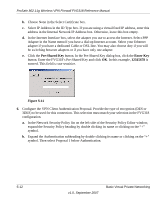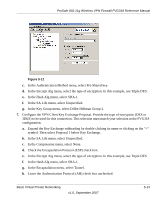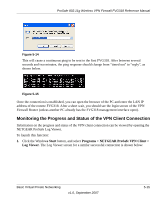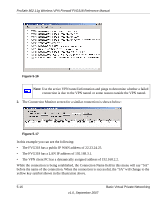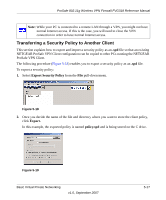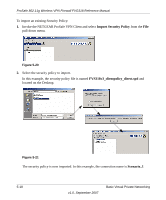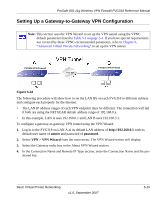Netgear FVG318v1 FVG318 Reference Manual - Page 92
Save the VPN Client Settings. From the File menu at the top of the Security Policy Editor, Start
 |
View all Netgear FVG318v1 manuals
Add to My Manuals
Save this manual to your list of manuals |
Page 92 highlights
ProSafe 802.11g Wireless VPN Firewall FVG318 Reference Manual Figure 5-13 8. Save the VPN Client Settings. From the File menu at the top of the Security Policy Editor window, click Save. After you have configured and saved the VPN client information, your PC will automatically open the VPN connection when you attempt to access any IP addresses in the range of the remote VPN firewall's LAN. To check the VPN connection. Initiate a request from the remote PC to the FVG318's network by using the "Connect" option in the NETGEAR ProSafe menu bar. The NETGEAR ProSafe client will report the results of the attempt to connect. Since the remote PC has a dynamically assigned WAN IP address, it must initiate the request. To perform a ping test using our example, start from the remote PC: 1. Establish an Internet connection from the PC. 2. On the Windows tasteable, click the Start button, and then click Run. 3. Type ping -t 192.168.3.1 , and then click OK. 5-14 v1.0, September 2007 Basic Virtual Private Networking