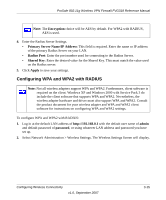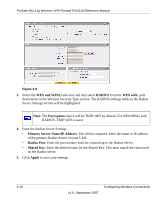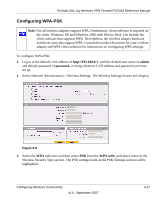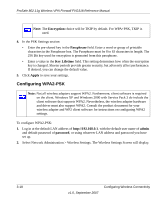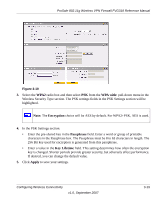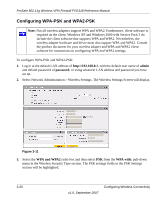Netgear FVG318v1 FVG318 Reference Manual - Page 58
Configuring WPA-PSK and WPA2-PSK
 |
View all Netgear FVG318v1 manuals
Add to My Manuals
Save this manual to your list of manuals |
Page 58 highlights
ProSafe 802.11g Wireless VPN Firewall FVG318 Reference Manual Configuring WPA-PSK and WPA2-PSK Note: Not all wireless adapters support WPA and WPA2. Furthermore, client software is required on the client. Windows XP and Windows 2000 with Service Pack 3 do include the client software that supports WPA and WPA2. Nevertheless, the wireless adapter hardware and driver must also support WPA and WPA2. Consult the product document for your wireless adapter and WPA and WPA2 client software for instructions on configuring WPA and WPA2 settings. To configure WPA-PSK and WPA2-PSK: 1. Log in at the default LAN address of http://192.168.0.1, with the default user name of admin and default password of password, or using whatever LAN address and password you have set up. 2. Select Network Administration > Wireless Settings. The Wireless Settings Screen will display. Figure 3-11 3. Select the WPA and WPA2 radio box and then select PSK from the WPA with: pull-down menu in the Wireless Security Type section. The PSK settings fields in the PSK Settings section will be highlighted. 3-20 v1.0, September 2007 Configuring Wireless Connectivity