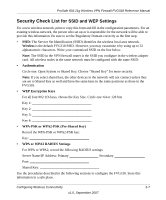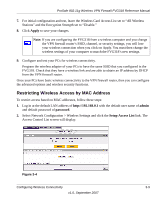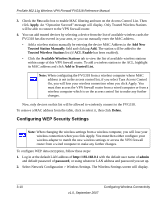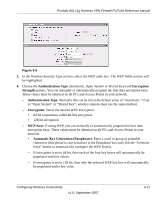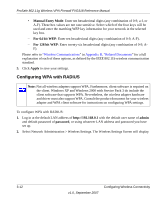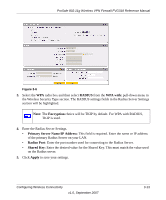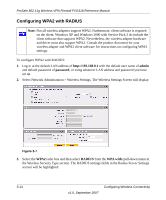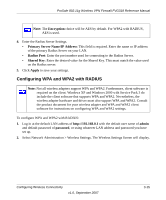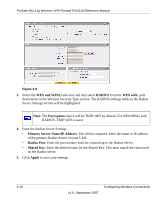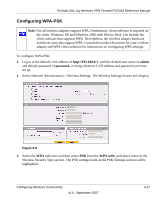Netgear FVG318v1 FVG318 Reference Manual - Page 50
Configuring WPA with RADIUS, Manual Entry Mode, For 64 bit WEP, Apply, admin, password
 |
View all Netgear FVG318v1 manuals
Add to My Manuals
Save this manual to your list of manuals |
Page 50 highlights
ProSafe 802.11g Wireless VPN Firewall FVG318 Reference Manual • Manual Entry Mode: Enter ten hexadecimal digits (any combination of 0-9, a-f, or A-F). These hex values are not case sensitive. Select which of the four keys will be used and enter the matching WEP key information for your network in the selected key box. - For 64 bit WEP: Enter ten hexadecimal digits (any combination of 0-9, A-F). - For 128 bit WEP: Enter twenty-six hexadecimal digits (any combination of 0-9, A- F). Please refer to "Wireless Communications" in Appendix B, "Related Documents" for a full explanation of each of these options, as defined by the IEEE 802.11b wireless communication standard. 5. Click Apply to save your settings. Configuring WPA with RADIUS Note: Not all wireless adapters support WPA. Furthermore, client software is required on the client. Windows XP and Windows 2000 with Service Pack 3 do include the client software that supports WPA. Nevertheless, the wireless adapter hardware and driver must also support WPA. Consult the product document for your wireless adapter and WPA client software for instructions on configuring WPA settings. To configure WPA with RADIUS: 1. Log in at the default LAN address of http://192.168.0.1 with the default user name of admin and default password of password, or using whatever LAN address and password you have set up. 2. Select Network Administration > Wireless Settings. The Wireless Settings Screen will display. 3-12 v1.0, September 2007 Configuring Wireless Connectivity