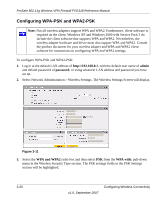Netgear FVG318v1 FVG318 Reference Manual - Page 63
Once Content Filtering has been enabled you can add Trusted IP Addresses, Blocked Keywords
 |
View all Netgear FVG318v1 manuals
Add to My Manuals
Save this manual to your list of manuals |
Page 63 highlights
ProSafe 802.11g Wireless VPN Firewall FVG318 Reference Manual 2. Check the Yes radio box in the Content Filtering section and click Apply. This will enable content filtering and allow you to specify Web Components to be blocked. 3. Check the radio box for each Web Component you want to enable; then click Apply. The selected Web Component options will be blocked. Once Content Filtering has been enabled you can add Trusted IP Addresses, Blocked Keywords and Trusted Domains. Trusted Internet Addresses and Trusted Domains are Internet addresses and sites for which content filtering maybe bypassed. The Trusted IP Addresses table and the Trusted Domain table list the currently defined trusted IP addresses and domains. The domain will appear in the Trusted Domain list. Any number of domain names can be added to the list. Those names entered in the Trusted Domain list will be bypassed by Keyword filtering. For example: If yahoo is added to the Blocked Keywords list and www.yahoo.com is added to the Trusted Domain list, then www.yahoo.com will be allowed but mail.yahoo.com will not allowed. Figure 4-2 To add a Trusted IP Address or Trusted Domain: Firewall Protection and Content Filtering 4-3 v1.0, September 2007