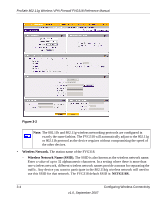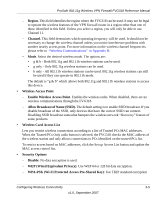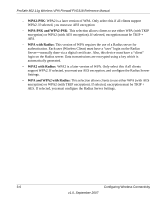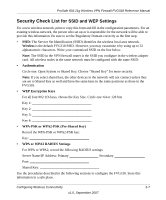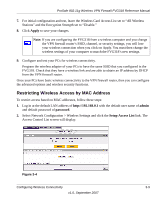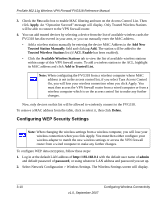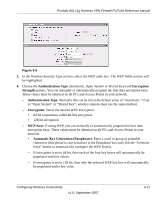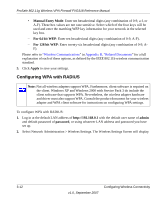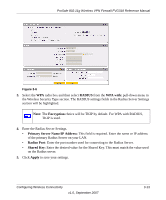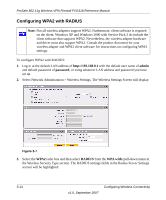Netgear FVG318v1 FVG318 Reference Manual - Page 47
Restricting Wireless Access by MAC Address, Apply, admin, password, Setup Access List
 |
View all Netgear FVG318v1 manuals
Add to My Manuals
Save this manual to your list of manuals |
Page 47 highlights
ProSafe 802.11g Wireless VPN Firewall FVG318 Reference Manual 7. For initial configuration and test, leave the Wireless Card Access List set to "All Wireless Stations" and the Encryption Strength set to "Disable." 8. Click Apply to save your changes. Note: If you are configuring the FVG318 from a wireless computer and you change the VPN firewall router's SSID, channel, or security settings, you will lose your wireless connection when you click on Apply. You must then change the wireless settings of your computer to match the FVG318's new settings. 9. Configure and test your PCs for wireless connectivity. Program the wireless adapter of your PCs to have the same SSID that you configured in the FVG318. Check that they have a wireless link and are able to obtain an IP address by DHCP from the VPN firewall router. Once your PCs have basic wireless connectivity to the VPN firewall router, then you can configure the advanced options and wireless security functions. Restricting Wireless Access by MAC Address To restrict access based on MAC addresses, follow these steps: 1. Log in at the default LAN address of http://192.168.0.1 with the default user name of admin and default password of password. 2. Select Network Configuration > Wireless Settings and click the Setup Access List link. The Access Control List screen will display. Figure 3-4 Configuring Wireless Connectivity 3-9 v1.0, September 2007