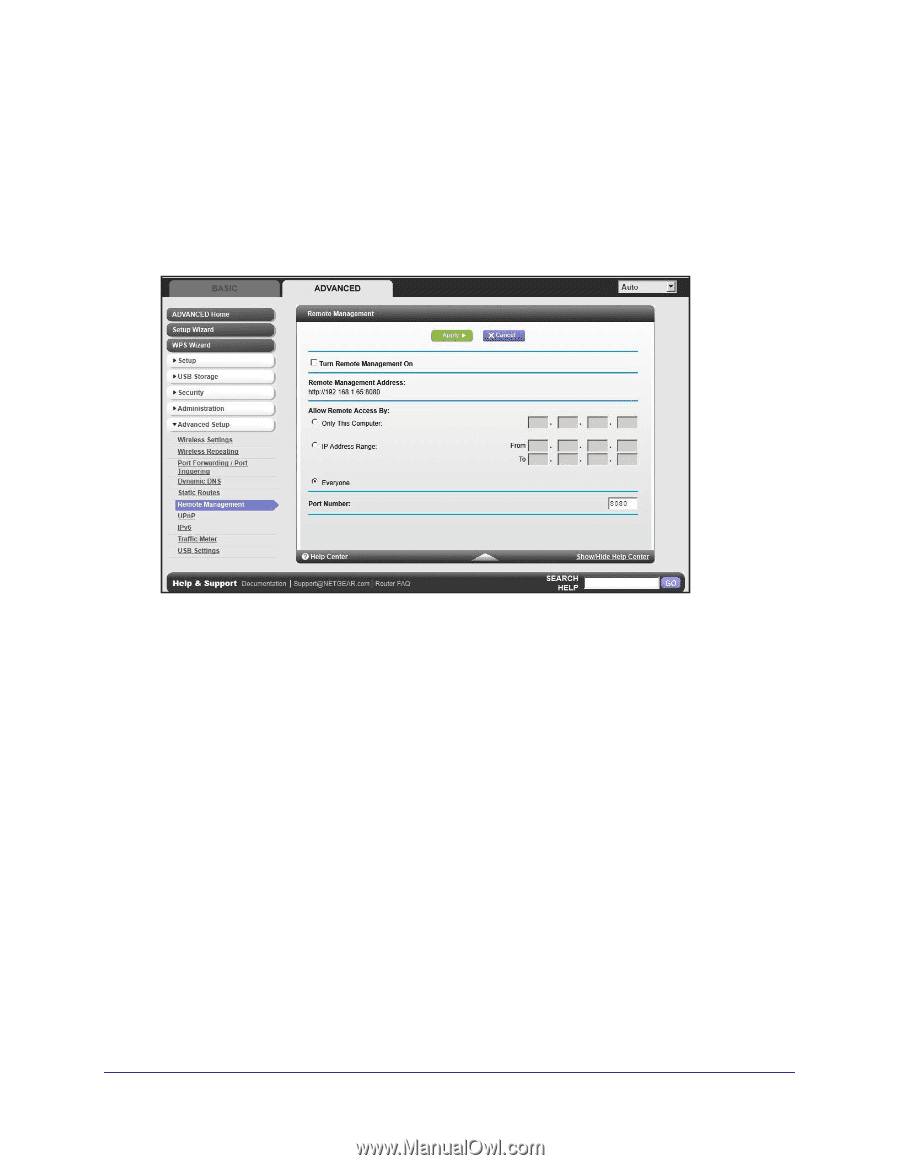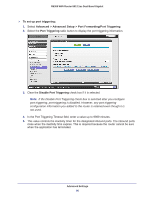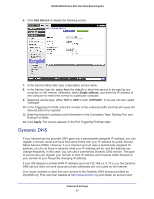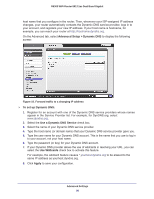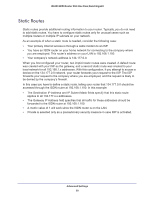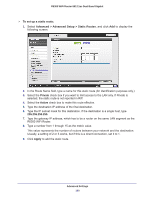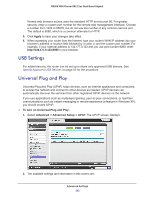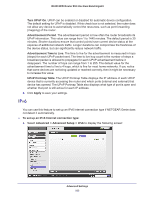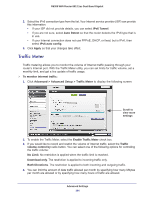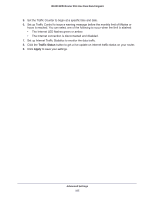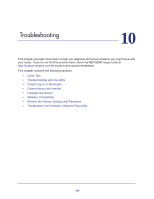Netgear R6300 R6300 User Manual (PDF) - Page 101
Remote Management, To set up remote management, Advanced > Advanced Setup > Remote Management
 |
View all Netgear R6300 manuals
Add to My Manuals
Save this manual to your list of manuals |
Page 101 highlights
R6300 WiFi Router 802.11ac Dual Band Gigabit Remote Management The remote management feature lets you upgrade or check the status of your R6300 WiFi Router over the Internet. To set up remote management: 1. Select Advanced > Advanced Setup > Remote Management. Note: Be sure to change the router's default login password to a secure password. The ideal password contains no dictionary words from any language and contains upper-case and lower-case letters, numbers, and symbols. It can be up to 30 characters. 2. Select the Turn Remote Management On check box. 3. Under Allow Remote Access By, specify the external IP addresses to be allowed to access the router's remote management. Note: For enhanced security, restrict access to as few external IP addresses as practical. • To allow access from a single IP address on the Internet, select Only This Computer. Enter the IP address that will be allowed access. • To allow access from a range of IP addresses on the Internet, select IP Address Range. Enter a beginning and ending IP address to define the allowed range. • To allow access from any IP address on the Internet, select Everyone. 4. Specify the port number for accessing the management interface. Advanced Settings 101