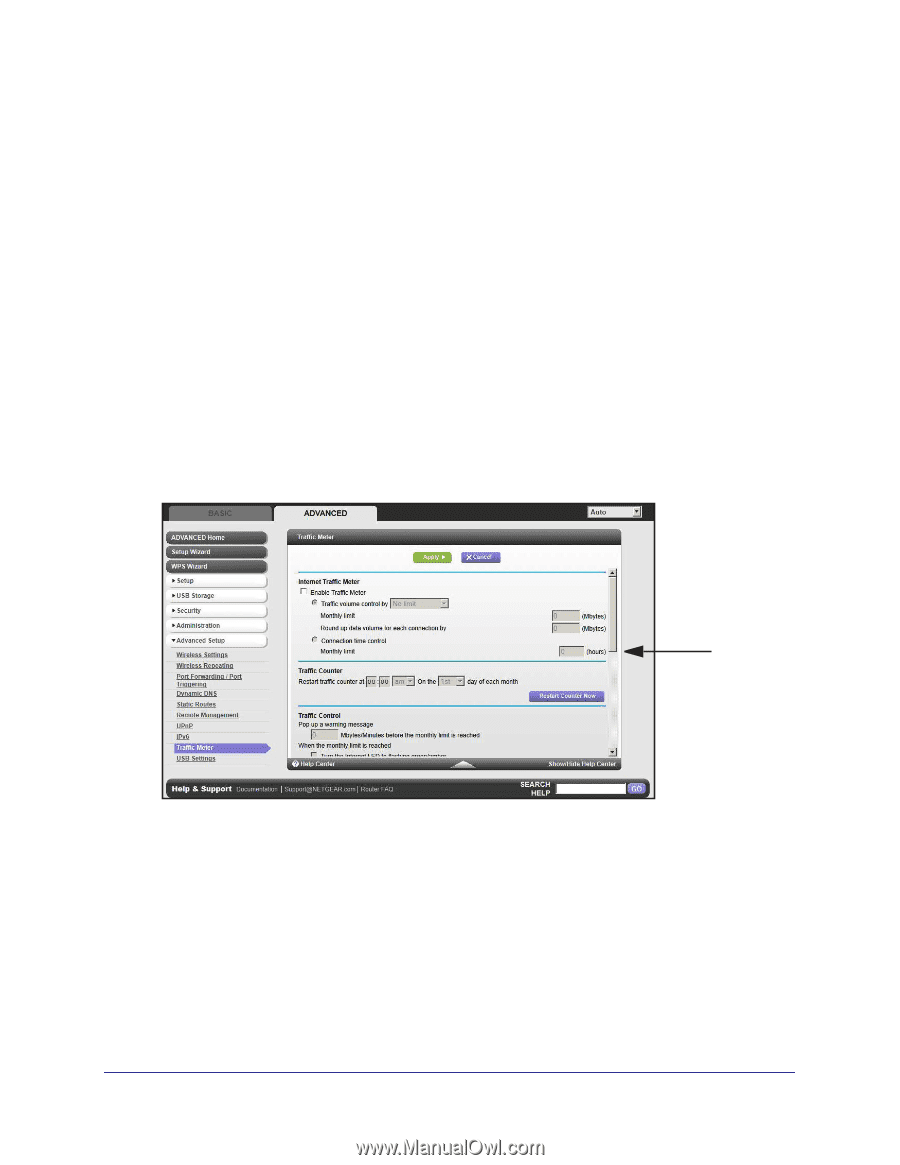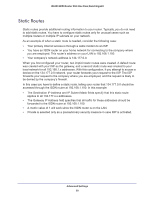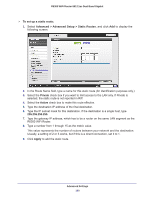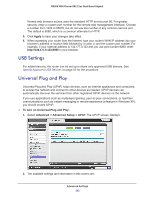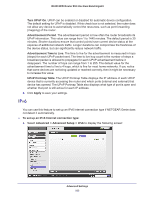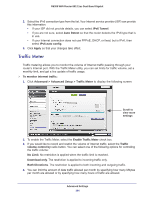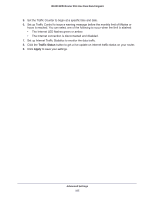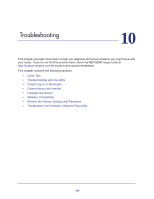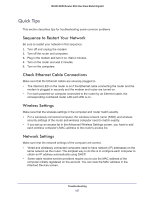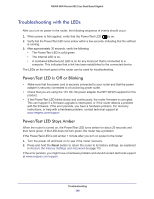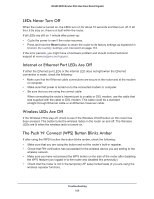Netgear R6300 R6300 User Manual (PDF) - Page 104
Traffic Meter, Advanced > Advanced Setup > Traffic Meter
 |
View all Netgear R6300 manuals
Add to My Manuals
Save this manual to your list of manuals |
Page 104 highlights
R6300 WiFi Router 802.11ac Dual Band Gigabit 2. Select the IPv6 connection type from the list. Your Internet service provider (ISP) can provide this information. • If your ISP did not provide details, you can select IPv6 Tunnel. • If you are not sure, select Auto Detect so that the router detects the IPv6 type that is in use. • If your Internet connection does not use PPPoE, DHCP, or fixed, but is IPv6, then select IPv6 auto config. 3. Click Apply so that your changes take effect. Traffic Meter Traffic metering allows you to monitor the volume of Internet traffic passing through your router's Internet port. With the Traffic Meter utility, you can set limits for traffic volume, set a monthly limit, and get a live update of traffic usage. To monitor Internet traffic: 1. Click Advanced > Advanced Setup > Traffic Meter to display the following screen: Scroll to view more settings 2. To enable the Traffic Meter, select the Enable Traffic Meter check box. 3. If you would like to record and restrict the volume of Internet traffic, select the Traffic volume control by radio button. You can select one of the following options for controlling the traffic volume: No Limit. No restriction is applied when the traffic limit is reached. Download only. The restriction is applied to incoming traffic only. Both Directions. The restriction is applied to both incoming and outgoing traffic. 4. You can limit the amount of data traffic allowed per month by specifying how many Mbytes per month are allowed or by specifying how many hours of traffic are allowed. Advanced Settings 104