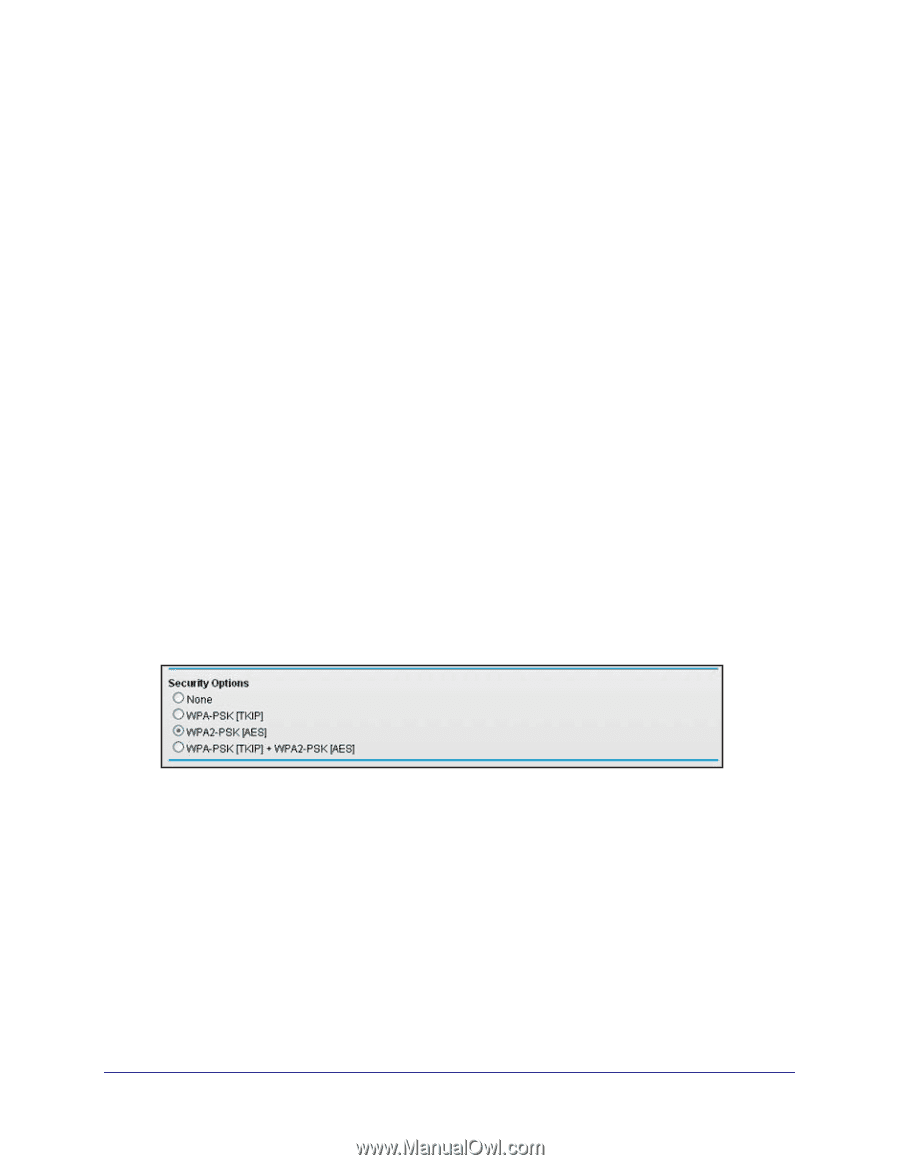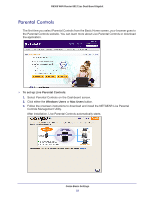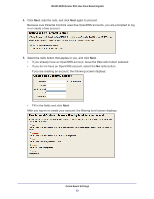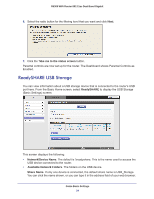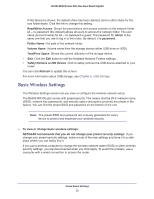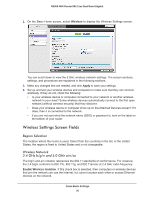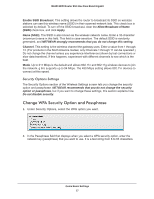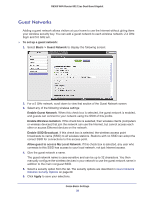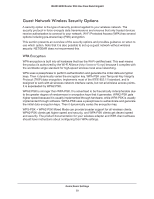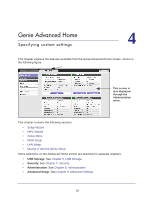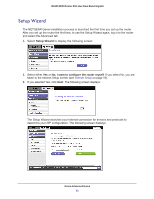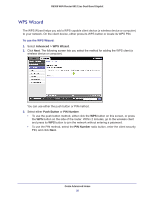Netgear R6300 R6300 User Manual (PDF) - Page 27
Change WPA Security Option and Passphrase, Security Options Settings - best settings
 |
View all Netgear R6300 manuals
Add to My Manuals
Save this manual to your list of manuals |
Page 27 highlights
R6300 WiFi Router 802.11ac Dual Band Gigabit Enable SSID Broadcast. This setting allows the router to broadcast its SSID so wireless stations can see this wireless name (SSID) in their scanned network lists. This check box is selected by default. To turn off the SSID broadcast, clear the Allow Broadcast of Name (SSID) check box, and click Apply. Name (SSID). The SSID is also known as the wireless network name. Enter a 32-character (maximum) name in this field. This field is case-sensitive. The default SSID is randomly generated, and NETGEAR strongly recommends that you do not change this setting. Channel. This setting is the wireless channel the gateway uses. Enter a value from 1 through 13. (For products in the North America market, only Channels 1 through 11 can be operated.) Do not change the channel unless you experience interference (shown by lost connections or slow data transfers). If this happens, experiment with different channels to see which is the best. Mode. Up to 217 Mbps is the default and allows 802.11n and 802.11g wireless devices to join the network. g & b supports up to 54 Mbps. The 450 Mbps setting allows 802.11n devices to connect at this speed. Security Options Settings The Security Options section of the Wireless Settings screen lets you change the security option and passphrase. NETGEAR recommends that you do not change the security option or passphrase, but if you want to change these settings, this section explains how. Do not disable security. Change WPA Security Option and Passphrase 1. Under Security Options, select the WPA option you want. 2. In the Passphrase field that displays when you select a WPA security option, enter the network key (passphrase) that you want to use. It is a text string from 8 to 63 characters. Genie Basic Settings 27