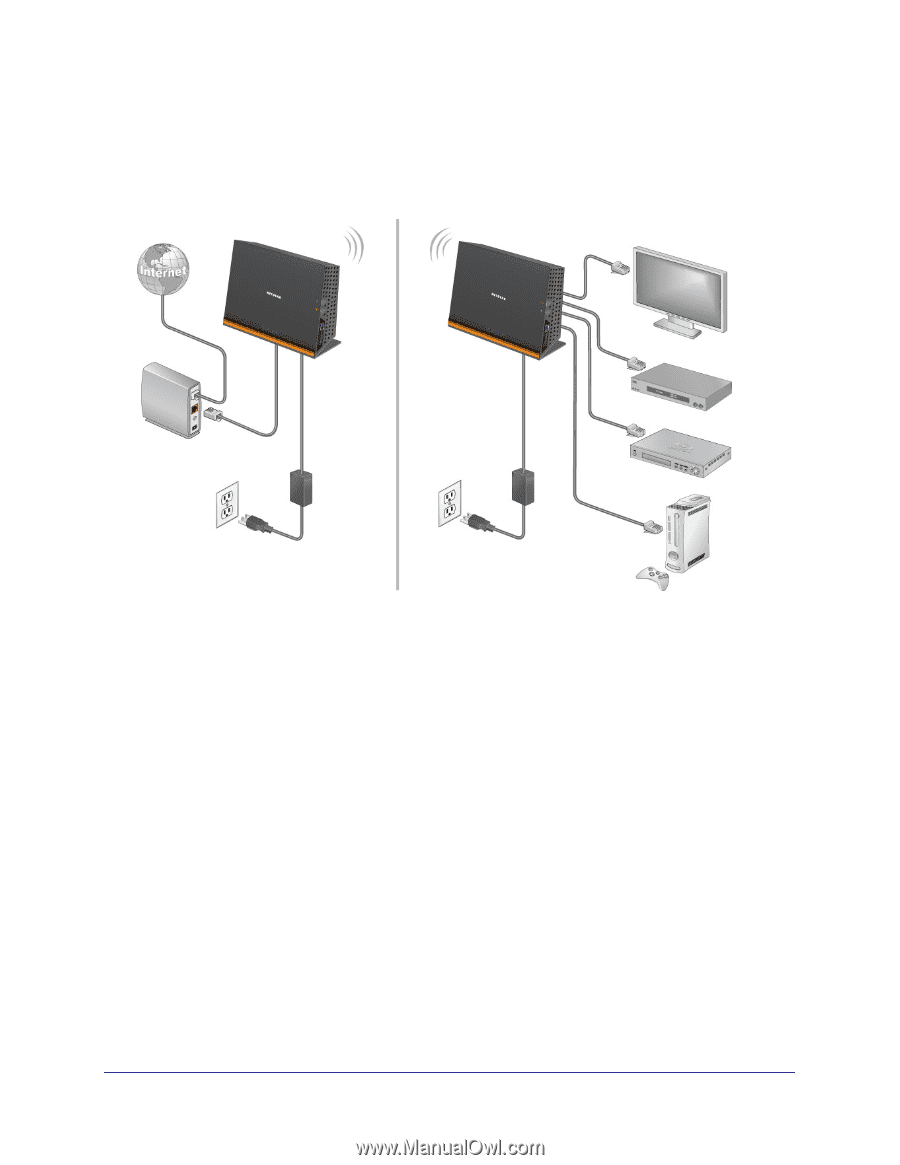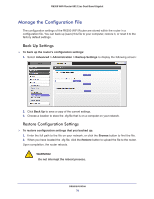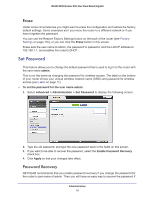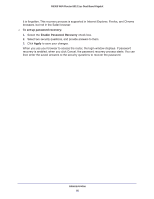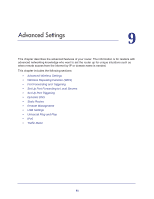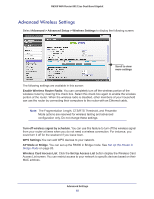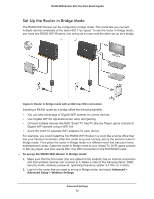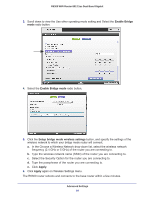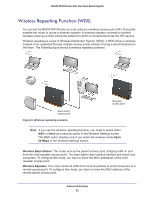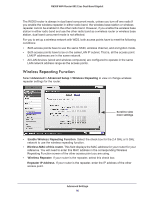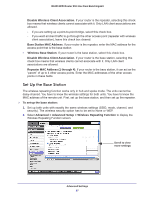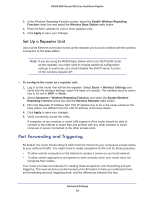Netgear R6300 R6300 User Manual (PDF) - Page 83
Set Up the Router in Bridge Mode, To set up the R6300 WiFi Router in Bridge mode, Advanced >
 |
View all Netgear R6300 manuals
Add to My Manuals
Save this manual to your list of manuals |
Page 83 highlights
R6300 WiFi Router 802.11ac Dual Band Gigabit Set Up the Router in Bridge Mode The R6300 WiFi Router can be configured in bridge mode. This mode lets you connect multiple devices wirelessly at the faster 802.11ac speed. To use the router in Bridge mode, you need two R6300 WiFi Routers; one set up as a router and the other set up as a bridge. Figure 8. Router in Bridge mode with an 802.11ac WiFi connection Installing a R6300 router as a bridge offers the following benefits: • You can take advantage of Gigabit WiFi speeds on current devices • Use Gigabit WiFi for applications like video and gaming. • Connect multiple devices like NAS, Smart TV, NeoTV, Blu-ray Player, game console at Gigabit WiFi speeds using a WiFi link • Avoid the need for separate WiFi adapters for each device. For example, you could install the first R6300 WiFi Router in a room like a home office that has your Internet connection. After this router is up and running, set up the second router in Bridge mode. Then place the router in Bridge mode in a different room that has your home entertainment center. Cable the router in Bridge mode to your Smart TV, DVR, game console or Blu-ray player, and then use its 802.11ac WiFi connection to the first R6300 router. To set up the R6300 WiFi Router in Bridge mode: 1. Make sure that the first router (the one cabled to the modem) has an Internet connection and that wireless devices can connect to it. Make a note of the following items: SSID, security mode, wireless password, operating frequency (either 2.4 GHz or 5 GHz). 2. Log in to the router that you want to set up in Bridge mode, and select Advanced > Advanced Setup > Wireless Settings. Advanced Settings 83