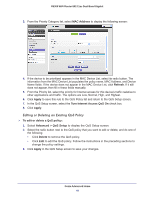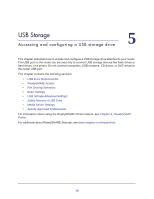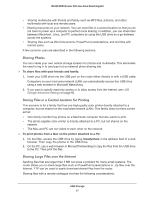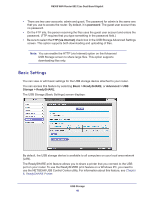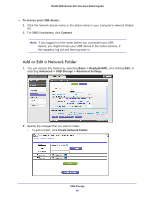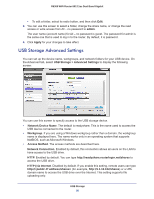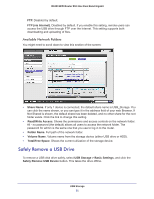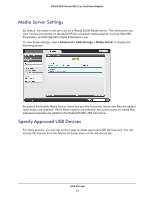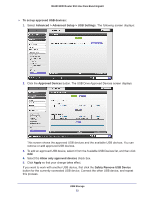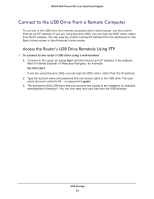Netgear R6300 R6300 User Manual (PDF) - Page 49
Add or Edit a Network Folder, To access your USB device, Connect, Basic > ReadySHARE
 |
View all Netgear R6300 manuals
Add to My Manuals
Save this manual to your list of manuals |
Page 49 highlights
R6300 WiFi Router 802.11ac Dual Band Gigabit To access your USB device: 1. Click the network device name or the share name in your computer's network folders list. 2. For SMB://readyshare, click Connect. Note: If you logged in to the router before you connected your USB device, you might not see your USB device in the router screens. If this happens, log out and then log back in. Add or Edit a Network Folder 1. You can access this feature by selecting Basic > ReadySHARE, and clicking Edit, or selecting Advanced > USB Storage > Advanced Settings. 2. Specify the changes that you want to make: • To add a folder, click Create Network Folder. USB Storage 49
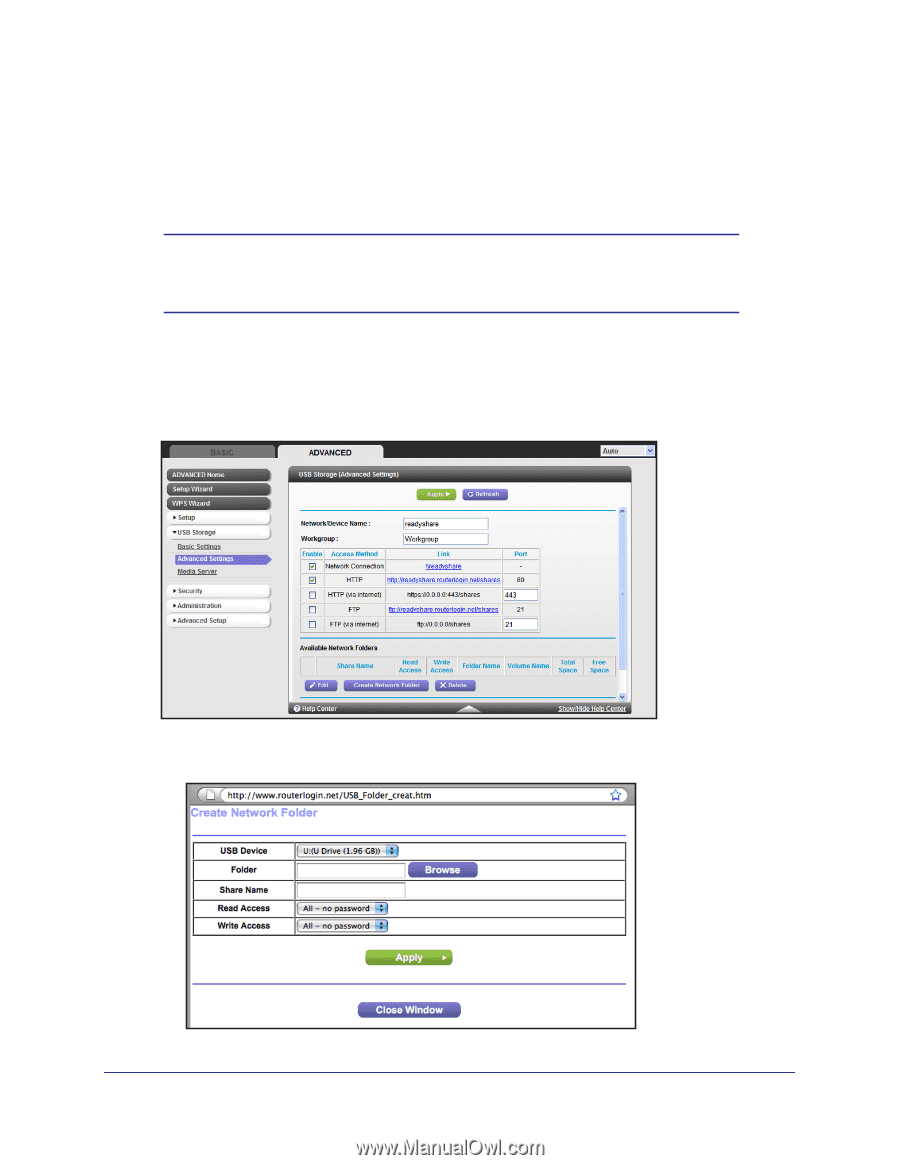
USB Storage
49
R6300 WiFi Router 802.11ac Dual Band Gigabit
To access your USB device:
1.
Click the network device name or the share name in your computer’s network folders
list.
2.
For SMB://readyshare, click
Connect
.
Note:
If you logged in to the router before you connected your USB
device, you might not see your USB device in the router screens. If
this happens, log out and then log back in.
Add or Edit a Network Folder
1.
You can access this feature by selecting
Basic > ReadySHARE
, and clicking
Edit
, or
selecting
Advanced > USB Storage > Advanced Settings
.
2.
Specify the changes that you want to make:
•
To add a folder, click
Create Network Folder
.